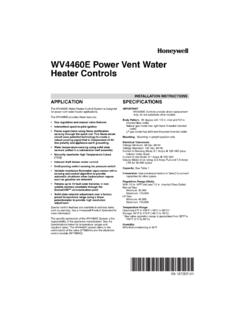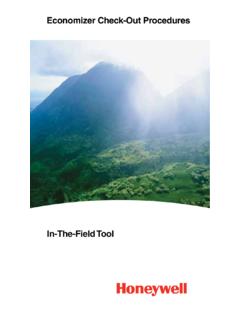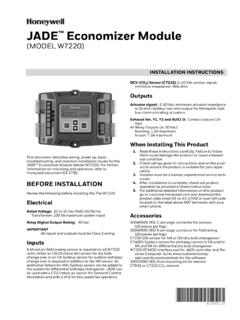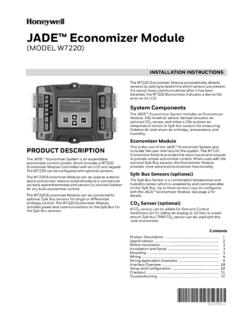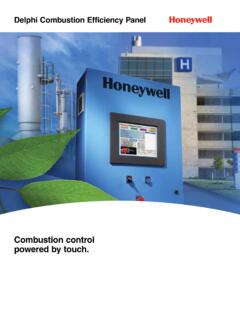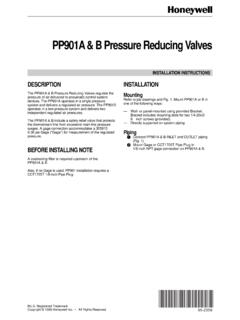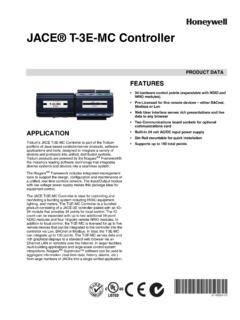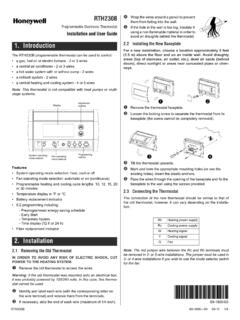Transcription of User Guide VisionPRO Wi-Fi Model TH8320WF - Honeywell
1 user GuideVisionPRO Wi-Fi Model TH8320 WFTouchscreen Programmable Thermostat69-2734 EFS 03 1 WelcomeCongratulations on your purchase of a Honeywell Wi-Fi touchscreen programmable thermostat. When registered to Honeywell s Total Connect Comfort Solutions, you can remotely monitor and control the heating and cooling system in your home or business you can stay connected to your comfort system wherever you s Total Connect Comfort is the perfect solution if you travel frequently, own a vacation home, a business or manage an Investment property or if you are simply looking for peace of 03 3 About your new thermostatHome screen quick reference ..5 Message center messages ..6 Connecting to your Wi-Fi network.
2 8 Registering your thermostat online ..13 Preset energy-saving schedules ..20 OperationSetting the clock ..17 Setting the fan ..18 Selecting system mode ..19 Adjusting program schedules ..21 Overriding schedules temporarily ..22 Overriding schedules permanently ..23 Setting vacation hold ..24 Screen Lock ..25 Cleaning the screen ..26 Setting filter reminder intervals ..27 Unregistering Wi-Fi ..29 Special features ..30 Setting functions and options ..31 System SetupSystem setup ..29 AppendicesFrequently asked questions ..37 Troubleshooting ..40 Limited warranty ..45 Table of contents 4 69-2734 EFS 03 Features of your Wi-Fi thermostatWith your new thermostat, you can: Connect to the Internet to monitor and control your heating/cooling system View and change your heating/cooling system settings View and set temperature and schedules Receive alerts via email and get automatic upgradesYour new thermostat provides: Adaptive Intelligent Recovery (AIR) - the thermostat learns your system so it can turn the heat or cool on early to reach your desired temperature at your desired time.
3 Compressor protection - the compressor waits a few minutes before restarting, to prevent equipment damage. Heat/cool auto changeover - the thermostat automatically changes from heating to cooling to keep you 03 5 Home screen quick referenceOnce your Wi-Fi thermostat is installed, it will display the home screen. Portions of this display will change depending on how you are viewing it. To change settings, simply press the appropriate area lightly with your you change the lighting function, the screen is always lit at low intensity. When you touch the screen, the screen clockMessage centerSelect fan modeSelect system modeProgram schedulesOverride scheduleWi-Fi statusSchedule is on (does not display when off)Additional settingsLock screen for cleaningM31565 MOREI nside 6 69-2734 EFS 03 Message center messagesThe Message Center at the top of the screen communicates Wi-Fi connection and registration status.
4 It also displays the MAC ID and MAC CRC for registering the thermostat at before you begin Wi-Fi while connecting to the Wi-Fi after connecting to the Wi-Fi network. [ Wi-Fi network name]Displayed when connected to the Wi-Fi when Wi-Fi connection is when the thermostat fails to establish a connection to the Wi-Fi when the thermostat is connected to the Wi-Fi network but not registered at the thermostat s MAC ID and MAC CRC for registering at [Found on your ID card] [Found on your ID card]69-2734 EFS 03 7 Message center messagesDisplayed when the thermostat is registered at when the thermostat is removed from your Total Connect Comfort signal strength. Displayed when the thermostat is connected to the Wi-Fi network and registered at if there is no Wi-Fi if the home Wi-Fi password is entered if no IP Address is supplied by the if there is no Wi-Fi signal.
5 8 69-2734 EFS 03 Connecting to your Wi-Fi networkConnect your wireless device to your home network. Any of these device types will work: Tablet (recommended) Laptop (recommended) SmartphoneIf you get At any point in this process, restart the thermostat by removing the thermostat from the wallplate, wait for 5 seconds, and snap it back into place. Go to Step 1 in this procedure, starting on page Connecting to your Wi-Fi network on page 03 9 Connecting to your Wi-Fi network1 Connect to your Make sure the thermostat message center displays Wi-Fi SETUP1b On the wireless device (tablet, laptop, smartphone), view the list of available Wi-Fi Connect to the network called NewThermostat_123456 (the number will vary).
6 Note: If you are asked to specify a home, public, or office network, select Home Center 10 69-2734 EFS 03 Connecting to your Wi-Fi network2 Join your home Open your web browser to access the Thermostat Wi-Fi Setup page. The browser should automatically direct you to the correct page; if it does not, go to Find the name of your home network on this page and select : Some routers have enhanced features such as guest networks; use your home Complete the instructions for joining your Wi-Fi network and click on the Connect button. (Depending on your network setup, you may see an instruction such as Enter Password for your home network.)Note: If you did not correctly connect to the thermostat, you may see your home router page.
7 If so, return to Step 03 11 Connecting to your Wi-Fi networkNote: If your Wi-Fi network does not appear in the list on the Thermostat Wi-Fi Setup page: Try performing a network rescan by pressing the Rescan button. This is helpful in areas with a lot of networks. If you are connecting to a hidden network, then enter the network SSID in the textbox, select the encryption type from the drop down menu, and click on the Add button. This manually adds the network to the top of the list. Click on the new network in the list and enter the password if necessary. Click on Connect to join the network. 12 69-2734 EFS 03 Connecting to your Wi-Fi networkM31568 MOREI nside3 Make sure your thermostat is message center on your thermostat will now display for up to 30 Look at the thermostat display.
8 Verify that the message center displays one of the following:CONNECTION SUCCESSFULJOINED: [ Wi-Fi NETWORK NAME]YOU ARE ALMOST DONEREGISTER AT TOTAL CONNECTIf you don t see these messages, see page register online for remote access to your thermostat continue on page : If you see CONNECTION FAILURE or Wi-Fi SETUP in the message center, confirm you correctly entered your home network password in step 2. 69-2734 EFS 03 13 Registering your thermostat onlineM31570To view and set your Wi-Fi thermostat remotely, you must have a Total Connect Comfort account. Follow the instructions Open the Total Connect Comfort web to 14 69-2734 EFS 03 Registering your thermostat online2 Login or create an you have an account, click Login or click Create An Account2a Follow the instructions on the Check your email for a response from My Total Connect Comfort.
9 This may take several : If you do not receive a response, check your junk mailbox or use an alternate e-mail Follow activation instructions in the Log 03 15 Registering your thermostat online3 Register your Wi-Fi you are logged in to your Total Connect Comfort account, register your Follow the instructions on the screen. After adding your thermostat location, you must enter the thermostat s unique identifiers: MAC ID MAC CRCNote: These IDs are listed on the Thermostat ID Card included in the thermostat package. The IDs are not case sensitive. Registered Trademark. 2012 Honeywell International 01 04-12 Printed in Model : TH8320 WFMAC ID: MAC CRC: 69-2723 EFS-01 Thermostat ID CardUse the MAC ID and CRC ID to register this product at d identification de thermostatUtilisez l identification MAC et l identification CRC pour enregistrer ce produit de identificaci n del termostatoUtilice la identificaci n MAC y la identificaci n CRC para inscribir este producto en IDMAC CRC 16 69-2734 EFS 03 Registering your thermostat online3b Notice that when the thermostat is successfully registered, the Total Connect Comfort registration screen will display a SUCCESS the thermostat message center you will see.
10 CONGRATULATIONS SETUP COMPLETE69-2734 EFS 03 17 MORE1 Press CLOCK to display setting Press s or t to adjust the time. (You can advance the time more quickly by holding the s or t buttons.)3 Press DONE to save and exit (or press CANCEL to exit without changing the time).Note: When registered to Total Connect Comfort the thermostat automatically sets the time on the thermostat as well as automatically adjusting for Daylight Savings : To change the current week day format, see Setting functions and options on page the clock 18 69-2734 EFS 031 Press FAN to select fan Press FAN again to select ON or AUTO (toggle to re-select). The selected option Press DONE to save setting.