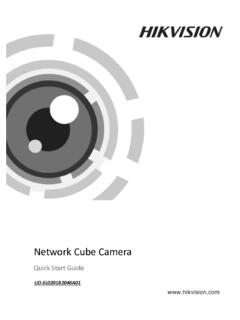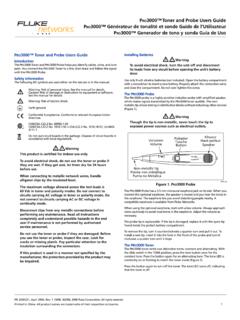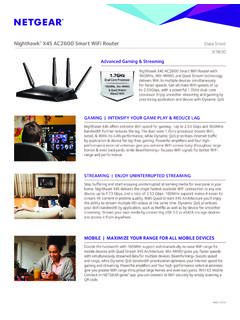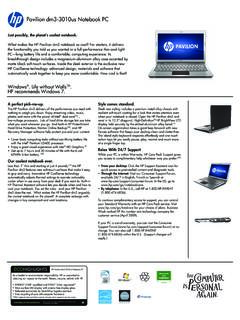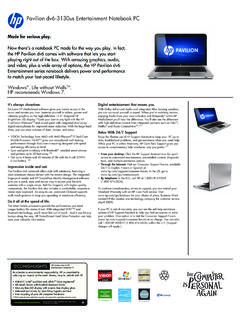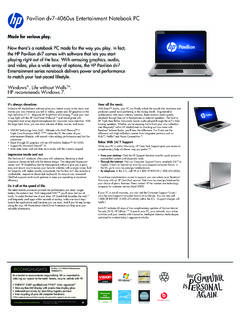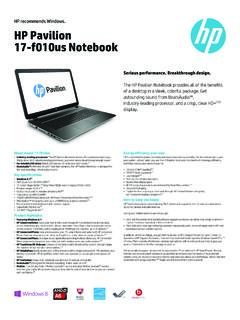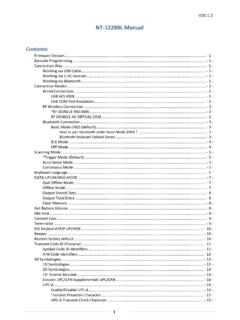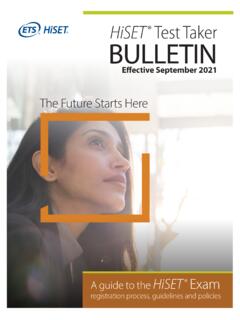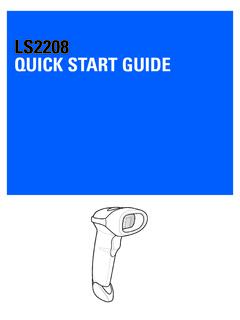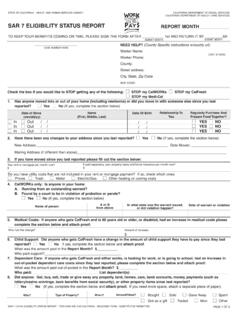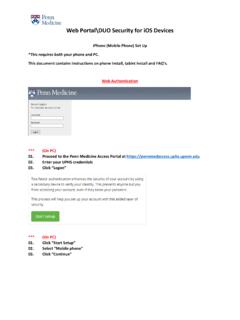Transcription of User Manual
1 Wireless Laser barcode ScannerUser ManualThanks for choosing or Bluetooth barcode Scanners from my shop. If you have any questions about the device or any our products, please feel free to send an email to and we will get back to you as soon as we can. (Response time might be a bit delayed on Saturdays and Sundays)The barcode Scanner can ONLY be used as a wireless scanner. Wireless Please Note: Use the provided pin or something sharp to reach the disassembling hole if you want to get the USB cable and the scanner body in 1 can be used as a wirelss or a wired Bar code Scanner. Part One: Basic Descriptions and Settings for barcode start : (Wireless Working Instruction Steps)Step 1: Plug the USB Receiver to your PC.
2 The USB Receiver may take a couple of minutes to complete its installation, only when installed successfully, it can work and save data properly. You do not need to install any other softwares to get it working. Step2:Hold and press the trigger for 4-5 seconds till the green light is ON to turn on the barcodes Bluetooth barcode Scanner,you need to hold and press the trigger for 7 seconds or a longer time till you can find the device on Bluetooth Wireless barcode Scanner: Open up the Bluetooth of your PC(USB Receiver required to work with PC) or your mobile phone(No USB Receiver is needed when paired), do a search for the Bluetooth ID of the Bluetooth barcode Scanner, when the searching work is done, try pairing the 2 devices.
3 If your PC does not have Bluetooth, you can use the provided Drive to make your PC Bluetooth-enabled. Then move to step 3: Scan 'Startup' Setting barcodes 4: Scan 'Matching' barcodes below to pair with USB 5: When the Setting work is done, you can now open a txt, excel or notepad on your PC ( Or on your mobile phone if you are using a Bluetooth barcode Scanner ) to display the barcodes you Two: Frequently Used barcode DescriptionsYou may some times need to use the scanner as a wired one, then you need to change the working mode from Wireless ( works with the USB Receiver ) to Wired ( works with the USB cable ). Let us say your scanner is on wireless mode, you need to scan the 'Handhold Model' barcode below, taking off the USB Receiver from your computer and then connect the cable to your barcode Scanner and PC.
4 Then you can make it a wired barcode Bluetooth and 2 in 1 Bar code Scanners , wireless, you need to scan the ' Bluetooth Wireless' barcode listed you want to make the Bluetooth/2 in 1 barcode scannersIf the barcode scanner can not scan properly, you need to scan the following 2 barcodes ONE BY ONE to get it Mode:Rs232 How to Change Lines:If you want to change lines automatically, you may use and scan the ' Add Enter ' barcodes :123456789123456789Or you can add 2 lines by scanning ' Add Two Enter' barcode below if ModelAdd EnterAdd Two EnterMatchingBluetooth Mode2 in 1 Wireless ModeExamples: 123456789123456789 What if you do not want to change lines?Scan 'Remove Enter' :123456789123456789123456789 Hibernate Time Settings:Scan the Hibernate Time Settings barcodes below to enter Time Setting scan a time barcode to set the time for hibernating.
5 There are 7 time selections from which you can choose. From 2 seconds to 60 min. Inventory Mode: (For Wireless barcode Scanner Only )What is Inventory Mode? 1 You can scan all the barcodes need to be scanned and you can count how many barcodes have been scanned. 2 When on Inventory Mode, the barcodes scanned will NOT displayed on your PC immediately till all your scanning work is done AND you have scanned the 'Upload Data' barcode , then all the barcodes will be displayed on your PC. The data is being saved in the USB the Inventory Mode all the scanning work is done, scan ' Upload Data' to know how many entries have been scanned on Inventory Mode?Scan ' Total Number of barcode ' will if you want to exit Inventory Mode which means every time you scan a barcode , the barcode will show on your PC, then scan ' Instant Upload Data Recovery' timeTime table45 Remove EnterInventory modeData uploadAccording to the totalnumber of dataInstant uploaddata recovery10S2S20S5S30min20min60minData Erasing:As we said before, the barcodess scanned will be saved in the USB Receiver when on the wireless mode, if you want to erase all data saved in the Receiver, you then need to scan the 'Data Erasing' barcode Other Barcodes You Might Default ID Display: To add prefix '00' for the hide the prefix '00'Keyboard Mode.
6 Automatic Twinkle:Automatic Continuous ScanChannel ID Settings (For barcode Scanner Only)If you have more than one barcode scanners, you may want to assign a unique ID for ID consists of 2 numbers, and the first number should be '0'.Scan the following 4 barcodes ONE BY ONE to enter Channel ID Settings data(please use caution)ID displayID hiddenKeyboard(ps/2)Cancel Automatic scanningInitial set upStartup SettingsEnter the channelID Startup SettingsTo Change Language:The default language is English89 Specifications:Working power V ~ 5 VWorking current 130 mA (650 mw) of the total power electricity 33 mAOperating frequency GHz/Bluetooth (optional)Communication distance 2 ~ 800 metres (empty)Light source type visible laser diode, a wavelength of 650 nmRead code accuracy 4 milThe shell material ABS + PC + rubberWorking temperature 0 C ~ 45 CStorage temperature 20 C ~ 60 CRelative humidity 5% ~ 95% (no condensation)Or you can change to Universal by scanning the barcode belowThen scan 2 barcodes (the first one should be '0' ) below to finish Channel ID Country (English)Keyboard Country(Universal)01234567891011.
7 Figure9 Figure6 Figure3 Vertical 90 Figure11 Figure13 1 2 &Note: all of the product graph is a reference chart, do not use for the appearance of the product VoltageBevel angle 95 Figure14 Figure8 Figure5 Figure2 barcode scanner appearance explain Detachable HoleLook Down&Look Up 15 barcode Scanner Use:Tigger Figure10 Figure12 BeeperPower SupplyBarcode Read: Figure7 Exit Window Figure4 Figure1 LEDE nvironmental brightness Max. 5000 Lux (fluorescence)Can bear aseismic capacity m free fallScanning mode two-way single scanScanning speed 100 times per secondScanning accuracy mm ( )scannerwidth 30 mm windowscanning ,220 mm 200 mm Scanning depth of field 0 ~ 250 mm ( mm) PCS 90%)Scanning Angle the Angle of 30 Angle: 75 Angle: 65 Lift type: buzzer, indicator lightScanning mode Manual trigger / continuous scanning (automatic scanning optional) Printing contrast minimum 30% of reflectionBer 1/600 Decoding ability EAN - 8, EAN 13,UPC - A, UPC - E, Code39, Code93, Code128 EAN128, Codaber Industoal 2 of 5, Matrix2of5,Interleave2of5, MSI,China postal code.
8 All graphic barcode scanner figure is the reference, not as a product appearance Instructions12 ZipNOTE: Keep the card for possible repairing or replacement in the near priceCommodity nameand specificationDealer signatureModel NumberUser nameOdd NumbersUser SignatureUser FileProducts meet quality standardsInspection, granted the CERTIFICATECHECKER DATE If you have any special setting requests for the barcode scanner, please send an email to We will get back to you with answers as soon as we