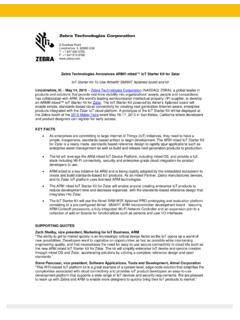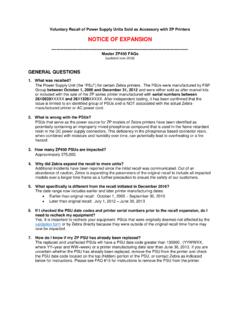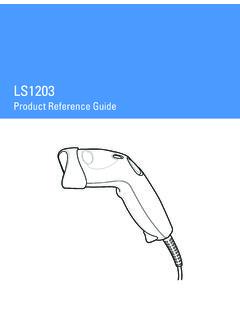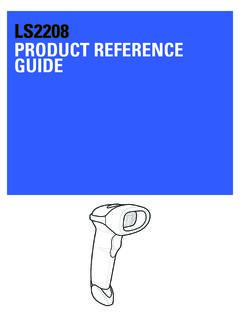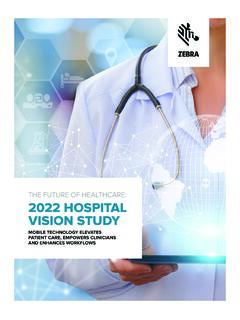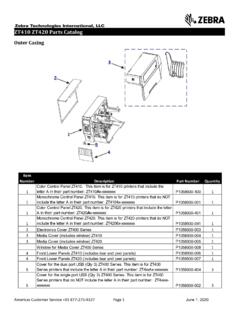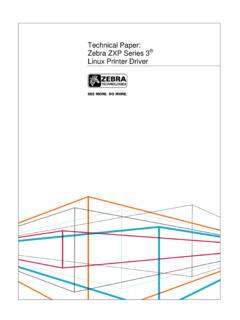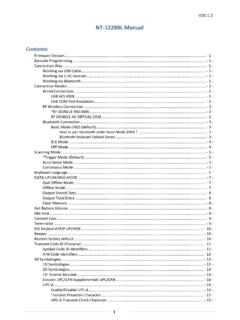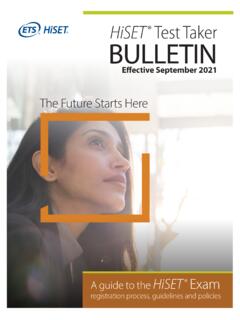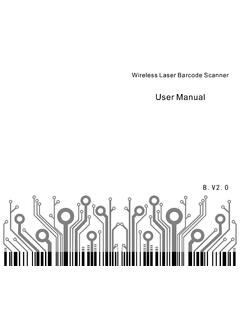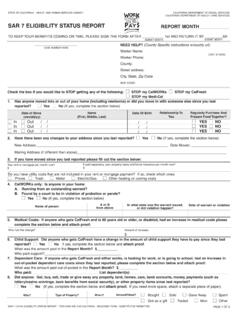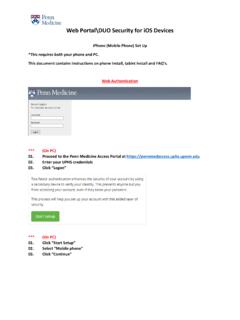Transcription of LS2208 Quick Start Guide (en) - Zebra Technologies
1 LS2208 Quick Start GUIDE2LS2208 Quick Start GuideZebra reserves the right to make changes to any product to improve reliability, function, or does not assume any product liability arising out of, or in connection with, the application or use of any product, circuit, or application described herein. No license is granted, either expressly or by implication, estoppel, or otherwise under any patent right or patent, covering or relating to any combination, system, apparatus, machine, material, method, or process in which Zebra products might be used. An implied license exists only for equipment, circuits, and subsystems contained in Zebra the complete hardware product warranty statement, go to: Australia OnlyThis warranty is given by Zebra Technologies Asia Pacific Pte.
2 Ltd., 71 Robinson Road, #05-02/03, Singapore 068895, Singapore. Our goods come with guarantees that cannot be excluded under the Australia Consumer Law. You are entitled to a replacement or refund for a major failure and compensation for any other reasonably foreseeable loss or damage. You are also entitled to have the goods repaired or replaced if the goods fail to be of acceptable quality and the failure does not amount to a major failure. Zebra Technologies Corporation Australia s limited warranty above is in addition to any rights and remedies you may have under the Australian Consumer Law.
3 If you have any queries, please call Zebra Technologies Corporation at +65 6858 may also visit our website: for the most updated warranty InformationIf you have a problem using the equipment, contact your facility s technical or systems support. If there is a problem with the equipment, they will contact the Support Center at: For the latest version of this Guide go to: Quick Start Guide3 Set Defaults Bar CodeSet Factory DefaultsScanner FeaturesPresentation ModeLEDScan WindowTrigger4LS2208 Quick Start GuideConnect Host InterfaceUSBThe scanner automatically detects the USB host and uses the default setting.
4 If the default (*) does not meet your requirements, scan another host bar code below.*USB Keyboard HID IBM Table-Top USBIBM Hand-Held USBLS2208 Quick Start Guide5RS-232 IBM OPOS (IBM Hand-Held USB with Full Scan Disable)Symbol Native API (SNAPI) without Imaging Interface6LS2208 Quick Start GuideThe scanner automatically detects the RS-232 host and uses the default setting. If the default (*) does not meet your requirements, scan another host bar code below.*Standard RS-232 ICL RS-232 Wincor-Nixdorf RS-232 Mode AWincor-Nixdorf RS-232 Mode BOPOS/JPOS Fujitsu RS-232LS2208 Quick Start Guide7 Keyboard WedgeScanners using an auto-host detect cable automatically detect the keyboard wedge host and use the default setting.
5 If the default (*) does not meet your requirements, scan the IBM AT NOTEBOOK bar code below. If using a standard keyboard wedge cable, scan one of the bar codes below.*IBM PC/AT & IBM PC CompatibleIBM AT Notebook8LS2208 Quick Start GuideIBM 46 XXThe scanner automatically detects the IBM host, but there is no default setting. Scan one of the bar codes below to select the appropriate Scanner Emulation (Port 5B)Hand-Held Scanner Emulation (Port 9B)Table-Top Scanner Emulation (Port 17) LS2208 Quick Start Guide9 Enter Key Bar Code (Carriage Return/Line Feed)Add an Enter key after scanned Key (Carriage Return/Line Feed)Tab Key Bar CodeAdd a Tab key after scanned KeyUSB Caps Lock OverrideOverride Caps Lock Key (Enable)*Do Not Override Caps Lock Key (Disable)
6 10LS2208 Quick Start GuideScanningLED IndicationsBeeper Indications012345012345 IndicationLEDThe scanner is on and ready to scan, or no power to the scannerOff A bar code is successfully decodedGreenTransmission errorRedIndicationBeeper SequencePower upLow/medium/high beepA bar code is successfully decodedShort high beepTransmission error4 long low beepsSuccessful parameter settingHigh/low/high/low beepCorrect programming sequence performedHigh/low beepIncorrect programming sequence, or Cancel bar code scannedLow/high beepLS2208 Quick Start Guide11123 Scan2123 Scan2 is an easy-to-use, PC-based software tool that enables rapid and easy customized setup of a scanner via a bar code or USB more information, visit.
7 Functionality Device configuration Electronic programming (USB cable) Programming bar code(s) Data view Scan log (display scanned bar code data) Access asset tracking information Upgrade firmware and view release notesRecommended Usage / Optimum Body PostureAvoid Extreme Wrist AnglesAvoid BendingAvoid Reaching12LS2208 Quick Start GuideTroubleshootingIndicationResolution Scanner is not workingNo power to scannerCheck system powerScanner is disabledEnsure that correct host interface cable is usedScanner decodes bar code but does not transmit dataHost interface not configured properlyUse auto-host detect cable.
8 Or scan appropriate host bar codesInterface cable is looseEnsure all cable connections are secureScanner does not decode bar codeScanner not programmed for bar code typeEnable that bar code typeBar code is unreadableEnsure the bar code is not defaced; scan a test bar code of the same bar code typeDistance between scanner and bar code is incorrectMove the scanner closer to or further from the bar codeScanned data incorrectly displayed on hostHost interface not configured properlyScan appropriate host parameter bar codesLS2208 Quick Start Guide13 Regulatory InformationThis Guide applies to Model Number: LS2208 .
9 All Zebra devices are designed to be compliant with rules and regulations in locations they are sold and will be labeled as required. Local language translations are available at the following website: changes or modifications to Zebra equipment, not expressly approved by Zebra , could void the user s authority to operate the : Only use Zebra approved and UL Listed maximum operating temperature: 40 DevicesComplies with & except for deviations pursuant to Laser Notice NO. 50, dated June 24, 2007 and IEC/EN 60825-1:2007 and/or IEC/EN 60825-1 following statement is required to comply with US and international regulations:Caution: Use of controls, adjustments or performance of procedures other than those specified herein may result in hazardous laser light 2 laser scanners use a low power, visible light diode.
10 As with any very bright light source, such as the sun, the user should avoid staring directly into the light beam. Momentary exposure to a Class 2 laser is not known to be and Safety RecommendationsErgonomic RecommendationsCaution: In order to avoid or minimize the potential risk of ergonomic injury follow the recommendations below. Consult with your local Health & Safety Manager to ensure that you are adhering to your company's safety programs to prevent employee injury. Reduce or eliminate repetitive motion Maintain a natural position Reduce or eliminate excessive force Keep objects that are used frequently within easy reach Perform tasks at correct heights Reduce or eliminate vibration Reduce or eliminate direct pressure Provide adjustable workstations Provide adequate clearance Provide a suitable working environment Improve work Quick Start GuidePower SupplyUse ONLY a Zebra approved UL LISTED ITE (IEC/EN 60950-1, SELV) power supply with electrical ratings: Output 5 Vdc, min 650mA, with a maximum ambient temperature of at least 40 degrees C.