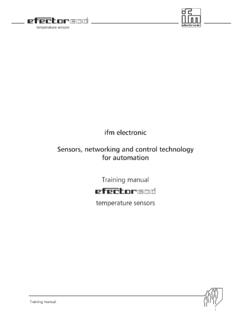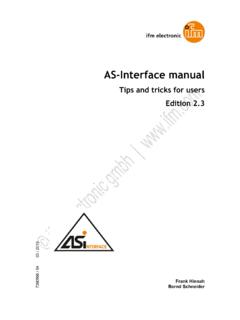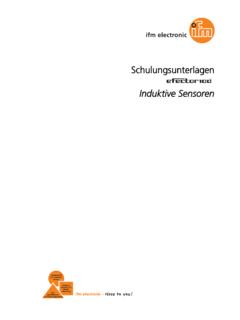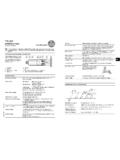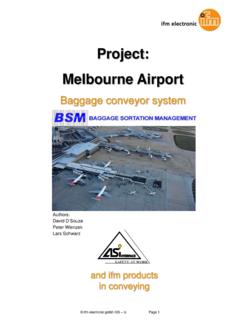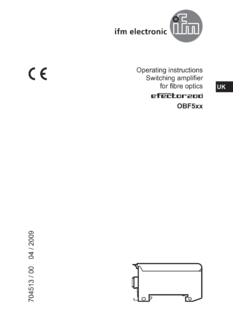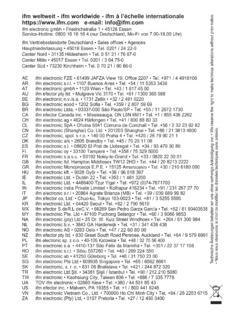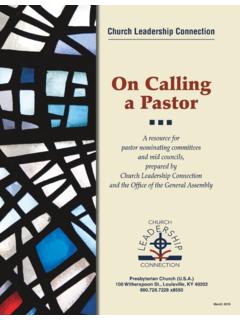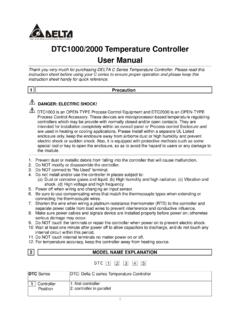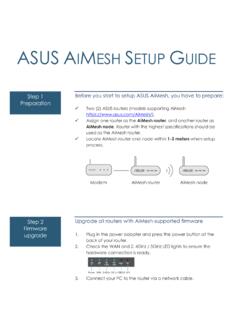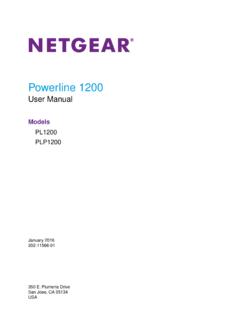Transcription of User Manual for PLC Programming - ifm
1 User Manual for PLC Programming with CoDeSys Copyright 1994, 1997, 1999, 2001,2002, 2003 by 3S - Smart Software Solutions GmbH All rights reserved. We have gone to great lengths to ensure this documentation is correct and complete. However, since it is not possible to produce an absolutely error-free text, please feel free to send us your hints and suggestions for improving it. Trademark Intel is a registered trademark and 80286, 80386, 80486, Pentium are trademarks of Intel Corporation. Microsoft, MS and MS-DOS are registered trademarks, Windows is a trademark of Microsoft Corporation. Publisher 3S - Smart Software Solutions GmbH Fischerstra e 19 D-87435 Kempten Tel. +49 831 5 40 31 - 0 Fax +49 831 5 40 31 50 Last update Version Content 1 A Brief Introduction to CoDeSys 1-1 What is Overview of CoDeSys Overview on the user documentation for 2 What is What in CoDeSys 2-1 Project Instruction List (IL).
2 2-8 Structured Text (ST)..2-10 Sequential Function Chart (SFC)..2-16 Function Block Diagram (FBD)..2-20 The Continuous Function Chart Editor (CFC)..2-21 Ladder Diagram (LD)..2-21 Debugging, Online The 3 We Write a Little Program 3-1 Controlling a Traffic Signal Visualizing a Traffic Signal 4 The Individual Components 4-1 The Main Project Managing 'Project 'Data Base Link'..4-34 Managing Objects in a General Editing General Online Window set Help when you need 5 Editors in CoDeSys 5-1 This is for all Declaration The Text The Instruction List The Editor for Structured The Graphic The Function Block Diagram The Ladder The Sequential Function Chart The Continuous Function Chart Editor (CFC)..5-36 Table Of Contents ii CoDeSys 6 The Resources 6-1 Overview of the Global Variables, Variable Configuration, Document Global Variable Document Library PLC Working in the PLC General Settings in the PLC Custom specific parameter Configuration of an I/O Configuration of a Configuration of Profibus Configuration of CAN Configuration of a CanDevice (CANopen Slave).
3 6-30 PLC Configuration in Online Target Dialog Target Task Watch and Receipt Sampling Create a Sampling 'Extras' 'Save trace values'..6-47 'Extras' 'External Trace Configurations'..6-48 Target Dialog Target Parameter Activating the Parameter Der Parameter Manager Parameter List Types and Editing parameter Export / Import of parameter Parameter Manager in Online PLC General remarks concerning PLC Browser Command entry in the PLC Use of macros during the command entry in Further PLC Browser Creating new Tool Properties of available Tool Shortcuts (Object Properties)..6-62 Deleting Executing Tool Saving Tool Frequently asked questions on 7 ENI 7-1 What is Preconditions for Working with an ENI project data Working with the ENI project data base in Object categories concerning the project data 8 The License Manager 8-1 Creating a licensed library in 9 DDE Communication with CoDeSys 9-1 DDE interface of the CoDeSys Programming DDE communcation with the GatewayDDE 10 APPENDIX 10-1 Appendix A: IEC Operators and additional norm extending functions 10-1 Arithmetic Bitstring Bit-Shift Selection Comparison Address Calling Type Numeric Appendix B: Operands in CoDeSys 10-25 Appendix C: Data types in CoDeSys 10-31 Standard data Defined data Appendix D.
4 CoDeSys Libraries 10-39 The String Bistable Function The BCD Bit-/Byte Mathematic Auxiliary Signal Function Analog Value The CoDeSys System Appendix E: Operators and Library Modules Overview 10-61 Appendix F: Command Line-/Command File 10-67 Command Line Table Of Contents iv CoDeSys Command File (cmdfile) Appendix G: Siemens Import 10-75 Appendix H: Target Settings Dialogs in Detail 10-81 Settings in Category Target Target Settings in Category Target Settings in Category Target Settings in Category Appendix I: Use of Keyboard 10-93 Use of Key Appendix J: Compiler Errors and Warnings 10-99 11 Index I A Brief Introduction to CoDeSys CoDeSys 1-1 1 A Brief Introduction to CoDeSys What is CoDeSys CoDeSys is a complete development environment for your PLC. (CoDeSys stands for Controlled Developement System).
5 CoDeSys puts a simple approach to the powerful IEC language at the disposal of the PLC programmer. Use of the editors and debugging functions is based upon the proven development program environments of advanced Programming languages (such as Visual C++). Overview of CoDeSys How is a project structured? A project is put into a file named after the project. The first POU (Program Organization Unit) created in a new project will automatically be named PLC_PRG. The process begins here (in compliance with the main function in a C program), and other POUs can be accessed from the same point (programs, function blocks and functions). Once you have defined a Task Configuration, it is no longer necessary to create a program named PLC_PRG. You will find more about this in chapter , Task Configuration. There are different kinds of objects in a project: POUs, data types, display elements (visualizations) and resources.
6 The Object Organizer contains a list of all the objects in your project. How do I set up my project? First you should configure your PLC in order to check the accuracy of the addresses used in the project. Then you can create the POUs needed to solve your problem. Now you can program the POUs you need in the desired languages. Once the Programming is complete, you can compile the project and remove errors should there be any. How can I test my project? Once all errors have been removed, activate the simulation, log in to the simulated PLC and "load" your project in the PLC. Now you are in Online mode. Now open the window with your PLC Configuration and test your project for correct sequence. To do this, enter input variables manually and observe whether outputs are as expected. You can also observe the value sequence of the local variables in the POUs.
7 In the Watch and Receipt Manager you can configure data records whose values you wish to examine. Debugging In case of a Programming error you can set breakpoints. If the process stops at such a breakpoint, you can examine the values of all project variables at this point in time. By working through sequentially (single step) you can check the logical correctness of your program. Additional Online Functions Further debugging functions: You can set program variables and inputs and outputs at certain values. Overview of CoDeSys 1-2 CoDeSys You can use the flow control to check which program lines have been run. A Log records operations, user actions and internal processes during an online session in a chronological order. If activated in the target settings the Sampling Trace allows you to trace and display the actual course of variables over an extended period of time.
8 Also a target specific function is the PLC Browser which can serve to request certain information from the PLC. Once the project has been set up and tested, it can be loaded down to the hardware and tested as well. The same online functions as you used with the simulation will be available. Additional CoDeSys Features The entire project can be documented or exported to a text file at any time. For communication purposes CoDeSys has a symbolic interface and a DDE interface. A Gateway Server plus OPC Server and DDE Server are components of the CoDeSys-standard installation packet. Using the appropriate target settings, which can be loaded with the aid of a target file (Target Support Package) allows to load the same CoDeSys project to various target systems. Network global variables and a Parameter Manager might be available, if activated by the current target settings, for data exchange within a network of controllers.
9 ENI: The 'Engineering Interface' can be used to access any desired source code management program via the ENI Server, which is running as an independent process. CoDeSys POUs and compile files can be filed in that data base and are by that accessible also by other clients of the ENI Server. This allows multi user operation during the work on a CoDeSys project, it provides a common data pool for different tools besides CoDeSys and it makes possible a version management. Tools: This functionality also is target dependent and allows to start target-specific executable files in a CoDeSys project. Besides that files can be defined, which should be loaded to the controller. Connections to external tools can be pre-defined in the target file or/and inserted in the project Resource tree. A CoDeSys visualization can be processed target specifically to be available as Web-Visualization and/or Target-Visualization.
10 This allows to run and view the visualization via Internet or on a PLC-monitor. SoftMotion: Diese Funktionalit t ist eine Art Basis-Werkzeugkasten zum Realisieren von Bewegungen von einfachen Einachs- ber Kurvenscheiben- bis hin zu komplexen Bewegungen in mehreren Dimensionen unter der Entwicklungsumgebung von CoDeSys. Die gesamte Programmlogik wird im SPS-Programm behandelt und nur die reine Bewegungsinformation in Bibliotheksbausteinen abgearbeitet. SoftMotion erfordert eine eigene Lizenz und muss vom Zielsystem unterst tzt werden. (Siehe separate Anwenderdokumentation) A Brief Introduction to CoDeSys CoDeSys 1-3 Overview on the user documentation for CoDeSys Module Docu Contents Name of File CoDeSys Programming System on hand Manual and online help via help menu in the Programming system First steps with the CoDeSys Programming system (sample) First Steps with CoDeSys Gateway Server Concept, installation and User Interface; Online Help for the User Interface via Gateway menu (can be opened by a mouse-click on the gateway symbol in the system tray) Gateway OPC Server OPC-Server , Installation and Use CoDeSys Visualization Manual for the CoDeSys Visualization incl.