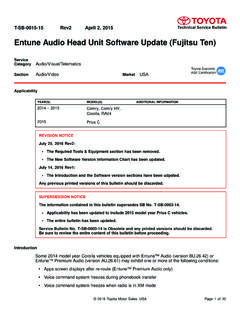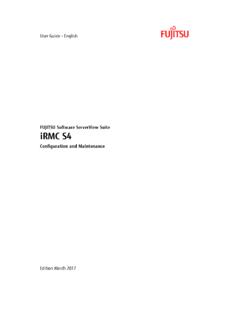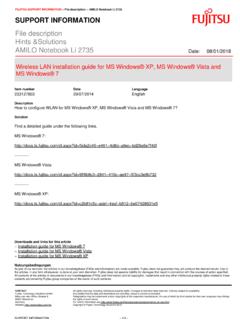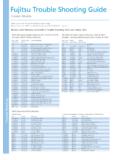Transcription of User’s Guide - Fujitsu
1 user 's Guide Learn how to use your Fujitsu LifeBook U810 notebook Copyright and Trademark Information Fujitsu Computer Systems Corporation has made every effort to ensure the accuracy and completeness of this document; however, as ongoing development efforts are continually improving the capabilities of our products, we cannot guarantee the accuracy of the contents of this document. We disclaim liability for errors, omissions, or future changes. Fujitsu , the Fujitsu logo, and LifeBook are registered trademarks of Fujitsu Limited. Intel is a trademark or registered trademark of Intel Corporation or its subsidiaries in the United States and other countries. Microsoft, Windows, Windows Vista, and OneNote are either registered trademarks or trademarks of Microsoft Corporation in the United States and/or other countries.
2 ArcSoft WebCam Companion is a trademark of ArcSoft, Inc. Bluetooth is a trademark of Bluetooth SIG, Inc., USA. OmniPass is a trademark of Softex, Inc. Realtek is a trademark of Realtek Semiconductor Corporation. Atheros and Super AG are registered trademarks of Atheros Communications. Adobe, Acrobat, and Acrobat Reader are either registered trademarks or trademarks of Adobe Systems Incorporated in the United States and/or other countries. All other trademarks mentioned herein are the property of their respective owners. WARNING. HANDLING THE CORD ON THIS PRODUCT WILL EXPOSE YOU TO LEAD, A CHEMICAL KNOWN TO THE. STATE OF CALIFORNIA TO CAUSE BIRTH DEFECTS OR OTHER REPRODUCTIVE HARM. WASH HANDS AFTER HANDLING. Copyright 2007 Fujitsu Computer Systems Corporation. All rights reserved. No part of this publication may be copied, reproduced, or translated, without prior written consent of Fujitsu .
3 No part of this publication may be stored or transmitted in any electronic form without the written consent of Fujitsu . B5FJ-4211-01EN-00. DECLARATION OF CONFORMITY. according to FCC Part 15. Responsible Party Name: Fujitsu Computer Systems Corporation Address: 1250 E. Arques Avenue, M/S 122. Sunnyvale, CA 94085. Telephone: (408) 746-6000. Declares that product: Base Model Configuration: LifeBook U810 / LifeBook U1010* notebook Complies with Part 15 of the FCC Rules. This device complies with Part 15 of the FCC rules. Operations are subject to the following two conditions: (1) This device may not cause harmful interference, (2) This device must accept any interference received, including interference that may cause undesired operation. *In certain regions, LifeBook U810 may be identified as LifeBook U1010.
4 LifeBook U810 and LifeBook U1010 are identical models in every way. IMPORTANT SAFETY INSTRUCTIONS. This unit requires an AC adapter to operate. Use only UL Listed Class II Adapters with an output rating of 16 VDC, with a current of A (40 W). AC adapter output polarity: +. When using your notebook equipment, basic safety precautions should always be followed to reduce the risk of fire, electric shock and injury to persons, including the following: Do not use this product near water for example, near a bathtub, washbowl, kitchen sink or laundry tub, in a wet basement or near a swimming pool. Avoid using a modem during an electrical storm. There may be a remote risk of electric shock from lightning. Do not use a modem to report a gas leak in the vicinity of the leak. Use only the power cord and batteries indicated in this manual.
5 Do not dispose of batteries in a fire. They may explode. Check with local codes for possible special disposal instructions. To reduce the risk of fire, use only No. 26 AWG or larger UL Listed or CSA Certified Telecommunication Line Cord. For TV tuner use: To protect from overvoltages and transients on the Cable Distribution System, make sure that the outer shield of the coaxial cable is connected to earth (grounded) at the building premise as close to the point of cable entrance as practicable, as required per NEC Article , ANSI/NFPA 70: 2005. If you have questions about your CATV installation, contact your service provider. SAVE THESE INSTRUCTIONS. For Authorized Repair Technicians Only DANGER OF EXPLOSION IF LITHIUM (CLOCK) BATTERY IS INCORRECTLY REPLACED. REPLACE ONLY. WITH THE SAME OR EQUIVALENT TYPE RECOMMENDED BY THE MANUFACTURER.
6 DISPOSE OF USED. BATTERIES ACCORDING TO THE MANUFACTURER'S INSTRUCTION. FOR CONTINUED PROTECTION AGAINST RISK OF FIRE, REPLACE ONLY WITH THE SAME TYPE AND. RATING FUSE. Recycling your battery Over time, the batteries that run your mobile computer will begin to hold a charge for a shorter amount of time; this is a natural occurrence for all batteries. When this occurs, you may want to replace the battery with a fresh one*. If you replace it, it is important that you dispose of the old battery properly because batteries contain materials that could cause environmental damage if disposed of improperly. Fujitsu is very concerned with environmental protection, and has enlisted the services of the Rechargeable Battery Recycling Corporation (RBRC)**, a non-profit public service organization dedicated to protecting our environment by recycling old batteries at no cost to you.
7 RBRC has drop-off points at tens of thousands of locations throughout the United States and Canada. To find the location nearest you, go to or call 1-800-822-8837. If there are no convenient RBRC locations near you, you can also go to the EIA Consumer Education Initiative website ( ) and search for a convenient disposal location. Remember protecting the environment is a cooperative effort, and you should make every effort to protect it for current and future generations. * To order a new battery for your Fujitsu mobile computer, go to the Fujitsu shopping site at in the US or in Canada. ** RBRC is an independent third party to which Fujitsu provides funding for battery recycling; RBRC is in no way affiliated with Fujitsu . Contents Preface About This Guide .. 12. Conventions Used in the Guide .
8 12. Fujitsu Contact Information .. 13. Chapter 1 Getting to Know Your LifeBook Overview .. 15. Locating the Controls and Connectors .. 16. Top Components (notebook mode) .. 19. Top Components (tablet mode) .. 20. Left-Side Panel Components .. 23. Right-Side Panel Components .. 25. Bottom Components.. 27. Status Indicator Panel .. 29. Display Panel .. 32. Opening the Display Panel .. 32. Using the System as a Tablet .. 33. Adjusting Display Panel Brightness.. 34. Changing Touch Settings .. 35. Using the Fujitsu Zoom Utility.. 35. Handling the System .. 37. Using in Notebook Configuration .. 37. Using in Tablet Configuration .. 37. Keyboard .. 39. Using the Keyboard .. 39. Using the Cursor Buttons .. 41. Button Control Adjustment.. 44. Using the Touch Screen .. 44. Clicking on Touch Screen.
9 45. Right-Clicking on Touch Screen .. 45. Double-Clicking .. 46. Dragging .. 46. Calibrating the Touch Screen .. 47. Volume Control .. 48. Controlling the Volume .. 48. LifeBook Application/Tablet PC Buttons .. 49. Button functions .. 49. Changing Tablet PC Button Functions .. 52. Precautions .. 53. Chapter 2 Getting Started with Your LifeBook Power Sources .. 54. Connecting the Power Adapters .. 54. Starting Your LifeBook Notebook.. 56. Power On .. 56. Boot Sequence .. 57. Hard Disk Drive Passwords .. 57. BIOS Setup Utility .. 58. 7. Booting the System.. 59. Starting Windows Vista the first time .. 59. Starting Windows XP the First Time .. 61. Registering Your LifeBook notebook with Fujitsu .. 62. Installing ClickMe!.. 62. Fujitsu Driver Update Utility .. 63. Power Management.. 64. Power/Suspend/Resume Button.
10 64. Standby (Sleep) Mode .. 65. Hibernation (Save-to-Disk) Feature .. 66. Windows Power Management .. 66. Restarting the System .. 66. Powering Off .. 67. Chapter 3 user -Installable Features Lithium ion Battery.. 68. Recharging the Batteries.. 69. Replacing the Battery .. 71. Secure Digital (SD) Cards.. 73. Inserting/Removing an SD Card.. 74. Compact Flash (CF) Cards.. 75. Inserting/Removing Compact Flash Cards.. 76. Device Ports .. 78. Universal Serial Bus Ports .. 78. Headphone Jack .. 80. Microphone Jack.. 80. External Video Port .. 80. LAN (RJ-45) Jack.. 82. Port Replicator Connector .. 83. 8. Chapter 4 Troubleshooting Your LifeBook Troubleshooting.. 84. Identifying the Problem .. 84. Specific Problems .. 86. Power On Self Test Messages .. 96. Restoring Your Pre-installed Software.