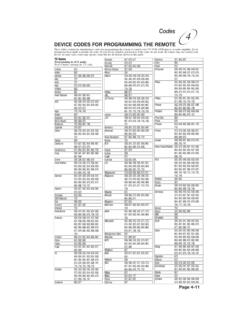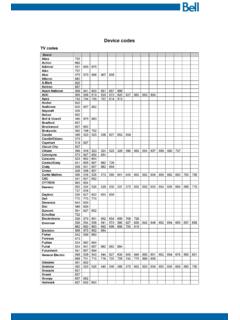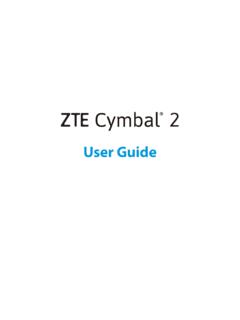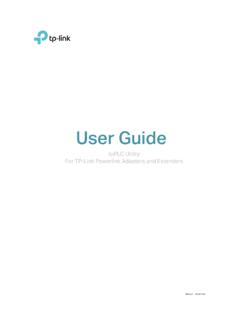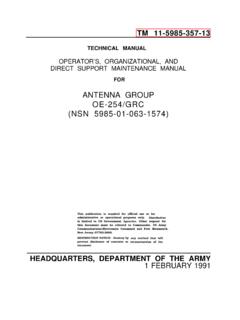Transcription of User’s Guide PlugLink 9650 Ethernet Adapter
1 User s Guide PlugLink 9650 Ethernet Ada pt er PL9650-ETH 2006 Asok a USA Corporation. Asok a, PlugLink and the Asoka logo are registe red trademarks or trademarks of Asoka USA Corporation. Informat ion is su bject to change without notice. All rights reserved. PL9650UG-110105 A s ok a U s e r s Gu i d e P l u gL i n k 9 6 5 0 E th e r n e t A d a p te r P L 9 6 5 0 - E TH Page 2 of 26 Table of Content Chapter Title Page 1 Introduction 3 2 Important Safety Information 4 3 Learning About your powerline Ethernet Adapter 5 4 Preparing to Install 7 5 Installing the powerline Ethernet Adapter 9 6 Using Setup Assistant 14 7 Using Admin Utility 17 8 Technical Support Information 21 9 Technical Specifications 22 10 FCC Statement
2 23 12 Warranty In formation 25 11 CE Statement 24A s ok a U s e r s Gu i d e P l u gL i n k 9 6 5 0 E th e r n e t A d a p te r P L 9 6 5 0 - E TH Page 3 of 26 Chapter 1 Introduction Thank you for purchasing a PlugLink 9650 Ethernet Adapter (PL9650-ETH) from Asoka. This Adapter lets you network your home or office by simply plugging directly into your wall outlet. Now, networking is as easy as plugging in a night light. With your PlugLink 9650 Ethernet Adapter , you can easily share your high-speed Internet broadband, mp3s, video and gaming throughout the home or office without pulling any new cabling.
3 This unit will not interfere with other household appliances such as hair dryers, vacuum cleaners or microwave ovens. Consuming only 5 watts of power, it is environmentally friendly and will not noticeably increase your electrical bill. It is a simple, secure and reliable choice for web surfing, playing games, complimenting your existing wireless network, mp3 streaming and even high-definition (HD) video sharing. This User s Guide shows you how to connect your PlugLink 9650 Ethernet Adapter to your PC or cable/DSL router. Setup is easy, just follow the instructions in this Guide and your network will be up and running in a matter of minutes. A s ok a U s e r s Gu i d e P l u gL i n k 9 6 5 0 E th e r n e t A d a p te r P L 9 6 5 0 - E TH Page 4 of 26 Chapter 2 Important Safety Instruction for the PlugLink 9650 Ethernet Adapter The following precautions should be taken when using this product: Read all instructions before installing and operating this product.
4 Do not open the cover on this product and/or alter this product in any way. Follow common household electrical safety practices. If you have any questions or concerns regarding these safety measures, please contact Technical Support at 650-286-0300 or email at Monday through Friday from 9:00 am to 5:00 pm PST, excluding holidays. A s ok a U s e r s Gu i d e P l u gL i n k 9 6 5 0 E th e r n e t A d a p te r P L 9 6 5 0 - E TH Page 5 of 26 Chapter 3 Learning about your PlugLink 9650 Ethernet Adapter Package Contents PlugLink 9650 Ethernet Adapter (PL9650-ETH) 6 feet Ethernet cable Quick Installation Guide Installation Resource CD Warranty and Support Information Card If any of the parts are incorrect, missing, or damaged, contact the retailer where you made your purchase. Keep the carton, including the original packing materials, in case you need to return the unit for repair.
5 The Front Panel The front panel of the PL9650-ETH Adapter contains the status lights described below. Figure 3-1: PL9650-ETH Front Panel You can use the status lights to verify connections. Viewed from top to bottom, left to right, the table describes the lights on the front panel of the unit. Table 3-1: Status Light Descriptions Power On Off Indicates Device Powered On Indicates No Power PLC Activity Blinking Off Indicates Activity on powerline Indicates No Activity on powerline (Should blink Intermittently) ETH Link On Blinking Off Indicates Ethernet Connectivity Indicates Ethernet Traffic Indicates No Ethernet Activity AAs ok a UU s er s Gui de Pl ugLi nk 9650 E ther net Adapter PL 9650-E T H Page 6 of 26 The Bottom Panel The bottom panel of the PL9650-ETH contains an Ethernet (RJ-45) port as shown in figure 3-2.
6 Figure 3-1: PL9650-ETH Front PanelThe Rear Panel The label on the rear panel of the PL9650-ETH Adapter contains the items listed below. MAC address Model number Part number Serial number Unique device password Note: For future convenience, please write this information down in your Warranty Support Information card. Figure 3-3: Rear Label A s ok a U s e r s Gu i d e P l u gL i n k 9 6 5 0 E th e r n e t A d a p te r P L 9 6 5 0 - E TH Page 7 of 26 Chapter 4 Preparing to Install the PlugLink 9650 Ethernet Adapter The PlugLink 9650 Ethernet Adapter lets you set up a home or an office network using your existing electrical outlets. It can also easily compliment your existing network by connecting to any device with a 10 BaseT/ 100 BaseT Ethernet -capable device. In order to share a peer-to-peer connection between computers, all you will need is: One (1) PL9650-ETH device attached to each computer.
7 Figure 4-1: Peer-to-peer network diagram. In order to share a Broadband connection between computers, all you will need is: One (1) PL9650-ETH device attached to each computer Standard Cable/DSL Modem Standard Cable/DSL Router or Wireless Router [ Figure 4-2: Sharing broadband connection network diagram. A s ok a U s e r s Gu i d e P l u gL i n k 9 6 5 0 E th e r n e t A d a p te r P L 9 6 5 0 - E TH Page 8 of 26 You can also use the PlugLink 9650 Ethernet Adapter with other Ethernet enabled device like IP Cameras, IP STB, game consoles, and many more. Figure: 4-3: Networking other Ethernet enabled devices. A s ok a U s e r s Gu i d e P l u gL i n k 9 6 5 0 E th e r n e t A d a p te r P L 9 6 5 0 - E TH Page 9 of 26 Chapter 5 Installing the PlugLink 9650 Ethernet Adapter Note: Do not connect the PlugLink 9650 Ethernet Adapter into a power strip, extension cord, uninterruptible power supply (UPS), or surge protector.]
8 This may prevent the unit from working properly or degrade the network performance. 1. Connect each of your PlugLink 9650 Ethernet Adapters. a) Connect the unit into a nearby wall outlet b) Connect the enclosed Ethernet cable to the Ethernet port of the unit c) Connect the other end of the cable to the Ethernet port of the PC 2. Insert the enclosed Installation Resource CD into your CD-ROM drive. The PlugLink 9650 Ethernet Adapter Installation Utility should appear automatically. If it does not appear within 30 seconds, select your CD-ROM drive and double-click on the icon named to initiate the Installation Utility. 3. The Welcome screen should appear. Click on Install Driver and Utility to proceed to installation. Figure: 5-1: Welcome screen. 4. Click Next to begin the installation process. A s ok a U s e r s Gu i d e P l u gL i n k 9 6 5 0 E th e r n e t A d a p te r P L 9 6 5 0 - E TH Page 10 of 26 Figure: 5-2: Begin Installation Screen.
9 5. Click Next to continue Installation. Figure: 5-3: InstallShield Installation Welcome Screen. 6. An End User Software License Agreement (EULA) should appear. Read thoroughly, select I Accept and click Next to continue. A s ok a U s e r s Gu i d e P l u gL i n k 9 6 5 0 E th e r n e t A d a p te r P L 9 6 5 0 - E TH Page 11 of 26 Figure: 5-4: End User License Agreement screen. 7. Select the destination folder where you want to install and Click ''Next''. Figure: 5-5: Installation Destination screen. 8. Click Begin to start the installation. A s ok a U s e r s Gu i d e P l u gL i n k 9 6 5 0 E th e r n e t A d a p te r P L 9 6 5 0 - E TH Page 12 of 26 Figure: 5-6: Begin Installation screen. 9. Click Continue to complete the installation. Figure: 5-7: Complete Installation screen.
10 10. Click Close to complete the installation. A s ok a U s e r s Gu i d e P l u gL i n k 9 6 5 0 E th e r n e t A d a p te r P L 9 6 5 0 - E TH Page 13 of 26 Figure: 5-8: Finish Installation screen. 11. A notification window will appear confirming the completion of the installation. Click OK to begin the Setup Assistant. Figure: 5-9: Installation completion notification screen. A s ok a U s e r s Gu i d e P l u gL i n k 9 6 5 0 E th e r n e t A d a p te r P L 9 6 5 0 - E TH Page 14 of 26 Chapter 6 Using the Setup Assistant Setup Assistant will help Guide you to configure your PlugLink 9650 Ethernet Adapter . 1. The Setup Assistant automatically starts after completing the installation. You may also start the Setup Assistant manually by clicking on the Setup Assistant icon on your desktop.