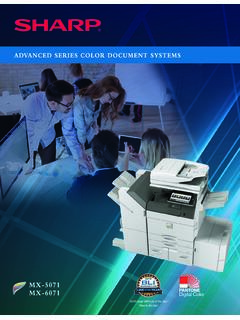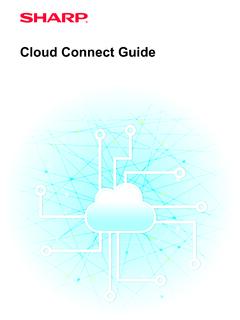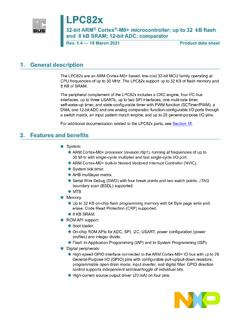Transcription of User's Manual - SharpUSA
1 User's Manual (Web Page Settings)2 Web Page SettingsTABLE OF CONTENTSABOUT THIS GUIDEThis guide explains the procedures for configuring machine settings from your computer using the web page settings function embedded in the note This guide assumes that the persons who install and use this product have a working knowledge of their computer and web browser. For information on your operating system or web browser, please refer to your operating system guide or web browser guide, or the online Help function. The explanations of screens and procedures are primarily for Internet Explorer . The screens may vary depending on the version of the operating system or the software application. Wherever "MX-xxxx" appears in this guide, please substitute your model name for "xxxx".
2 Considerable care has been taken in preparing this Manual . If you have any comments or concerns about the Manual , please contact your dealer or nearest authorized service representative. This product has undergone strict quality control and inspection procedures. In the unlikely event that a defect or other problem is discovered, please contact your dealer or nearest authorized service representative. Aside from instances provided for by law, SHARP is not responsible for failures occurring during the use of the product or its options, or failures due to incorrect operation of the product and its options, or other failures, or for any damage that occurs due to use of the Reproduction, adaptation or translation of the contents of the Manual without prior written permission is prohibited, except as allowed under copyright laws.
3 All information in this Manual is subject to change without , operation panel, touch panel, and Web pages in this guideThe peripheral devices are generally optional, however, some models include certain peripheral devices as standard some functions and procedures, the explanations assume that devices other than the above are on the content, and depending on the model and what peripheral devices are installed, this may not be usable. For details, refer to the User s explanations in this Manual are based on American English and the North American version of the for other countries and regions may vary slightly from the North American THIS GUIDE .. 2 WEB PAGE .. 3 Web page features .. 3 Accessing the web page .. 3 WEB PAGE SETTINGS.
4 5 Overview of web page .. 5 Menu tab .. 6 How to configure web page settings .. 7 Energy Save.. 10 Security Settings .. 11 Category Setting .. 14 Document Operations .. 16 User Control .. 17 System Settings .. 27 CUSTOMIZING THE WEB PAGE .. 31 Custom Link Setting .. 31 Shortcuts .. 32 WEB PAGE SETTING LIST .. 33 The display screens, messages, and key names shown in the Manual may differ from those on the actual machine due to product improvements and modifications. The touch panel, illustrations, and setting screens in this Manual are for reference only, and may vary by model, installed options, settings changed from the default state, and country or region. This Manual assumes that a full-color machine is being used. Some of the explanations may not apply to a monochrome Page SettingsWEB PAGEWeb page featuresA web server for settings is embedded in the the machine is connected to a network, you can access the web server in the machine to configure a variety of machine settings with your function allows you to configure machine settings over the network but not have to walk to the can easily enter your user name and other text from your can also use the web page to configure settings that are more advanced than those available on the the web pageThis section explains the procedure for accessing the machine's web web browsersThe following web browsers can be used to access the machine:Internet Explorer.
5 11 or higher (Windows ), Microsoft Edge (Windows )Firefox (Windows ), Safari (Mac OS ), Chrome (Windows ): Latest version or immediately previous major release Accessing the web pageFollow the steps below to access the Web detailed information on the settings of the machine, see the User's your web browser on your the IP address set in the machine in the address bar of your web browser. For the machine's IP address, ask the administrator of the machine. You can check the machine's IP address on the machine. "How to check the IP address of the machine"( page 4) Entering a password If you click an item that requires administrator rights, the password entry screen will appear regardless of the a user that has administrator rights and enter the user password.
6 If user authentication is not enabled, you can set the login name to "Administrator" and enter the administrator password to log in to the Web you have logged in to the Web page with administrator rights, the password entry screen will not appear when you click other items that require administrator rights (until you log out).4 Web Page SettingsHow to check the IP address of the machine1 Tap the [Settings] [Status] [Network Status] from the the screen down and check "IPv4 Address" in IPv4 Settings of the Web browser on the PC, and enter the IP address of the ModeSettingsTotal CountLCD ControlEasyFaxJob StatusEasyCopyEasyScanCLOUD PORTAL10:15 AMStatusMachine IdentificationTotal CountDevice StatusNetwork StatusFirmware VersionPower ResetData ListList for UserList for AdministratorUser ControlTCP/IPTCP/IP:IPv4 Settings:IPv6 Settings:DHCP:IPv4 Address:Subnet Mask:Default Gateway.
7 EnableAdministrator LoginTop of SettingsStatus > Network Status5 Web Page SettingsWEB PAGE SETTINGSThis chapter explains how to set some of the typical items in the web page settings. For items not explained in this chapter, see the User's of web pageWhen you successfully access the machine's web server, the web page appears in your web (1) showing setting items appear at the top of the web page. When you click a tab, the items (2) you can set appear on the left side of the page. When you click the item that you want to set, the setting screen (10) of that item appears on the right side of the you have completed all settings, click the [Logout] button and exit the web browser.(1)Menu tabThis tab shows the first level of the setting menu.
8 Click this tab to show the tab's setting items in the setting settings such as the system settings do not appear in the setting menu when the tab is clicked. Instead, further setting item buttons appear in the setting area. Menu tab (page 6)(2)Setting menuThis shows the items that can be set on the web items are in a tree you click an item that requires machine administrator rights, the password entry screen appears. Select the previously registered login name and enter the password.(3)Custom linksYou can register custom links in advance to show the custom links in the setting menu. Custom Link Setting (page 31)(4)LanguageSet the language that appears on the web page.(5)Operation Manual DownloadThis shows the operation Manual download page.
9 (6)SitemapThis shows a sitemap of the website.(7)SearchUse this to search for setting items and other information. Enter the item you want to find in the text box and click .(8)[Login/Logout] button[Login] buttonClick to log in to the web page.[Logout] buttonWhen you have completed all settings in the web pages, click this button to log out and exit the web browser.(9)Shortcut iconClick this icon to register a page you want to show on the shortcut tab. Shortcuts (page 32)(10) Setting areaThis shows the setting screen of the item selected in the setting menu at left.(2)(1)(3)(4)(5)(6)(7)(8)(10)(9)MX-x xxxxxxxxxxxxxxxxxx xxx6 Web Page SettingsMenu tabThe document filing function can be used when a hard disk is installed. The fax and Internet fax functions cannot be used on some paper tray information and device BookUse to edit the address OperationsUse to perform actions on a file using the Document Filing ControlAdd, edit, and delete users for user authentication, and configure user authentication SettingsConfigure the main settings for the machine such as date settings and paper tray settings.
10 You can configure the following Screen SettingsYou can select settings for the machine's home screen, such as changing the home screen SettingsYou can select copy SettingsYou can select print Send SettingsConfigure settings for image send, such as fax and Scan to Filing SettingsYou can select Document Filing OSA SettingsYou can select Sharp OSA SettingsCarry out settings such as for user authentication methods or for IC SettingsYou can configure machine settings such as date settings and tray SettingsYou can configure network settings such as network protocol and NAS SettingsYou can configure machine security settings such as authentication and changing the administrator SaveThe machine's power consumption can be reduced by Eco Mode ControlYou can configure machine backup and job log Quality AdjustmentYou can perform image adjustment for printing and scanning on the Installation SettingsThis is a group of settings that are required when you initially install