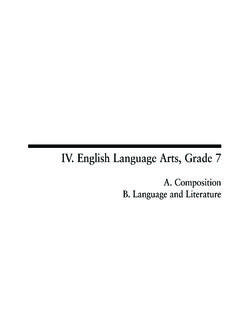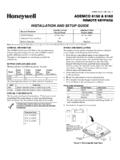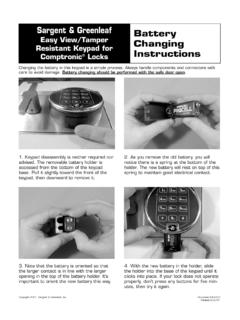Transcription of Using the Keypad to Access Kurzweil 1000
1 Using the Keypad to Access Kurzweil 1000 Kurzweil 1000 Keypad Guide1 Accessing Kurzweil 1000 from the KeypadAbout the KeypadYou can operate Kurzweil 1000 through the numeric Keypad on the right-most side of a standard Windows Keypad has five rows of keys. The top row has four small keys; the next three rows have three small keys; and the bottom row has one long horizontal key and one small key. The right side of the Keypad has two long vertical keys below the first square key in the upper-right you have a laptop computer, you can also use equivalent functionality on the keyboard. The keys you use may differ from system to system, so check your system s documentation for will encounter the terms Press, Ta p, and Hold Down, when this guide refers to Keypad means to hit the key once, then release p is generally used when talking about cycling through a list of items.
2 It means to press and release a key Down means to press and continue holding down a key. In some cases, you must hold down one key as you press a second key. You should always release a key after pressing it unless this guide specifies that you must hold it the Keypad2 Finding Your Way Around the KeypadAs reference points you can use the following keys located at the perimeter of the Keypad :Cancel is the key in the upper-left corner of the Keypad . Pressing Cancel stops initiated tasks. Accept is the small key in the upper-right corner of the Keypad . Pressing Accept confirms initiated operations. Not every operation requires a confirmation. Help and Status is the vertical key in the lower-right corner of the Keypad . It provides information about each key in the Keypad , and when used with the Shift key (the horizontal key in the lower-left corner of the Keypad ), it opens the online help hear a key name, press the Help and Status key, and then press and release a Keypad key; Kurzweil 1000 tells you the name of that key.
3 For more detailed information about a Keypad key, press the Help and Status key, then hold down the key you want described. Almost all the keys have additional functions when used with the Shift key. To hear more about a key s shifted function, press the Help and Status key, and then hold down the Shift key and the key you d like described. Start and Stop Scanning is the vertical key located immediately above the Help and Status key. It initiates a scan, or cancels a scan in progress. Start and Stop Reading is the long horizontal key in the lower-left corner of the Keypad . This key lets you start or stop reading, and doubles as a Shift key for Keypad 1000 Keypad Guide3 Accessing Kurzweil 1000 from the KeypadThese five keys do not change their function regardless of the current Keypad Layers4 Keypad LayersKurzweil 1000 uses Keypad layers to provide Access to a wide array of functions and features.
4 There are three main layers: Reading, File Management and switch between layers:Hold down the Shift key (the horizontal key in the lower-left corner of the Keypad ) and tap the Accept key (the small key in the upper-right corner of the Keypad ) until you hear the name of the layer you want. Keep holding down the Shift key as you cycle through the addition, each Keypad layer has a sublayer, or Shifted layer, with additional functions. To Access a Keypad sublayer, hold down the Shift key and a key on the Keypad . For instance, after you press the Shift Accept combination to get to the File Management main Keypad press the Shift and number 2 keys to get to its sublayer; this key combination saves your file in export 1: The Reading KeypadThe Reading Keypad is the default layer when you start up Kurzweil 1000, and is the Keypad you use for scanning, reading and moving around in a document.
5 With this Keypad , you can change the reading speed or volume and Access the dictionary and Keypad has two configurations: Kurzweil 1000 and a Screen Reader compatible one. Both provide Access to many reading commands, as well as document navigation functions and dictionary lookup. If you prefer to use the Screen Reader Keypad , you must select the ScreenReader option in the Configuration Settings tab page first, then press SHIFT+Accept from the Keypad until you hear, "ScreenReader Keypad ." Kurzweil 1000 Keypad Guide5 Accessing Kurzweil 1000 from the KeypadLayer 2: The File Management Keypad Use the File Management Keypad to create and delete the folders that store your Kurzweil 1000 documents, and to move between folders. You can open, close, and delete document files, and save files in other 3: The Settings KeypadThe Settings Keypad lets you customize the Kurzweil 1000 environment.
6 In this Keypad layer, you can change the reading voice for documents, or change the system voice that reads prompts and messages. You can also change some scanning options. Types of Keypad Commands6 Types of Keypad CommandsThere are three different types of keys in the Kurzweil 1000 Keypad : Command keys Let you carry out a specific action. For example, the Start and Stop Scanning key is a command key. It starts or stops a scan. It performs the action independently of other buttons and does not require a command keys, such as Delete Folder, require you to confirm the action of the key by pressing the Accept key. You can cancel such actions by pressing Cancel or Escape before you press Accept. This prevents you from accidentally making deletions or implementing other changes that you don t want.
7 Option keys Allow you to choose from a list of possible settings. The first time you press an option key, you ll hear the current setting. Tap the same option key to cycle through the list of other possible settings. The Scan Mode key is an example of an option key. The first time you tap it, you ll hear the current setting. Tap again to cycle through other possible settings. Stop when you hear the desired setting. You do not need to press Accept. List keys Let you search through a list quickly by narrowing the choices to those that begin with a letter or letters that you type. For example, the Open File key (the first key in row 3) in the File Management Keypad is a list key. Let s say you re looking in the current folder for a file called License. Press the Open File key, type L, then tap the Open File key until you locate your file.
8 Using this method narrows the list to contain only files that begin with L. If you type L I instead of L, this would narrow the list further, Kurzweil 1000 Keypad Guide7 Accessing Kurzweil 1000 from the Keypadto only files beginning with L I. Then cycle through the list of file names by tapping the Open File key. Once you have found the desired file, press the Accept key to confirm. You must always use Accept to confirm a choice made with a list can also use List keys the same way as Option keys, by tapping and cycling through every file until you hear the name of the file you want to open. To go backward in the list press Shift with the list or option in the Keypad8 Keys in the KeypadThe following subsections present the keys and their functions for each of the different Keypad layers and shifted : The key setup presented throughout this section reference the Keypad located on the right side of the standard computer keyboard.
9 If the functions you get in the Reading or Reading Shifted, or the Screen Reader or Screen Reader Shifted do not match what is presented here, your Keypad may not be configured correctly in the Configuration Settings tab. Kurzweil 1000 Keypad Guide9 Accessing Kurzweil 1000 from the KeypadThe Reading Keypad The Reading Keypad is the default layer when you first start Kurzweil 1000. This Keypad has two configurations: one for Kurzweil 1000 Reading and the other for Screen provide Access to many reading commands, as well as document navigation functions and dictionary lookup. If you prefer to use the Screen Reader Keypad , you must select the ScreenReader option in the Configuration Settings tab page first, then press SHIFT+Accept from the Keypad until you hear, "ScreenReader Keypad .
10 "Note: Some reading features accessible through menus are not available from the keypadThe Kurzweil 1000 Reading Keypad To use this Keypad the Keypad Command in the Configuration Settings tab must be set to Kurzweil top row of keys, from left to right, are:Cancel, Erase Text, Dictionary, and second row from the top has three small keys and a large vertical key spanning the second and third rows. These keys are: Volume Up, Speed Up, Reading Mode and Start and Stop third row contains, from left to right: Volume Down, Speed Down, and Multiple fourth row has three small keys, and then one large vertical key which spans the fourth and bottom rows. These keys are:Rewind, Fast Forward, Go to Page, and Help and Reading Keypad10 The bottom row has two keys:A large horizontal key for Start and Stop Reading, which doubles as a Shift key when used with another Keypad a small key for the Spell 1000 Keypad Guide11 Accessing Kurzweil 1000 from the KeypadThe Kurzweil 1000 Reading Keypad , Shifted To use this Keypad the Keypad Command in the Configuration Settings tab must be set to Kurzweil 1000, and you must hold down the Shift key while pressing the desired function top row of keys, from left to right, are:No Function, Paste Page, Thesaurus, and Change keys in the second row are.