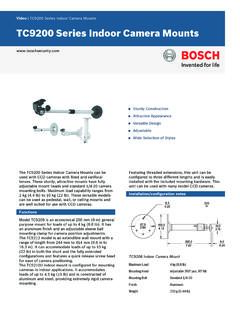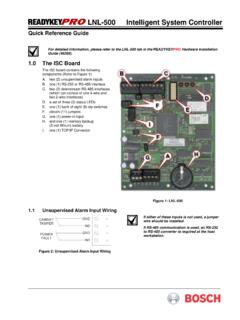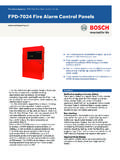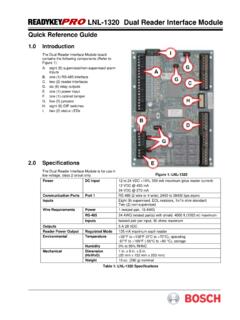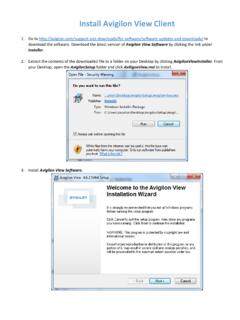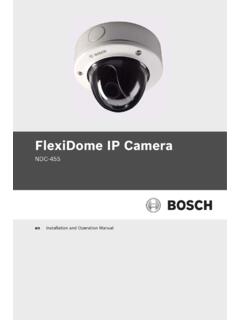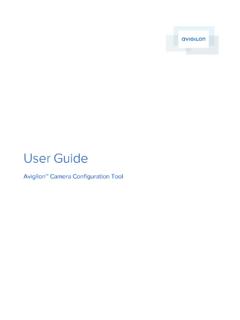Transcription of VG4 Modular Camera System - Bosch Security and Safety …
1 VG4 Modular Camera SystemVG4-200 | VG4-300 | VG4-500ienUser s ManualVG4 Modular Camera System Table of Contents | en3 Bosch Security Systems, s | | of Contents1 Getting AutoDome Keyboard the Camera Passwords92On-Screen Display Menu Setup Setup Setup Setup I/O Setup Feature Setup Menu (available with Series 500i only) Status Submenu283 Common AutoDome User Commands (unlocked) AutoPan Preset a Shot or a Sector Preposition Tours the Inactivity Tours (300 and 500i Series only)324 Alternative Control FastAddress with Alternative an American Dynamics a Pelco Protocol Keyboard Keyboard Preset Commands384en | Table of ContentsVG4 Modular Camera | | s ManualBosch Security Systems, On-Screen Lock (locked) Menu (locked) Setup (unlocked) Menus426 Keyboard Commands by Number437 Advanced Rules (300 and 500i Series Only) Alarm Rule Operation (500i Series Only) Settings and Masking (500i Series Only) Masking (300 and 500i Series Only) Detection with Region of Interest (500i Series Only)(Preset positions 90 through 99) Stabilization (500i Series Only) Tour 538 Using the IP of the IP AutoDome to the the IP AutoDome the Required the Network a Keyboard Control Video Recording Program649VG4 Audio Connections Line Input Specifications Audio Audio Gain (optional)67VG4 Modular Camera System Table of Contents | en5 Bosch Security Systems, s | | the IP Mode: Device Mode: Mode: Mode: Encoder Mode: Mode: Mode: System Mode: Mode: Mode: Mode: Display Mode: Mode: LIVEPAGE Mode: Mode: Picture Mode: Encoder Mode: Encoder Mode: Mode: Camera Settings Group Settings Group Settings Group Mode: Settings Group Settings Group Mode.
2 Settings Group Settings Group Mode: Settings Group Settings Group Settings Group Mode: Mode: Storage Mode: Recording Mode: Retention Mode: Recording Mode: Recording Mode: Alarm Mode: Mode: VCA Mode: VCA Mode: VCA Event triggered1066en | Table of ContentsVG4 Modular Camera | | s ManualBosch Security Systems, Mode: Audio Mode: Alarm Mode: Alarm Task Mode: Mode: Mode: Mode: JPEG Mode: Mode: Mode: Mode: System Overview11611 Troubleshooting AutoDome Operation and IP AutoDome Video and IP AutoDome Audio12112 User Command Table125 AAppendix: FastAddress Conversions127 Index128VG4 Modular Camera System Ge t t i n g S t a r t e d | e n7 Bosch Security Systems, s | | StartedInstall and wire the AutoDome according to the Bosch AutoDome Modular Camera System installation Manual. A typical System includes a keyboard, matrix switcher, monitor, and appropriate wiring connections.
3 Please refer to the individual product manuals for complete installation and setup instructions for each of the System OnWhen you turn the AutoDome power on there is a ten (10) second pause before the dome starts its homing phase. During the homing phase the Camera pans left and right and tilts up and down. It also adjusts the lens focus. The entire homing phase lasts approximately 40 seconds and ends with a splash VG4 Startup Splash ScreenThe splash screen displays the type of AutoDome, the Camera installed, the firmware levels for various files, and the current IP address (if the AutoDome contains the IP Communications module). The (P) to the right of the AutoDome series indicates that the AutoDome contains the optional modules for maintaining internal AutoDome ControlThe most common ways to interface with the AutoDome are: Using a keyboard and on-screen display (OSD) menus. This method is the most common and is covered in this manual.
4 Using the AutoDome Configuration Tool software running on a PC with Bilinx or the RS-232/485 communication protocol. Refer to the CTFID User Manual for instructions. Using a PC-based graphical user interface (GUI) such as the Bosch DiBos 8 software. Refer to the DiBos 8 User Guide for instructions. Using the Bosch IP Web interface included with the IP Communications Security Sys. AutoDome(r)500 Series(P)Day/Night 26 XSC BootFPGALang. TableVCA_bootIP-PanelIP AddressSubnet MaskNo HeaterFastAddress: Not 08en | Getting StartedVG4 Modular Camera | | s ManualBosch Security Systems, Keyboard OperationThe following tables summarize the basic operations for a standard keyboard and the functions available to control an AutoDome Keyboard FunctionsTable Keyboard Controls for an AutoDome CommandsKeyboard control commands are composed of a sequence of three (3) inputs with the following convention: 1) a Function key + 2) a Command number key(s) + 3) the Enter key.
5 Depending on the type of keyboard, the control function keys are labeled:ON or AUX ONOFF or AUX OFFSET or SET SHOTSHOT or SHOW SHOT Command numbers range from 1 to 999. See Section 6 Keyboard Commands by Number, page 43 for a complete list of keyboard commands. The Enter key can also be labeled with the 8 example, the keyboard command to make the AutoDome pan 360 continuously is:ON-1-ENTER(press the ON key, then press the number 1 key, and then press ENTER.) Typical Keyboard FeaturesUsageFunction KeysSelects a specific control KeysInputs a number from 0 to KeySelects a Camera KeyInputs a KeySets the lens focus or makes a menu selection in OSD KeySets the lens iris setting or makes a menu selection in OSD LEDsIndicates an active the current a pan/tilt/zoom (PTZ) AutoDome OperationHow to controlTo Pan Side to SideMove the joystick left or Tilt Up and DownMove the joystick forward and Zoom InTwist the joystick Zoom OutTwist the joystick !
6 The convention used for control key commands in this manual is ON, OFF, SET, and SHOT. Refer to your keyboard manual for the key naming Modular Camera System Ge t t i n g S t a r t e d | e n9 Bosch Security Systems, s | | the Camera AddressOnce the AutoDome power is turned on and homing is complete, you must set the Camera address. You may also want to assign a password and customize some of the AutoDome default FastAddress is an AutoDome feature that allows you to set or change a Camera address using the keyboard and on-screen are three (3) FastAddress commands: ON-999-ENTER: Displays and programs all cameras without an address in the System . ON-998-ENTER: Displays and programs all cameras with or without an address in the System . ON-997-ENTER: Displays the current address status of all cameras in the System set an address for a Camera without an the Camera number you want to FastAddress. The System displays the Camera number on the keyboard and the image on the corresponding monitor.
7 #-ENTER (where # is the Camera number without an address). ON-999-ENTER to invoke an on-screen display of cameras on the System without an the on-screen instructions. You receive an on-screen confirmation when the FastAddress is change or clear an address for a Camera with an the Camera number you want to FastAddress. The System displays the Camera number on the keyboard and the image on the corresponding monitor. #-ENTER (where # is the Camera number with an address). ON-998-ENTER to invoke an on-screen display of all cameras on the System , with or without an the on screen instructions. You receive an on-screen confirmation when the FastAddress is ! You do not need to set a Camera address if using Bilinx or Ethernet communication. See the AutoDome Modular Camera System installation Manual to configure an AutoDome for Bilinx or Ethernet ! If a keyboard is set to a Camera number that already has an address, that Camera also responds to this !
8 FastAddress is stored in nonvolatile memory and does not change if the power is turned off or if the default settings are | Getting StartedVG4 Modular Camera | | s ManualBosch Security Systems, PasswordsPasswords are used to control access to locked command menus. Unlocked commands are available to all users. Passwords are four (4) digits in PasswordsTo set or change a password (locked command) OFF-90-ENTER to turn off the command SET-802-ENTER to access the password the joystick up or down to choose a number. Tilt the joystick right to move to the next number the on-screen instructions and save the password. You receive an on-screen Level0000 (default)Enables Security and requires a user to enter the unlock command OFF-90-ENTER before invoking a locked all Security and allows all users to access locked Modular Camera System On-Screen Display Menu Navigation | en11 Bosch Security Systems, s | | Display Menu NavigationThe AutoDome is programmed through the on-screen display (OSD) menus.
9 To access the OSD menus, you must open the main Setup items marked with an asterisk (*) are default settings, unless otherwise MenuThe main Setup Menu provides access to all programmable AutoDome settings. It is a locked menu that requires the user to turn off the command open the main Setup Menu (locked command) OFF-90-ENTER to turn off the command ON-46-ENTER to access the Main the joystick to highlight a menu Focus/Iris to open a the on-screen Menu Choices:NOTICE! After a period of minutes of inactivity, a menu times-out and exits without warning. Some unsaved settings in the current menu can be ! The AutoDome displays only those menus applicable to the AutoDome Series configuration. Use the joystick to navigate through the menu and the Focus/Iris keys to make a SetupLens SetupPTZ SetupDisplay SetupCommunication SetupAlarm SetupLanguageAdvancedDiagnosticsFocus / Iris: SelectMenuDescriptionExitExits the SetupAccesses adjustable Camera settings such as: white balance, gain, sharpness, sync, line lock, backlight, shutter, and night SetupAccesses adjustable lens settings such as: focus, iris, zoom speed, and digital SetupAccesses adjustable pan/tilt/zoom (PTZ) settings such as: Autopan, tours, PTZ speed, inactivity period, AutoPivot, and tilt | On-Screen Display Menu NavigationVG4 Modular Camera | | s ManualBosch Security Systems, Setup MenuThe Camera Setup Menu provides access to Camera settings that can be changed or customized.
10 Menu items marked with an asterisk (*) are the default SetupAccesses adjustable display settings such as: OSD, sector blanking, and privacy SetupAccesses communication settings such as: AutoBaud and SetupAccesses the alarm settings such as: inputs, outputs, and rules (not available with 200 Series models).LanguageDisplays the the advanced features menu including Stabilization, AutoTrack Sensitivity, Camera Height, and Virtual Masking (only available on 500i Series models).DiagnosticsDisplays the status of diagnostic ! To select the Exit Menu item from anywhere in the current menu, use the Zoom * White Bal:EXT ATW* Gain Control:AUTO* Max. Gain Level:6 (4**)* Sharpness12* Synch Mode:Internal* Line Lock Delay:0* Backlight Comp:OFF*WDROFF* Shutter Mode:Auto SensUP* Shutter:1/60* Auto SensUP Max:15x*Night Mode:AUTO* Night Mode Color:OFF* Night Mode Threshold:55*Pre-Comp1 Restore * = Factory Setting** = WDR Camera onlyFocus / Iris: SelectVG4 Modular Camera System On-Screen Display Menu Navigation | en13 Bosch Security Systems, s | | Setup Menu Choices:MenuDescriptionSub-menu / DescriptionDefault SettingExitExits the BalanceMaintains proper color reproduction as the color temperature of a scene changes.