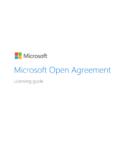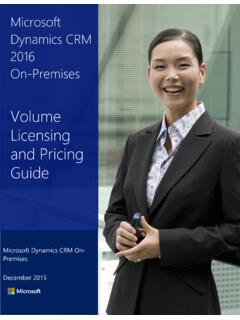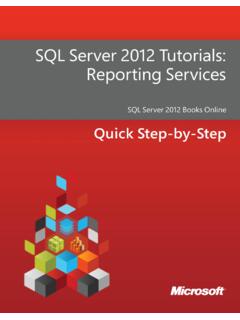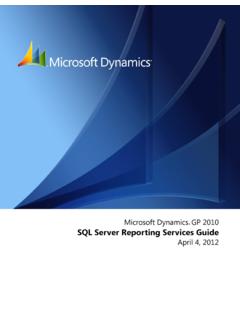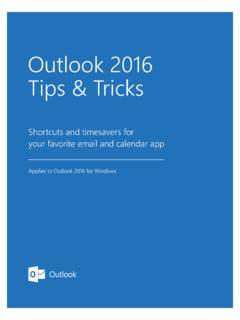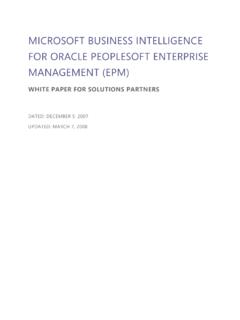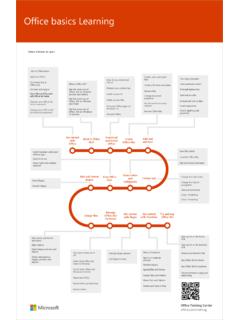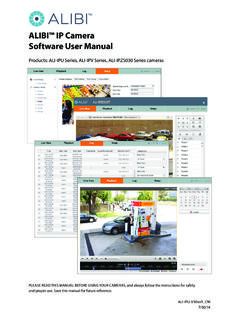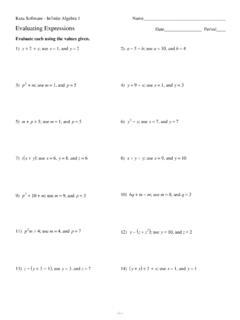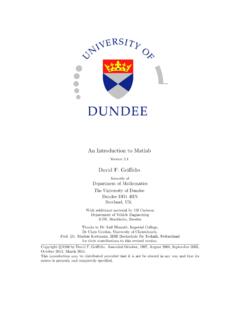Transcription of VLSC Software Assurance Guide - download.microsoft.com
1 VLSC Software Assurance Guide April 2020. VLSC Software Assurance Guide Topics in this Guide include: Get to know your benefits .. 2. Establish Software Assurance Managers .. 2. Claim Your Benefits through the 3. Get Help in the VLSC .. 6. microsoft VLSC Software Assurance Guide Welcome to Software Assurance Software Assurance for Volume Licensing offers a range of tools and resources to help your company deploy, manage, and maximize your Volume Licensing purchases. The program covers microsoft technologies and services, and includes new product version rights, technical training, home use program, and support.
2 This Guide will show you how to administer your Software Assurance benefit activation, download, and implementation procedures. Step 1: Get to know your benefits Familiarize yourself with Software Assurance Software Assurance offers support, deployment planning services, training, updated Software releases, and unique technologies. This Guide supplies fundamental information; you can learn more about each benefit on the Software Assurance website. Check your benefits through the Volume Licensing Service Center (VLSC). Your Software Assurance benefits are determined by your Volume Licensing agreement (such as an Enterprise Agreement or Open Value agreement) and the number of qualifying licenses that you have with Software Assurance .
3 To determine your Software Assurance benefits, use the Volume Licensing Service Center. You must be registered to use this site (see Step 3: Claim your benefits through the VLSC for more details). If your organization has a microsoft Products and Services Agreement (MPSA), your Software Assurance benefits are managed through the microsoft Business Center. Sign in to the microsoft Business Center for instructions on how to access and use your Software Assurance benefits through your MPSA. Step 2: Establish Software Assurance Managers Before you can use your Software Assurance benefits, your organization needs to identify and establish one or more individuals as Software Assurance Managers using the VLSC.
4 If you already have Manager Permissions, skip ahead to Step 3: Claim Your Benefits through the VLSC. If you do not have Manager Permissions, you can request these by first registering to use the VLSC and then requesting Software Assurance Manager Permissions. The VLSC routes such requests to your organization's VLSC. Administrator. You can review the training videos for complete instructions. Tips for choosing Software Assurance Managers A consideration when choosing whether to have one or more individuals manage your organization's Software Assurance Benefits is the size of your organization and the scope of benefits available to you.
5 A large enterprise that will access multiple benefits across multiple organizations may find decentralized benefits management most effective. A midsize organization may find it more efficient to centralize benefits management with one individual or department. microsoft VLSC Software Assurance Guide Here are some typical manager recommendations for Software Assurance : IT Manager New products and unique license rights (for example, New Product Versions, Step-up Licenses, Windows to Go Use Rights). Deployment resources and tools (for example, microsoft Desktop Optimization Pack, License Mobility).
6 Training Vouchers for IT staff Support (for example, Problem Resolution Support). Staff Development/ HR Manager/IT Manager Home Use Program Register Software Assurance Managers To begin, register and sign in to the VLSC. After you are registered and signed in, you will need appropriate permissions granted by your organization's VLSC Administrator. The VLSC Administrator grants permission either by approving permission requests submitted by individuals or by proactively assigning permissions to individuals. Visit the VLSC Training and Resources page to review the Managing Permissions demo, or download the VLSC User Guide for detailed instructions.
7 How to register Users must sign in to the VLSC with a microsoft account and associate their microsoft account with a valid business email address. If you do not have a microsoft account, you can sign up for one. After you get your microsoft account, go to the VLSC. 1. Select Sign In, and then enter your microsoft account and password. 2. First-time users must associate their microsoft account with a valid business email address. You will be asked to register by using a valid business email address, which must match the email address that was provided on your Volume Licensing agreement or Open License order.
8 3. You will receive an email message asking you to validate your information. 4. Your business email address may be different from your microsoft account. 5. Check your SPAM filters to ensure that you receive the validation email. 6. Confirm your email address, create a password and select the password reset option, and then type the characters from the picture into the field to validate your information. It may take up to 24. hours for registration to be complete. Step 3: Claim your benefits through the VLSC. Follow these steps for specific benefits.
9 Whether you want to download the latest version of Windows Software , get Problem Resolution Support, or give employees access to Office training, you will need to claim your benefits through the VLSC. After you are signed in, select the Software Assurance tab at the top of the home page. You will see a complete list of all the benefits that are available to you. An overview of the Software Assurance benefits can be found on the Software Assurance website. Note that you will follow different steps depending on the specific benefit.
10 New Version Rights This benefit provides new Software versions, when available, to help you stay up-to-date and take advantage of productivity gains from the latest technology. 1. Sign in to the VLSC. 2. Select Downloads and Keys. 3. Select your chosen product link and select Download to start the download process. 4. Choose Download Method, Language and Operating System Type from the drop-down boxes. 5. Select Continue. Planning Services Planning Services provide structured, on-site consulting engagements from qualified partners or microsoft Services to help you plan your deployment, whether on-premises or in the cloud.