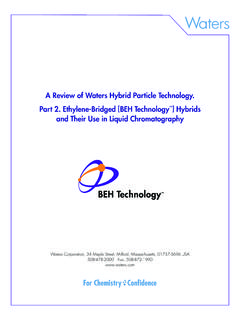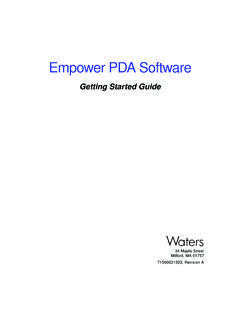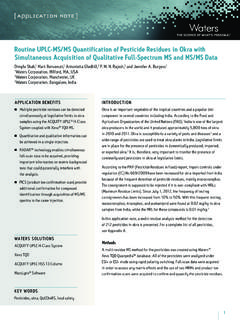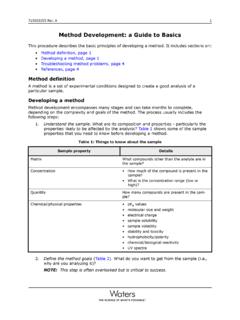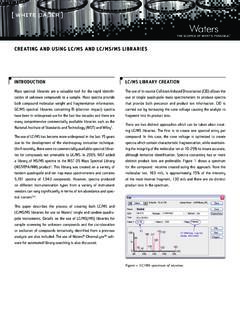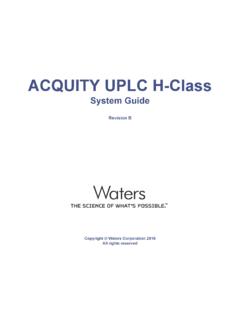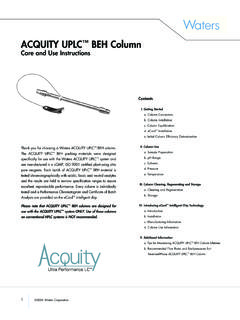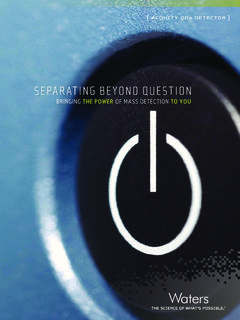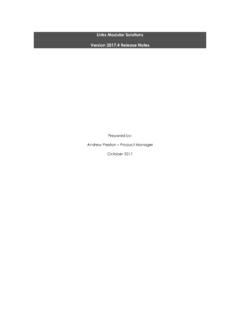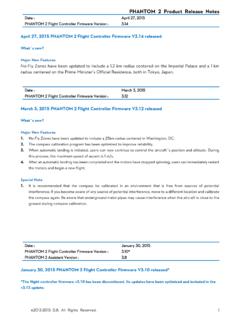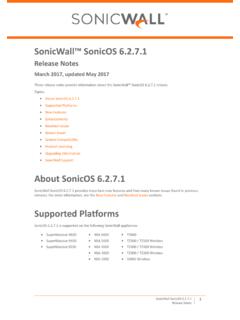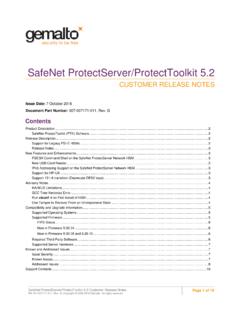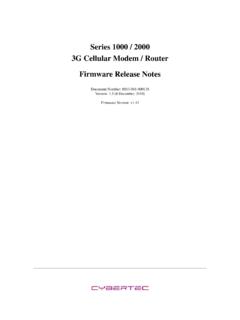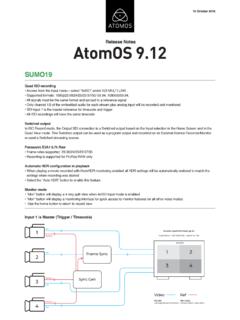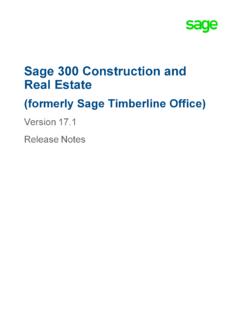Transcription of Waters Empower 3 Service 2 Release Notes
1 Release Notes Waters and THE SCIENCE OF WHAT S POSSIBLE. are registered trademarks of Waters Corporation. All other trademarks are the sole property of their respective owners. Copyright 2014 Waters Corporation Page 1 of 51 *716004166* * * Waters Empower 3 Service Release 2 Waters Empower 3 Service Release 2 (SR2) corrects various software defects. These Release Notes contain the following important information for installing and using Empower 3 Service Release 2 software. Unless superseded, all previous Release Notes and product support information apply to this software Release . Table of Contents Table of Contents .. 1 GxP compliance requirements .. 4 System and software requirements.
2 4 Before you install Empower 3 SR2 software .. 4 Install Empower 3 Service Release 2 .. 5 After installing Empower 3 Service Release 2 .. 5 Install Empower 3 SR2 on a single computer .. 5 Install Empower 3 SR2 on multiple computers using the PsExec utility .. 6 Install Empower 3 SR2 on multiple Citrix servers .. 9 Verify the Empower 3 Service Release 2 installation .. 10 Enhancements added to this Release .. 10 Issues fixed in this Release .. 11 Issues fixed in Empower 3 SR2 .. 12 Issues fixed in Impurity Processing .. 13 Issues fixed in Agilent GC Instrument Control .. 13 Issues fixed in Empower Toolkit .. 14 716004166, Rev A Page 2 of 51 Issues fixed in Review and Processing .. 15 Issues fixed in Data Analysis and Processing.
3 15 Issues fixed in Run Samples .. 16 Issues fixed in Configuration Manager .. 17 Issues fixed in Preview and Reporting .. 17 Issues fixed in Mass Spec Capabilities .. 18 Issues fixed in Audit Trail and Result Audit Viewer .. 18 Issues fixed in Compare .. 19 Issues fixed in Method Validation Manager (MVM) .. 19 Issues fixed in 19 Issues fixed in Empower Online Information System .. 20 Issues fixed for installation .. 20 Known software issues in this Release .. 21 General issues or behaviors .. 21 Known issues with assigned PCS numbers .. 21 Known issues in Data Analysis and Processing .. 21 Known issues in Review and Processing .. 22 Known issues in Compare .. 23 Known issues in Method Validation Manager (MVM).
4 23 Known issues in Run Samples .. 24 Known issues in system configuration and project 24 Kn own issues for installation, upgrade, administration, and instrument control software .. 25 Known issues in 27 Known issues in Empower software application components .. 28 Known issues in Empower Toolkit .. 28 Program files modified in this Release .. 30 Test configurations .. 40 Client computer .. 40 Personal Workstation .. 41 Windows Database Server .. 42 Solaris database server .. 43 RedHat Linux database server .. 43 RedHat Linux RAC database server .. 44 716004166, Rev A Page 3 of 51 Citrix Server (XenApp ) .. 45 LAC/E32 module .. 46 Empower 3 support on VMware vSphere .. 47 VMware vCenter Server for the vSphere and environments.
5 47 vCenter Server for the vSphere environment .. 48 SQL 2008 server for the vSphere and environments .. 49 SQL 2008 server for the vSphere environment .. 50 VM Storage Unit: vSphere .. 50 VM Storage Unit: vSphere .. 50 VM Backup Storage Unit: vSphere .. 50 ESXi host information .. 51 vSphere environment .. 51 vSphere environment .. 51 vSphere environment .. 51 716004166, Rev A Page 4 of 51 GxP compliance requirements When you install Empower software for the first time, or when you uninstall it, you must qualify the software so that it meets GxP compliance requirements. Recommendation: Whenever you install or uninstall software in a GxP environment, follow your organization s management-approved, standard operating procedures for changing software.
6 System and software requirements Empower 3 SR2 software supports Windows 7 Professional or Enterprise, Windows XP Professional, and Windows Server 2008 R2, with Service Pack 1. Specifically, it supports these platforms and operating systems: Platform Operating systems Personal workstation Windows 7 Professional or Enterprise with Service Pack 1, 64-bit Client or LAC/E32 module Windows 7 Professional or Enterprise with Service Pack 1, 64-bit, or Windows XP Professional with Service Pack 3, 32-bit Database server Windows Server 2008 R2, Enterprise edition with Service Pack 1, 64-bit (Oracle RDBMS with Patchset 15) Windows Server 2008 R2, Standard edition with Service Pack 1, 64-bit (Oracle RDBMS with Patchset 15) Oracle Solaris 10 (8/11), patched to 9/11 (Oracle RDBMS ) Red Hat Enterprise Linux (Oracle RDBMS )
7 RAC server Oracle Enterprise Edition for Windows, 64-bit, version , Patch Set 11 Oracle Enterprise Edition for Solaris and Red Hat, version Citrix Server XenApp Windows 2008 R2, Standard and Enterprise, 64-bit Data Guard server Windows 2008 R2, Enterprise, 64-bit Before you install Empower 3 SR2 software Back up all Empower projects, library information, and databases before installing this software. 716004166, Rev A Page 5 of 51 Install Empower 3 Service Release 2 You can install Empower 3 Service Release 2 by downloading it from the Waters Website or from the installation media. Restriction: You cannot roll back or remove an Empower 3 Service Release 2 installation. Requirement: You must have local administrator privileges to install Empower 3 SR2.
8 Note that the Domain Administrator account might not have local administrator account privileges. After installing Empower 3 Service Release 2 After installing Empower 3 Service Release 2, when you log into Empower , the software automatically updates your projects. The time required for the update to SR2 corresponds to the number of projects. You can install Empower 3 Service Release 2 in the following ways, depending on your system configuration: Computer configuration Installation process Single computer running a supported Windows operating system Installation wizard Command line interface (silent installation) Multiple computers: Clients, LAC/E32, or Citrix servers Installation wizard Command line interface (silent installation) PsExec utility (push installation) Install Empower 3 SR2 on a single computer You can install Empower 3 SR2 on a single computer using the Installation Wizard or using the command line interface.
9 To install Empower 3 SR2 using the Installation Wizard: 1. In Windows Explorer, browse to the folder containing the file that you downloaded from the Waters Website, and double-click it. Alternative: Insert the installation media into the media drive. In Windows Explorer, browse to the media drive, and then double-click 2. Follow all the prompts to complete the installation. Recommendation: If you have problems installing Empower 3 SR2 due to a Verify Files issue, contact your local Waters Support organization. 3. After the installation finishes, restart the computer. 4. Log into the computer. 5. Log into Empower . 6. If the computer is in a client/server environment, when prompted to update the database, enter the password EMPOWER3 CSUPDATE, one word in all uppercase letters.
10 Result: Empower 3 Service Release 2 does not update the currently installed version of Oracle. It updates only the database tables that Empower software uses. Important: In a client/server environment, wait several minutes before logging into Oracle Enterprise Manager. 716004166, Rev A Page 6 of 51 To install Empower 3 SR2 on a single computer using the command line interface (silent install): 1. In a command prompt window, if required, change to the directory that contains the file 2. At the command prompt, type the following command along with the required command line options, and any other options you want to use, as listed in the following tables. /s /v"WAT_RESTART=YES WAT_LOG_FILE_NETWORK_LOCATION= \\<your network file location> /qn Example network file location: M58_103153\c\SR2logs 3.