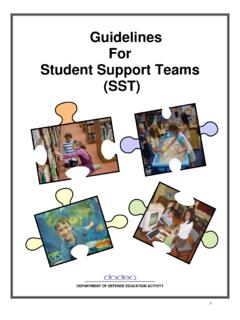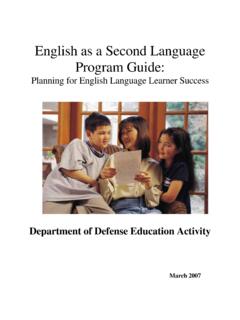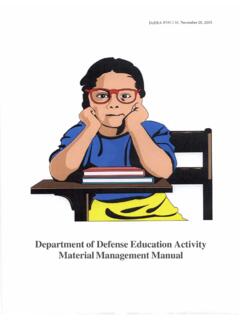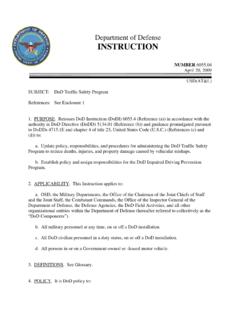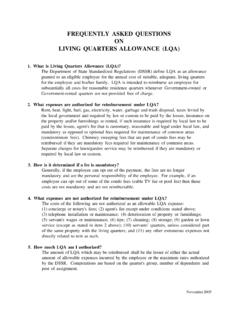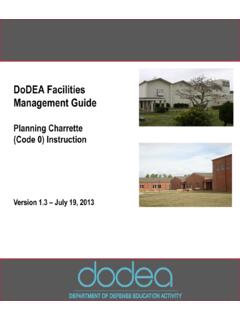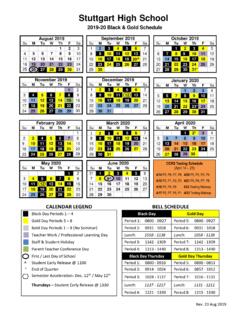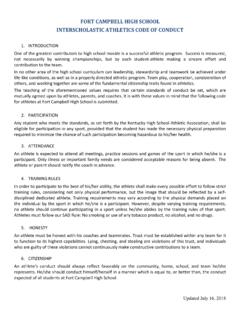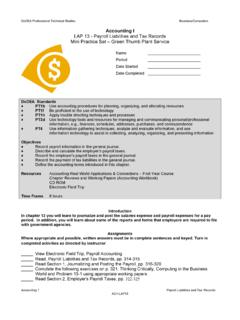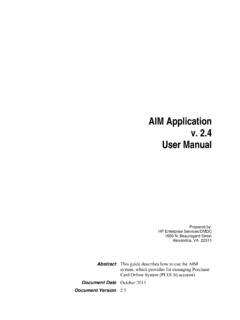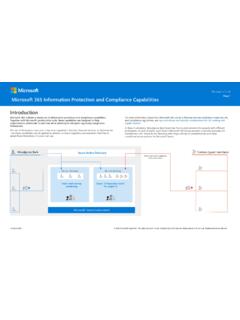Transcription of Welcome to Microsoft Teams - DoDEA
1 DoDEA Information Technology Welcome to Microsoft TeamsInstallation and Account Setup Guide Microsoft Portal2 DoDEA Information Technology Introduction: About this Guide This document will guide you through the process of configuringMicrosoft Teams for first-time use. This guide includes: Instructions for changing your password through the Microsoft Office Portal Summary of Non-CAC Multi-Factor Authentication (MFA) Steps to log into Microsoft Teams desktop Considerations and Constraints This guide provides the most common steps that should be , if you have previously setup a Microsoft online account oruse the Microsoft Authenticator Appon your mobile device, you mayhave slight variations in experience.
2 This guide will help as areference to complete the setup : Implementation OverviewMicrosoft online apps (Office 365 portal) Office 365 includes online versions ofWord, OneNote, Power BI and Teams desktop Microsoft will no longer supportSkype ( Lync) soon. So, withina few months, DoDEA will removeit from your computer. Microsoft Teams will replaceSkype for chat and meetings buthas additional tools for teamcollaboration and more about DoDEA sMicrosoft 365 implementation at Microsoft Office 365 account allows you to sign into select DoDEA resources without a common access card (CAC) and without VPN. Easy access anytime, anywhere Information Technology Microsoft Account Setup Initial LoginFirst, setup your Microsoft 365 account that allows you to sign into select DoDEA resources without a common access card (CAC) and without VPN.
3 Go to on if you have ever signed into Microsoft online, you may see any of the screens to the right. Enter the Microsoft 365 Username from the email Microsoft Teams : Installation Complete as the Email address. This should be your DoDEA email, which looks like Click "Sign in" or "Next" to go to the Enter password screen. 5 DoDEA Information Technology Microsoft Account Setup Initial your Microsoft account )If you ve never logged into Microsoft online, use the password in the email from DoDEA_M365 Microsoft Teams : Welcome to Microsoft Teams b)If you have setup a password for Power BI or , use the same )If you cannot find the DoDEA_M365 email nor have an existing Microsoft account, contact the Global Service Desk for , click Sign in CHROME WARNING: You may see a checkbox option on the password screen during or after your account setup.
4 Using the "Don't ask againfor 14days" checkbox in the Chrome browser, may cause an unexpected login loop that will not allow you to continue. This is an intermittent problem that DoDEAcannot fix. You may need to close your browser or use the Microsoft Edge browser instead. On the More information require screen, simply click Next The More information required screen may appear multiple times throughout the Information Technology Non-CAC Secure Access with Multi-factor Authentication (MFA) When you log into Microsoft services, you must setupmulti factor authentication (MFA) in order to verifywho you are. MFA increases security by using morethan just a password to verify you.
5 The additional verification information is used toprevent anyone else from getting access to youraccount. It also provides a means to verify who you areif you ever need to reset your own password online. For DoDEA purposes, you will use two factors1. what you know (username and password), PLUS:2. what you have access to: your office phone, mobilephone or the Microsoft authenticator mobile app forAndroid or Apple iOS is the alternative toyour common access card (CAC). DoDEA does not usethis information for any other You KnowWhat You HaveWhat You Are7 DoDEA Information Technology Microsoft Account Setup: MFA Verification This example uses the authenticationphone option to send a verificationcode from Microsoft .
6 You may choose other authenticationoptions such as the MicrosoftAuthenticator App, which can helpavoid roaming Choose Authentication phone 2. Enter the phone number that youcan regularly and immediatelyaccess. Do NOTuse Select the notification Method. For a mobile device, select Send mea code by text message or Call me If using a landline, choose Call me 4. Click Next . You may receive a callor text at this Information Technology Microsoft Account Setup: Password Reset1. If prompted to change your password,in the Current password field, enterthe password you received in the Microsoft Teams : Welcome toTeams email from DoDEA_M365. You may copy and paste the password directly from your For the next two lines, enter a newpassword of your choosing.
7 Per DoD policy, the password must be:at least 15 characters long containing1 uppercase letter, 1 lowercase letter, 1 numberand 1 special Click Sign in If you do not see this screen, please go to the next instructions to manually reset your Account Setup: Password Reset a Reset Online My Account Go to Enter your current Microsoft 365 username DoDEA email and password. You may want to copy and paste your password for convenience. Once signed in, select Password from the leftmenu or scroll down to click the Password (Ctrl + Alt + Delete)Have your password available. For this option, you cannot copy and paste the password. On your keyboard, press the Ctrl, Alt, Deletebuttons at the same time.
8 Then, choose Change a the Change Password form Enter your current password into the "Old password" field. Enter a password of your choice in the new password and confirm password fields. DoD policy requires the password to be: at least 15 characters and contain 1 uppercase letter, 1 lowercase letter, 1 number, and 1 special character. If the password reset screen did not automatically appear during initial setup or for future reference:10/25/202010 DoDEA Information Technology Microsoft Account Setup: MFA Verification Click Verify located next to theAuthentication Phone option. In order to use Microsoft 365services such as Teams , Power BI,and more, you need to verify whoyou are in two ways ( multi factor authentication).
9 In the next step, you must confirmthat the authentication phonenumber is correct. Verifying the phone numberensures that you have access tothe device connected to the phonenumber that is Information Technology Microsoft Account Setup: MFA Verification1. Confirm the phone number youwant to use whenever Microsoftneeds to verify your Click Text Me or Call Me toconfirm that you have access tothe device tied to that If setup correctly, your phone willreceive a call or a text messagewith a verification code. Enter the code you receive or followthe steps from the phone call. Click Verify 10/25/202012 DoDEA Information Technology Microsoft Account Setup: MFA Verification Once your identity has been verified,click Finish.
10 You can add more or change yourauthentication methods later: Click Security Info13 DoDEA Information Technology Non-CAC Secure Access with Multi-Factor Authentication (MFA) After setting up Multi Factor Authentication (MFA), each time you log into your Microsoft account you will be presented with one of the following depending on how you setup your phone call to your mobile or office phone with a verification code (or key prompt such as #) that you must enter when text message to your mobile phone with a verification code that you must enter when email to a non DoDEA official email account with a verification code that you must enter when asked.