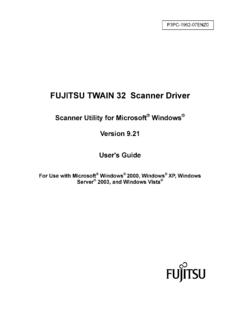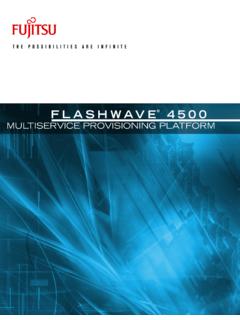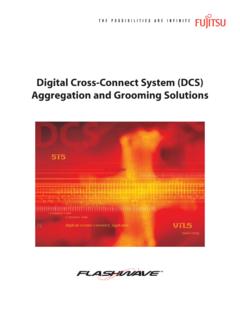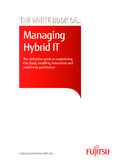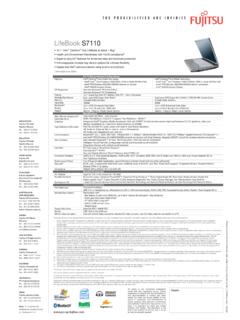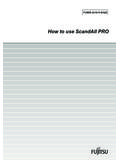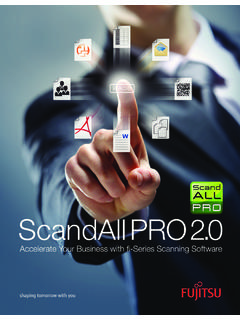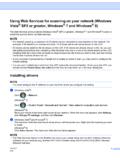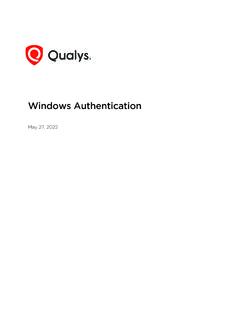Transcription of Wi-Fi Connection Guide - Fujitsu
1 P3PC-5672-01 ENZ0Wi-Fi Connection Guide ( windows )ContentsAbout This Symbols in This Examples in This windows or windows 8 Used in This on How the ScanSnap Is to Be a Computer to the ScanSnap via a Wireless Access a Mobile Device to the ScanSnap via a Wireless Access a Mobile the Computer that Is to Be Connected to the Settings after Connecting the the Computer that Is to Be Used to Another the Wireless Access Point that Is to Be Connected to the the Password for the (Network Connection )..37 When a Computer Is Not Connected to a Wireless Connection to the ScanSnap Fails Even If the ScanSnap Is Connected to the Same Wireless AccessPoint.
2 40 Starting Wireless Setup This Manuall"Trademarks" (page 4)l"Manufacturer" (page 5)l"Arrow Symbols in This Manual" (page 6)l"Screen Examples in This Manual" (page 7)l"For windows or windows 8 Users" (page 8)l"Abbreviations Used in This Manual" (page 9)About This Manual3 TrademarksMicrosoft, windows , windows vista , Excel, PowerPoint, Outlook, SharePoint, windows Live, andInternet Explorer are either registered trademarks or trademarks of Microsoft Corporation in theUnited States and/or other is the product of Microsoft Corporation in the United , App Store, the Apple logo, Mac, Mac OS, OS X, iPad, iPhone, iPhoto, iPod touch, and iTunesare trademarks of Apple FineReader Engine ABBYY.
3 OCR by ABBYYABBYY and FineReader are trademarks of ABBYY Software, Ltd. which may be registered in is a registered trademark or trademark of Evernote , Google Docs, Android, and Google Play are registered trademarks or trademarks of , Wi-Fi Protected Setup, and the Wi-Fi Protected Setup logo are trademarks of Wi-Fi the software authored by the product developer (PFU LIMITED), the ScanSnap containsother free software, such as software copyrighted under the GNU General Public License (GPL) orthe GNU Lesser General Public License (LGPL). For details concerning the conditions of thelicenses, refer to "Terms and Conditions for End User License" (file name.)
4 Contained in the Setup , the ScanSnap logo, ScanSnap Manager, ScanSnap Organizer, CardMinder, and Rack2-Filer are registered trademarks or trademarks of PFU LIMITED in company names and product names are the registered trademarks or trademarks of therespective This Manual4 ManufacturerPFU LIMITEDYOKOHAMA i-MARK PLACE, 4-4-5 Minatomirai, Nishi-ku, Yokohama, Kanagawa, 220-8567, Japan PFU LIMITED 2015 About This Manual5 Arrow Symbols in This ManualRight-arrow symbols ( ) are used to connect icons or menu options you should select :Select [Start] menu [Computer].About This Manual6 Screen Examples in This ManualMicrosoft product screenshots are reprinted with permission from Microsoft screenshots used in this manual are of windows actual windows and operations may differ depending on the operating in the Notification AreaThe ScanSnap Manager icon is displayed in the menu which appears when you click in thenotification have the ScanSnap Manager icon always displayed in the notification area.
5 Drag the icon and drop it onto the notification notification area is located at the far right of the explanations in this manual use the case in which the ScanSnap Manager icon is alwaysdisplayed in the notification This Manual7 For windows or windows 8 UsersTo start ScanSnap applications or display Control Panel, use the All apps All apps screen is displayed by following the procedure on the lower left side of the Start display , move the mouse the Start [All apps] on the app This Manual8 Abbreviations Used in This ManualAlso, the following abbreviations are used in this UsedDesignationWindows operating system, English VersionWindows Pro operating system, English VersionWindows Enterprise operating system, English VersionWindows 8 windows 8 operating system, English VersionWindows 8 Pro operating system, English VersionWindows 8 Enterprise operating system, English VersionWindows 7 windows 7 Starter operating system, English VersionWindows 7 Home Premium operating system, English VersionWindows 7 Professional operating system, English VersionWindows 7 Enterprise operating system.
6 English VersionWindows 7 Ultimate operating system, English VersionWindows VistaWindows vista Home Basic operating system, English VersionWindows vista Home Premium operating system, English VersionWindows vista Business operating system, English VersionWindows vista Enterprise operating system, English VersionWindows vista Ultimate operating system, English VersionWindows XPWindows XP Home Edition operating system, English VersionWindows XP Professional operating system, English VersionWindowsWindows , windows 8, windows 7, windows vista , or windows XP operatingsystemABBYY FineReader forScanSnapABBYY FineReader for ScanSnap All the descriptions in this manual assume the usage of ABBYY FineReader forScanSnap bundled with the ScanSnap.
7 Unless otherwise specified, the term ABBYYFineReader for ScanSnap refers to the ABBYY FineReader for ScanSnap bundledwith the that ABBYY FineReader for ScanSnap may be upgraded without notice. If thedescriptions in this manual differ from the actual displayed screens, refer to theABBYY FineReader for ScanSnap User's Wireless access pointWireless access pointWireless routerScanSnapColor Image Scanner ScanSnap iX500 About This Manual9 Network ConnectionThis section explains the ScanSnap network "Deciding on How the ScanSnap Is to Be Used" (page 11)l"Changing Settings after Connecting the ScanSnap" (page 33)l"Troubleshooting (Network Connection )" (page 37)
8 Network Connection10 Deciding on How the ScanSnap Is to Be UsedThe procedure to connect a computer or a mobile device to the ScanSnap varies depending on howthe ScanSnap is to be on how the ScanSnap is to be used, and then refer to the Connection method "Using It at Home" (page 11)l"Using a Mobile Router" (page 12)Using It at HomeThis section explains the Connection method for using the ScanSnap via a wireless LAN at home orin another environment where a wireless LAN environment is set computer is required for connecting the ScanSnap to a wireless connect it to a computerFor details, refer to the following:"Connecting a Computer to the ScanSnap via a Wireless Access Point" (page 13)lTo connect it to a mobile deviceNetwork Connection11 For details, refer to the following:"Connecting a Mobile Device to the ScanSnap via a Wireless Access Point" (page 19)Using a Mobile RouterTo use a mobile router as a wireless access point, you need to disable the privacy separatorfunction.
9 For details, refer to the following:"Using a Mobile Router" (page 26)For details about connecting the ScanSnap to a computer via a mobile router, refer to the following:"Connecting a Computer to the ScanSnap via a Wireless Access Point" (page 13)For details about connecting the ScanSnap to a mobile device via a mobile router, refer to thefollowing:"Connecting a Mobile Device to the ScanSnap via a Wireless Access Point" (page 19)Network Connection12 Connecting a Computer to the ScanSnap via a Wireless AccessPointPreparationConnect the computer to a wireless access point that is to be used when connecting the computerto the a successful Connection , the following information of the wireless access point is required:lNetwork name (SSID)lSecurity key (password)In the window shown below, you can check or change the network the computer is connected to: Connection MethodThis method assumes that ScanSnap Manager is not installed on the computer that is to beconnected to the ScanSnap.
10 Install ScanSnap Manager from the Setup DVD-ROM and follow theWireless Network Setup Wizard that appears after the installation is careful not to close the ADF paper chute (cover) of the the [Setup Now] the contents on the displayed window and click the [Next] the [Yes] the window shown below appears, refer to "When a Computer Is Not Connected to aWireless LAN" (page 38) the [OK] the [Yes] on the performance of the computer, it may take a while until the connectionconfirmation window the firewall alert window appears, click [Allow access].Network Connection15lWhen an error window appears indicating that the wireless Connection between theScanSnap and the computer failed, click the link in the displayed window and refer to thedetails in the Connection fails, check whether the ScanSnap and the computer are connected to thesame wireless access point.