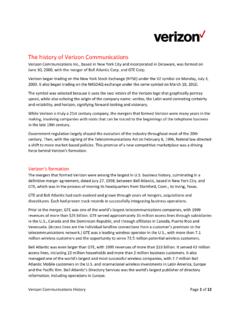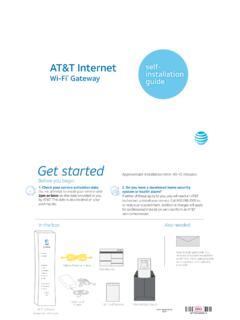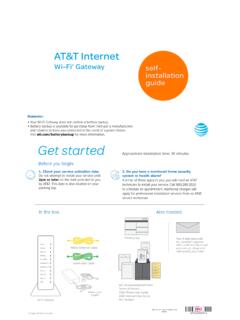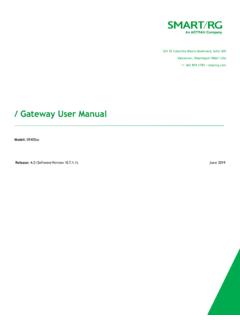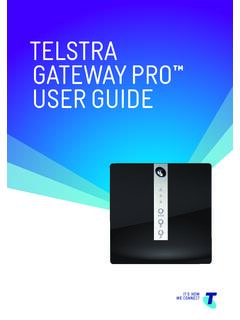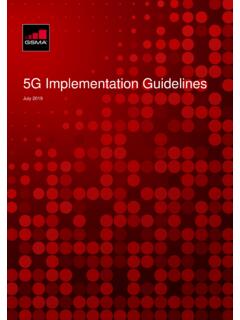Transcription of Wireless DSL Gateway - Verizon
1 Wireless DSL Gateway GT704 WGBUser ManualContentsWireless DSL Gateway User System Important Safety Getting to Know the Gateway2 Performing a Quick Accessing Quick Setup Changing the Password3 Viewing the Gateway s Broadband Connection Network Status4 Configuring Wireless Accessing the Wireless Basic Wireless Wireless Advanced Wireless WPS (WiFi Protected Setup)ContentsWireless DSL Gateway User Manual (con t)5 Configuring Advanced Accessing Advanced DSL DHCP LAN IP WAN IP QoS Remote Dynamic Static UPnP (Universal Plug and Play) USB Port Time Remote Syslog Capture6 Configuring Security Accessing Wired Security Rule DMZ NAT (Network Address Translation) Port Mapping7 Parental Activating Parental Services Website Schedule RulesContentsWireless DSL Gateway User Manual (con t)8 Configuring Accessing Restore Default Upgrade Multiple Web Activity System Log OAM Ping Ping Frequently Asked Locationg Computer Locating Windows Operating System FilesBSetting Up Static Windows 98 Windows Windows Windows XPContentsWireless DSL Gateway User Manual (con t)CComputer Comparing DSL Service with a Dial-Up Gateway Computer Electronic Wireless Operating LED GlossaryFService Service Acronym Definitions5 2008 Verizon .
2 All Rights System Important Safety Getting to Know the Gateway6 2008 Verizon . All Rights Gateway is the simplest way to connect computers to a high-speed broadband connection. This easy-to-use product is perfect for the home office or small business. If you want to take your computing to the next level, the Wireless DSL Gateway is sure to be one of the keys to your DSL Gateway User Manual10/16/087 2008 Verizon . All Rights System RequirementsThe Gateway must be used with the following systems and software:Active s DSL serviceComputer with an s 10 Mbps or 10/100 Mbps Ethernet connection, or USB connectionMicrosoft Windows 98 Second Edition (SE), Millennium Edition (Me), NT , s 2000, XP, Vista Mac OS +, +, +, OS X+ Note: USB LAN port is not supported with Microsoft Windows NT , Windows Vista 64-bit, or Mac Explorer or higher ( + recommended) or Netscape Navigator s or higher ( + recommended)TCP/IP network protocol installed on each computers FeaturesThe Gateway features.
3 Plug-and-Play installation support for computers running Windows operating s systems (98SE, Me, 2000, XP, and Vista)ADSL WAN port (RJ-11) s Full-rate ANSI Issue 2, ITU ( ) and ( ) s standard complianceAuto-handshake for different ADSL flavorss USB device specification compliances 12 Mbps USB data rate (full speed) supports Bridged Ethernet over ATM, PPP over ATM, PPP over Ethernets Precise ATM traffic shaping s IP packet routing and transparent bridges Important Safety Instructions18 2008 Verizon . All Rights , RIP-2, and static routing protocol supports Built-in NAT, DHCP servers DNS relay supports PAP/CHAP authentication, administrative passwords through Telnets 64-, 128-, and 256-bit WEP/WPA Wireless LAN securitys IEEE Ethernet standard compliances 10/100 Base-T Ethernet ports (4)s Fast Ethernet flow control supports Web-based configuration setups FTP firmware upgradeables Web download supports supports WPS supports Important Safety InstructionsWhen using telephone equipment, basic safety precautions should always be followed to reduce the risk of fire, electrical shock, and personal injury, including the following:Do not use this product near water for example, near a bathtub, kitchen s sink, laundry tub, or swimming pool, or in a wet basement.
4 Avoid using a telephone (other than a cordless type) during an electrical s storm, as there may be a remote risk of electrical shock due to lightning;Do not use the telephone to report a gas leak in the vicinity of the leak;s Use only the power cord and batteries indicated in this manual;s Do not dispose of batteries in fire, as they may explode check with local s codes for possible special disposal DSL Gateway User Manual10/16/089 2008 Verizon . All Rights Telephone Line Cord CautionTo reduce the risk of fire, use only No. 26 AWG or larger ( , 24 AWG) UL Listed or CSA Certified Telecommunication Line Getting to Know the GatewayThis section contains a quick description of the Gateway s lights, ports, etc. The Gateway has several indicator lights (LEDs) and a button on its front panel, and a series of ports and switches on its rear Front PanelThe front panel of the Gateway features nine lights: Power, DSL, Internet, Ethernet (4), USB, and LightThe Power light displays the Gateway s current status.
5 If the Power light glows steadily green, the Gateway is receiving power and fully operational. When the Power light is rapidly flashing, the Gateway is initializing. If the Power light is glows red when the Power cord is plugged in, the Gateway has suffered a critical error and technical support should be LightThe DSL light illuminates when the Gateway is connected to a DSL Getting to Know the Gateway110 2008 Verizon . All Rights Light When the Internet light glows steadily, the Gateway is connected to the DSL provider. When it flashes, the Gateway s built-in DSL modem is training for the DSL LightsThe Ethernet lights illuminate when the Gateway is connected to one or more of its yellow Ethernet LightThe USB light illuminates when the Gateway is connected via its USB Light The Wireless light illuminates when the Gateway is connected wirelessly (if the Gateway s Wireless feature is turned on).
6 WPS Button The WPS button activates WPS (WiFi Protected Setup) on the Gateway . See chapter 4, Configuring Wireless Settings, for more information about DSL Gateway User Manual10/16/0811 2008 Verizon . All Rights Rear PanelThe rear panel of the Gateway contains seven ports (Ethernet [4], Phone, USB, and Power), as well as Reset and Power PortsThe Ethernet ports are used to connect computers to the Gateway via Ethernet cable. The Ethernet ports are 10/100 Mbps auto-sensing ports, and either a straight-through or crossover Ethernet cable can be used when connecting to the PortThe DSL port is used to connect the Gateway to a DSL (Digital Subcriber Line) Switch Depressing the Reset switch for one second will restore the Gateway s factory default settings. To reset the Gateway , depress and hold the Reset switch for approximately ten seconds. The reset process will start after releasing the PortThe USB port is used to connect a computer to the Gateway via USB Getting to Know the Gateway112 2008 Verizon .
7 All Rights PortThe Power port is used to connect the Power cord to the : Do not unplug the Power cord from the Gateway during the reset process. Doing so may result in permanent damage to the SwitchThe Power switch is used to power the Gateway on and 2008 Verizon . All Rights a Quick Accessing Quick Setup Changing the Password14 2008 Verizon . All Rights chapter is a guide through a quick set up of the Gateway , including how to connect the Gateway to the ISP and changing the Gateway s DSL Gateway User Manual10/16/0815 2008 Verizon . All Rights Accessing Quick Setup ScreensTo complete the quick setup, have the Welcome Letter or ISP Worksheet handy. If the document is not available, contact the ISP immediately. To access the Quick Setup screens:Open a Web browser. In the Address text box, type: 1. then press Enter on the Home screen appears.
8 Click 2. Quick Accessing Quick Setup Screens216 2008 Verizon . All Rights login window appears. Enter the user name and password in the 3. appropriate text boxes, then click : The default user name is admin. The default password is password. Follow the instructions in the Welcome to the Quick Setup screen, then 4. click the top of the next window, select 5. PPPoE or DSL Gateway User Manual10/16/0817 2008 Verizon . All Rights PPPoE was selected in step 5, the default user name and password are 6. entered in the appropriate text DHCP was selected, go to step PPPoE was selected in step 5, select the IP type ( Dynamic IP-DHCP 7. [Default] or Single Static IP Address ). If Single Static IP Address was selected, enter the address in the appropriate text - Select the DNS type ( Dynamic DNS Addresses [Default] or Static DNS Addresses ).
9 If Static DNS Addresses was selected, enter the primary and secondary DNS addresses in the appropriate text boxes. If unsure what to enter in this section, contact the 9. Apply at the bottom of the Changing the Password218 2008 Verizon . All Rights the instructions on the next screen. The Gateway is successfully 10. Power light flashes rapidly while the Gateway restarts, then glows steadily green when fully operational. The Internet light will also glow steadily green. The Gateway is now configured and users can start surfing the Internet. If an error appears, stating the Web browser was unable to connect to the Internet, check the configuration settings. Ensure all the information required by the ISP is entered Changing the PasswordTo create or change the password allowing access to the Gateway s Web Configuration screens, follow these instructions:From the Home screen, select 1.
10 Security screen appears. Select 2. Admin User Name and DSL Gateway User Manual10/16/0819 2008 Verizon . All Rights Change Admin Username/Password screen appears. Enter a new 3. Username in the Admin User Name text boxt, then enter a new password in the Admin Password text box. Make sure to write down the user name and password and keep it in a secure location. They will be needed to access the Gateway s Web Configuration screens in the 4. Apply at the bottom of the the instructions on the next screen. The user name and password are 5. successfully the Gateway has rebooted, the new user name and password are active. To access the Gateway s Web Configuration screens, the new user name and password must be 2008 Verizon . All Rights the Gateway s Broadband Connection Network Status21 2008 Verizon . All Rights configuring the Gateway , the Gateway s connection and network status can be viewed.