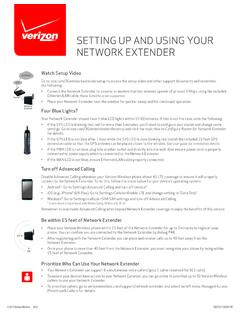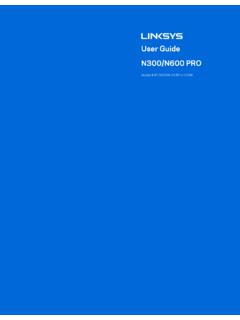Transcription of Wireless-N Range Extender User Manual
1 Wireless-N Range Extender User Manual Version , June 19, 2012 Preface This Manual provides information related to the installation and operation of this Wireless-N Range Extender . The individual reading this Manual is presumed to have a basic understanding of home networking terminology and concepts. If you find the product to be inoperable or malfunctioning, please contact technical support for immediate service by email at For product updates, new product release, Manual revision, or software upgrades, please visit our website at Important Safety Instructions With reference to unpacking, installation, use, and maintenance of your electronic Wireless-N Range Extender , the following basic guidelines are recommended: Do not use or install this product near water, to avoid fire or shock hazard. For example, near a bathtub, kitchen sink or laundry tub, or near a swimming pool.
2 Also, do not expose the equipment to rain or damp areas ( a wet basement). Copyright Copyright 2012 Comtrend Corporation. All rights reserved. The information contained herein is proprietary to Comtrend Corporation. No part of this document may be translated, transcribed, reproduced, in any form, or by any means without the prior written consent of Comtrend Corporation. NOTE: This document is subject to change without notice. Protect Our Environment This symbol indicates that when the equipment has reached the end of its useful life, it must be taken to a recycling center and processed separate from domestic waste. The cardboard box, the plastic contained in the packaging, and the parts that make up this router can be recycled in accordance with regionally established regulations. Never dispose of this electronic equipment along with your household waste; you may be subject to penalties or sanctions under the law.
3 Instead, please be responsible and ask for disposal instructions from your local government. Table of Contents Chapter I: Product Information ..1 1-1 Introduction and safety information ..1 1-2 System Requirements ..2 1-3 Package 1-4 Get familiar with your new Wireless-N Range Extender ..4 CHAPTER II: Repeater Mode ..7 2-1 Repeater Mode Quick Installation Guide ..7 2-1-1 Hardware WPS button setup ..9 2-1-2 Web browser quick setup ..11 2-2 Repeater mode Advanced Settings ..15 2-2-1 Setup IP address ..15 Windows XP IP address setup:..15 Windows Vista/7 IP address setup:..16 2-2-2 Connect to web configuration menu ..18 2-2-3 Home ..20 2-2-4 wireless Setup SSID ..22 2-2-5 wireless Setup Encryption ..24 2-2-6 wireless Setup - WPS Setup ..26 2-2-7 Advanced Settings ..29 2-2-8 MAC Address Filtering ..33 2-2-9 System 2-2-10 Configuration ..42 CHAPTER III: Client 3-1 Client Mode Quick Installation 3-1-1 Hardware WPS button setup.
4 47 3-1-2 Web browser quick setup ..50 3-2 Client Mode Advanced Settings ..54 3-2-1 Setup IP address ..54 Windows XP IP address setup:..54 Windows Vista/7 IP address setup:..55 3-2-2 Connect to web configuration menu ..57 3-2-3 Home ..58 3-2-4 wireless Setup SSID ..59 3-2-5 wireless Setup Encryption ..61 3-2-6 wireless Setup - WPS Setup ..62 3-2-7 Advanced Settings ..65 3-2-8 System 3-2-9 Configuration ..71 CHAPTER IV: AP 4-1 AP Mode Quick Installation 4-1-1 Hardware WPS button setup ..77 4-1-2 Web browser quick setup ..79 4-2 AP mode Advanced 4-2-1 Setup IP address ..84 Windows XP IP address setup:..84 Windows Vista/7 IP address setup:..85 4-2-2 Connect to web configuration menu ..87 4-2-3 Home ..88 4-2-4 wireless Setup SSID ..90 4-2-5 wireless Setup Encryption ..92 4-2-6 wireless Setup - WPS Setup ..93 4-2-7 Advanced Settings ..96 4-2-8 MAC Address Filtering.
5 100 4-2-9 System 4-2-10 Configuration ..111 Chapter V: Appendix ..114 5-1 Configuring TCP/IP on PC ..114 Windows XP IP address setup:..114 Windows Vista/Windows 7 IP address setup:..116 5-2 Specification ..118 1 Chapter I: Product Information 1-1 Introduction and safety information The WAP-5883 s compact design with built-in power provides excellent network performance to extend your Wi-Fi signal and wireless coverage. Features of this Wireless-N Range Extender include: Easily extends the wireless signal inside your home or office Compact design while maintaining excellent network performance LED signal indicators to easily realize the best location placement to extend the WiFi signal for best wireless performance Supports Repeater mode, Access Point mode and Access Point Client mode Integrated hardware switch to change the operation mode quickly without logging into the web interface WPS (Wi-Fi Protected Setup)
6 Hardware button for easy installation and wireless security 2 1-2 System Requirements wireless network card which is compatible with wireless network standard Windows XP, Vista, or Windows 7 operating system CD-ROM drive At least 100MB of available disk space 3 1-3 Package Contents Before you start to use this Wireless-N Range Extender , please check if there s anything missing in the package, and contact your place of purchase to claim for missing items: * 1 - CDROM (QIG/User Manual ) (1) * 1 - Wireless-N Range Extender (2) * 1 - RJ-45 Cable (3) * 1 - Printed QIG (4) 1 2 4 3 4 1-4 Get familiar with your new Wireless-N Range Extender Interface Descriptions Item Item Name Description A LAN 10/100M Ethernet LAN Port with Auto-MDI/MDI-X. Connect to a computer, switch or hub for local network sharing. B Reset / WPS Reset the Wireless-N Range Extender to factory default settings (clear all settings) or start the WPS function.
7 Press this button and hold for 10 seconds to restore all settings to factory defaults, or press this button for less than 5 seconds to start the WPS function. C AP/Repeater/Client Switch the button to change operating mode to Access Point, Repeater or Client mode. D ON/OFF Power on/off switch. DA BC5 LED Activity LED ColorLED Status Description Steady ON Good signal reception (signal strength 100%~50%). Blinking Normal signal reception Slow blinking (Signal strength 50%~25%) Poor signal reception Quick blinking (Signal strength <25%)Signal Amber Off Out of signal Range or disconnected/ or in LED off mode. Blinking Connecting to wireless Router/or AP, wireless function is active (transferring or receiving data). WLAN GreenOff wireless network is switched off/ or in LED off mode. Steady ON Power is turned on. If the user selects to enable LED OFF mode , power LED On/Off depends on user s selection, the user can select to leave only the power LED on or turn off all LEDs including the power LED.
8 Power GreenSlow Blinking Ready for Reset to factory defaults , power LED is blinking. 6 Off Power is turned off. Steady ON When WPS connection is successful, stays on for 5 minutes. Blinking WPS is in progress of waiting for another WPS device s connection Quick blinkingWPS error WPS GreenOff NO WPS is in progress/ LED off modeSteady ON LAN port is connected. Blinking LAN port is active (transferring or receiving data). LAN GreenOff LAN port is not connected/ or LED off mode. 7 CHAPTER II: Repeater Mode This chapter will explain how to quickly install this Wireless-N Range Extender by using the quick setup method and explain each detailed setting on the web user interface while in repeater mode. 2-1 Repeater Mode Quick Installation Guide For first time setup and installation, move this Wireless-N Range Extender close to the wireless Broadband Router or Access point you wish to connect to.
9 After installation is complete, move this Wireless-N Range Extender to the place you wish to permanently use it. Switch mode selector to Repeater . Plug this Wireless-N Range Extender into a power outlet on the wall, and flip the power switch to ON (1). You should see the Power LED light up in few seconds (2). If not, check if the power outlet you re using is working. 8 You can setup the wireless connection via the Hardware WPS button or Software web browser . If your broadband router or access point also supports a WPS button , we recommend you to use the WPS button to establish connection. Using WPS button - please go to section 2-1-1 Using Web browser - please go to section 2-1-2 (2)(1)9 2-1-1 Hardware WPS button setup (1) Press and hold the WPS button on the Wireless-N Range Extender for 2 seconds, the WPS LED will start flashing. (2) Press the WPS button on the wireless broadband router or access point you wish to connect to within 2 minutes.
10 WPS LEDWPS buttonNOTE: the WPS button position on the access point above is for reference, different devices may have different WPS button positions or locations. TIP: If the access point you wish to connect to does not have a hardware WPS button, you can also use its web configuration menu s WPS function to establish connection. Or you can login to the WAP-5883 s web user interface to perform the quick setup (detailed setup refers to 2-1-2 Web browser quick setup Manual ) 10 (3) If the WPS connection is successfully established, the WPS LED will stay lit for 5 minutes; if the WPS LED flashes fast, a problem has occurred, please wait for 2 minutes until the WPS LED goes off, and start from step(1) again. When quick installation is successful, the Signal LED will turn on. (4) Please move the Wireless-N Range Extender to the place you wish to use it (the ideal place will be the center of your house) and plug this Wireless-N Range Extender into a power outlet on the wall, the wireless connection will be established automatically as long as it s within Range of your wireless router or access point.