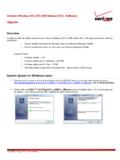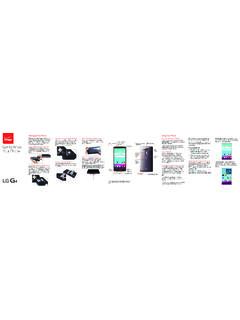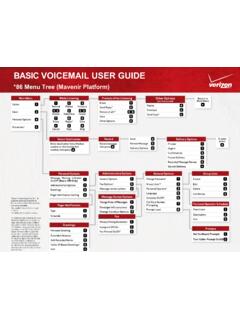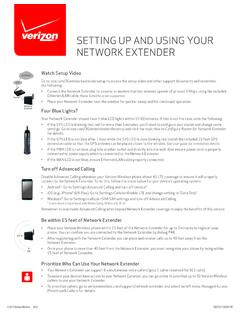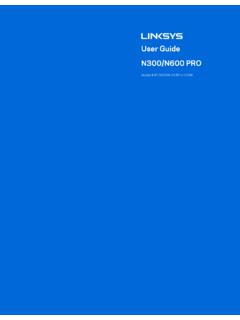Transcription of If your display still shows “Searching for GPS” after one ...
1 SLS-BU10B EP68-00554A Revision 1 verizon 4G LTEN etwork extender 2 Quick Start GuideGPS TroubleshootingIf your display still shows Searching for GPS after one hour, or you get a GPS error message 1. Make sure that your Network extender is at least 10 feet away from any communication devices or appliances that generate electromagnetic radiation ( , Wi-Fi routers or microwave ovens). 2. If you have another Network extender , make sure their GPS antennas are at least 150mm apart. 3. Make sure your Network extender is close to a window. If necessary, use the included 23 GPS extension cable to position the GPS antenna as close to a window as possible.
2 Follow the steps below to attach the GPS extension cable: a. Firmly slide the GPS antenna cover off, as shown, to expose the rectangular GPS antenna. b. Disconnect the GPS antenna. Connect one end of the extension cable to the antenna and connect the other end to the Network extender where the antenna was originally connected. c. Replace the cover, being careful to position the cable through the notch provided. Then extend the cable, with the antenna on the end and place the antenna close to a window. NOTE: If it has taken more than two hours to acquire a GPS signal, please check the GPS signal strength on the Admin website.
3 If the signal is weak, please see the user guide for additional troubleshooting your display still shows Connecting to the verizon Network after one hour You may have to change the settings on your router. Please refer to the Troubleshooting section of the User Guide before calling verizon customer can download the user guide from more information, go to contact verizon Customer Service, call Messages and Troubleshooting TipsMessageDescription and TroubleshootingResetting DevicePlease Network extender is restarting ResetRestarting DevicePlease Network extender is restarting as part of a factory Ethernet DetectedCheck ConnectionsMake sure the Ethernet cable is connected at both Not ActivatedCall verizon SupportThe Network extender can t connect to the verizon Network.
4 Call Customer Service.*Out of verizon sService AreaThe Network extender seems to be outside of verizon s service area. Call Customer Service for assistance.*Not In-serviceExcessive InterferenceThe Network extender is exposed to a high level of radio interference. Please move the extender to a different area at least 100 feet In-serviceMME CommunicationFailureThe Network extender can t connect to the verizon Network. If the problem continues, call Customer Service.*Not In-serviceLost IP addressThe Network extender can t obtain an IP address. Check your Modem/Router settings, or contact your Internet Service Provider or Network and TroubleshootingNot In-serviceNetwork ExtenderOverheatedYour Network extender is overheating.
5 Please move it to an area with an ambient temperature between 0-50 F and make sure the Network extender is in a well ventilated In-serviceGPS FailureSee User GuideSee Troubleshooting section of this In-serviceClock FailureRestart the Network extender . If trouble continues, call Customer Service.*Not In-serviceExcessive attemptsTo verizon NetworkThe Network extender is automatically locked due to excessive warm/cold start attempts. If restarting the Network extender does not clear the issue, please call Customer Service.*Not In-serviceExcessive AlarmsThe Network extender is automatically locked due to excessive alarms. If restarting the Network extender does not clear the issue, please call Customer Service.
6 *Not In-serviceAdmin LockThe Network extender is locked by the administrator for maintenance. If this situation persists, call Customer Service.*Accessing Your Network extender s Admin WebsiteYou can manage your Network extender s settings from its Admin website: 1. Open a web browser, using a computer connected to the same network (LAN) as the Network extender . 2. Enter http:// followed by the Network extender s IP address ( , ). NOTE: You will find the Network extender s IP address on the display . Use the display button to navigate to it. 3. Sign in using the default admin password: LTEF emto + last 4 digits of the MAC ID ( , LTEF emto00A3).
7 NOTE: The password is case sensitive. Letters in the last four digits of the MAC ID should be UPPER case. The MAC ID can be found on the label on the bottom of the Network extender . 2017 verizon wireless . All rights reserved.* verizon Customer Service: 800-922-0204 GPS antenna coverGPS antenna coverGPS extension cableConnect antennahereNetwork extender Coverage and CapacityOnce your Network extender is successfully set up, the coverage and capacity will be as follows: Coverage: Approximately 7,500 square feet (about a 50-foot radius)* Capacity: Up to fourteen active users + one channel reserved for E911 calls* Coverage radius may vary based on the floor plan and RF absorption of the materials in the building.
8 3. Connect Your 4G LTE Network extender a. Plug one end of the provided Ethernet cable into an available LAN port on your router and the other end to the LAN port on your Network extender . b. Plug the power supply connector into the 12V DC power port located at the rear of the Network extender . c. Insert one end of the power cord into the power supply and then plug the other end into an available wireless 4G LTE Network ExtenderThank you for purchasing a Network extender to provide enhanced coverage for your verizon wireless mobile devices. Use this guide to help you set up your Network extender , learn how to connect to it, and verify that you are under Network extender to know your deviceSetting Up Your Network extender 1.
9 Review these 4G LTE Network extender Requirements Internet Access: High speed wired broadband with minimum download speed of 10 Mbps and upload speed of 5 Mbps, 20 Mbps down and 10 Mbps up or higher is recommended. NOTE: Home satellite broadband access is not supported. A Router/Modem: The Network extender must be connected to an available LAN port on a router or modem with always-on internet access. GPS signal: The Network extender requires a continuous GPS signal from the provided GPS antenna. 2. Position Your Network extender Consider these factors when choosing a location for your Network extender : For best results, place your Network extender near a window where a strong GPS signal can be acquired.
10 You can use the enclosed extension cable, if needed, to position the antenna near a window. See the Troubleshooting section of this guide for instructions. NOTE: A GPS signal is necessary for the Network extender to work properly and to provide your location if you dial 911 in an emergency. Place your Network extender at least 10 feet away from products that generate electromagnetic radiation ( , a microwave oven). Your Network extender needs to be plugged into a wall outlet. The 4G LTE Network extender can be placed on a flat surface, such as a table or shelf, or mounted to the wall or ceiling. NOTE: Optional wall mount and ceiling mount brackets sold separately on Power/Status indicator12V DC power portReset buttonLAN portDisplayDisplay button4G LTE Network ExtenderPower adaptorIndoor GPS extension cableEthernet cableQuick Start Guide and Product Safety and Warranty InformationFor advanced use factory reset, press the Reset button for 10 seconds.