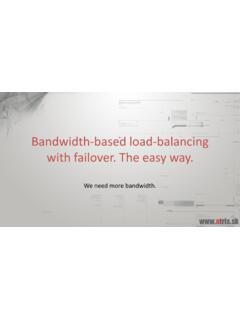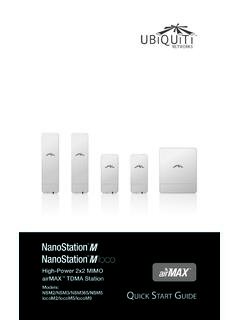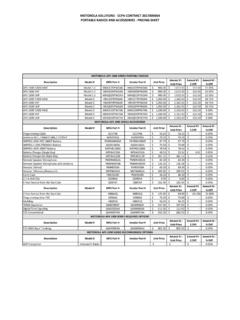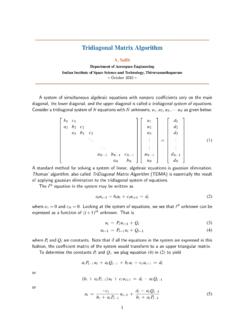Transcription of Wireless Tips and Tricks for RouterOS v6 - MikroTik
1 Wireless Tips and Tricks for RouterOS v6 MUM South Africa 2013 JohannesburgUldis CernevskisMikroTik Topics Quickset for Wireless Transparent Wireless links Useful configuration settings and features Quickset Few clicks to setup MikroTik router AP and CPE modes Point to Point Bridge mode (starting from RouterOS ) How to get QuicksetWinbox How to get QuicksetWeb-interface Quickset feature support RB SXT RB Groove RB Metal RB 911/711/411 Other RouterBoards (using first Wireless interface) Quickset Setup AP Quickset Access router by browser or Winbox Configure AP settings IP address, gateway Wireless (SSID, frequency, band, security, etc.)
2 NAT Additional configuration AP Quickset Demo CPE Quickset Access router by browser or Winbox Configure CPE settings: Router or Bridge IP address, gateway Wireless (SSID, band, security) CPE Quickset Demo Point to Point Bridge QuicketWirelessServer/APClient/CPEC lientNetworkInternet Server/AP Bridge Quickset Access router by browser or Winbox Configure Server/AP settings: Wireless Bridge Mode to Server/AP IP address, gateway Wireless (SSID, band, frequency, security) Server/AP Bridge Quickset Demo Client/CPE Bridge Quicket Access router by browser or Winbox Configure Client/CPE settings.
3 Wireless Bridge Mode to Client/CPE IP address, gateway Wireless (SSID, band, security) Client/CPE Bridge Quickset Demo Connection TypesPoint to Point (PTP)Point to Multi Point (PTMP) PTP/PTMP connection modes AP-bridge/Bridge <-> Station AP-bridge/Bridge <-> Station-wds/Station-bridge AP-bridge/Bridge <-> Station-pseudobridge AP-bridge/Bridge <-> AP-bridge/Bridge AP-bridge <-> WDS-slave RouterOS license requirements PTP link requires at least Level 3 Example: Bridge <-> Station PTMP link requires on AP at least Level 4 and on clients at least Level 3 Example: AP-bridge <-> Station Regular PTMP setup Wireless Setup Type - Routing Wireless Setup Type - Bridging Wireless Setup Types Bridging Advantage Less IP configuration needed Disadvantage Clients broadcast traffic or flood can lower Wireless network performance Not suitable for large network Routing Advantage No broadcast traffic or flood that could lower Wireless network performance Disadvantage More configuration needed.
4 Multiple IP networks or use of routing protocols Transparent Wireless Links Less configuration needed Extends Layer 2 protocol to clients ( Wireless ethernet switch) Suitable for PPPoE access Transparent Wireless Links Setups Bridge <-> Station-pseudobridge Bridge <-> Station using EOIP Bridge <-> Bridge Bridge <-> Station-wds Bridge <-> Station-bridge EOIP bridging setup Bridge <-> Bridge setup Station-wds setup Station-bridge setup Station-bridge AP maintains forwarding table with information on what MAC addresses are reachable over which station device AP should have bridge-mode parameter enabled in order to accept station-bridge clients Can be connected only to RouterOS AP based devices Even less
5 Configuration needed compared to station-wds mode Station-bridge configuration On AP enable the bridge-mode parameter Configure client to use station-bridge mode Bridge Wireless interface with ethernet interface to make transparent link Wireless protocol limitations on transparent Works both in and 5ghz Increased data rates up to 300 Mbps or 450 Mbps 20 Mhz and 2x20 Mhz channel support Uses multiple antennas for receive and transmit Frame aggregation 2x20 Mhz channel option Adds additional 20 Mhz channel to existing channel Channel placed below or above the main channel frequency Adds support for higher data-rates 150 Mbps/300 Mbps/450 Mbps Backwards compatible with 20 Mhz clients connection made to the main channel Not compatible with legacy 40 Mhz Turbo mode Upgrade legacy Wireless link to We recommend to upgrade your legacy Wireless links to even if you have one antenna.
6 Higher data-rate than legacy Wireless , data-rates up to or 150 Mbps Real UDP traffic up to 125 Mbps No need to change antennas or board only Wireless card and WDS frame aggregation can t be used together with WDS Max transmit speed drops from 220 Mbps to 160 Mbps using WDS (UDP traffic) Station-bridge has the same speed limitations as Station-wds Avoid using WDS or use Nstreme/Nv2 Wireless protocol to overcome this limitation Outdoor Setup For 2 chain operation suggested to use different polarization for each chain When dual-polarization antennas are used isolation of the antenna recommended to be at least 25db If possible test each chain/antenna separately before using both chains at the same time speed with encryption Avoid using Wireless encryption with TKIP cipher as it slows down the Wireless link speed drop from 220
7 Mbps to 38 Mbps Use AES cipher for Wireless encryption AR93xx/95xx Wireless support Short Guart Interval support on 20 Mhz mode data rates up to 3 antenna connector support for 3x3 MIMO setup Up to 3 Spatial Streams Up to MCS 23 data-rate up to 450 Mbps UDP transfer up to 370 Mbps No support for advanced channels yet AR93xx/95xx Wireless support Hidden node issue In PTMP setups when client doesn t see other clients traffic and sends at the same time AP gets collisions lowers performance Use hw-protection CTS/RTS or CTS to self Use Nstreme or Nv2 protocol NV2 Proprietary Wireless protocol developed by MikroTik Based on tdma (Time Division Multiple Access) media access technology Works on Atheros chipset cards.
8 AR5413 and newer chipset cards (R52) N chipset cards (R52n,R52Hn,R11e) Supported from RouterOS v5 tdma benefits More throughput Lower latency Suited well for Point-to-MultiPoint networks Solves hidden node problems Nv2 compatibility and coexistence with other Wireless protocols Only RouterOS devices will be able to participate in Nv2 network Only RouterOS devices will see Nv2 AP when scanning Nv2 network will disturb other networks in the same channel Nv2 network may be affected by any (Nv2 or not) other networks in the same channel Nv2 enabled device will not connect to any other tdma based network Nv2 UDP on RB800 Nv2 TCP on RB800 Split horizon feature To disable communication between WDS devices usually you would need to add bridge firewall rules which might be complex Another solution is to use split horizon feature in the bridge ports configuration packets will not be forwarded between ports with the same horizon value Split horizon feature Create bridge interface Add internet access interface to the bridge port Add each WDS interface
9 To the bridge port and specify the same horizon value, for example 1 If you wish to allow communication from every WDS clients to a specific WDS client then add that specific WDS to the bridge port without horizon value HT TX/RX chain configuration When board has both antennas connected it is suggested to use all the TX/RX chains to get the best speed and stability In order to use only chain1 the chain0 RX should be always enabled in order to make the Wireless link to work RouterBoard Wireless boards Every Wireless RouterBoard has RouterOS default-configuration script enabled on the first boot For
10 Wireless boards default-configuration enables all available Wireless chains Make sure that you have antennas connected to all antenna connectors to avoid damaging Wireless cards amplifier! Also if you use only one chain on the board make sure you don t enable it if you don t have antenna connected to it. RouterBoard Wireless boards Routerboard R11e Wireless mini-pcie card chains are inverese compared to other mini-pci Wireless cards: Chain 0 Right Chain 1 Left WPA2 Private Pre Shared Key Allows to specify for a MAC address different pre-shared key from the pre-shared key in the security profile It is possible to specify for each MAC address different pre-shared key Increases the security level of the AP Can be given also by RADIUS WPA2 Private Pre Shared Key Rate-selection legacy Rate-selection default value for RouterOS versions older than Removed in replaced with advanced Works when Wireless link is good in all data-rates Doesn t switch so well from B standard to G