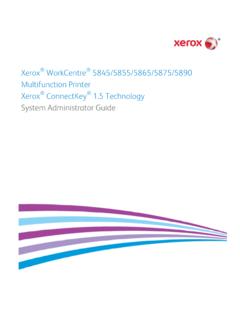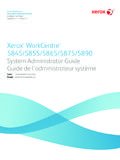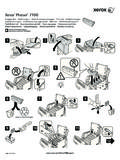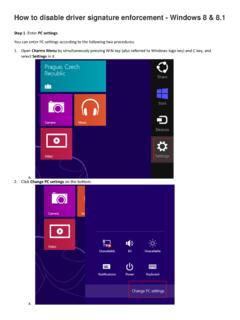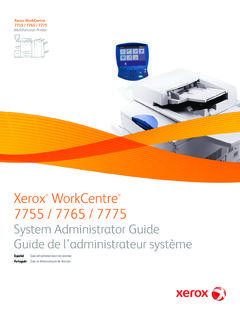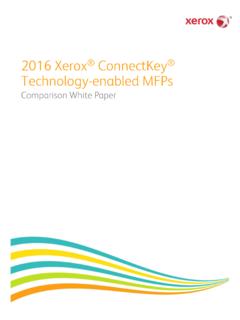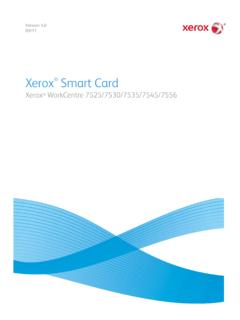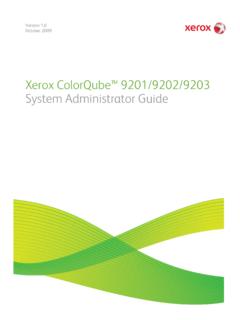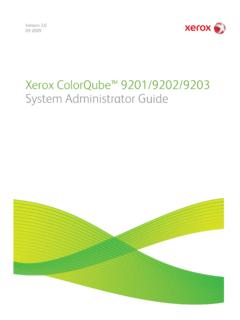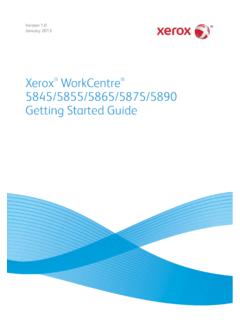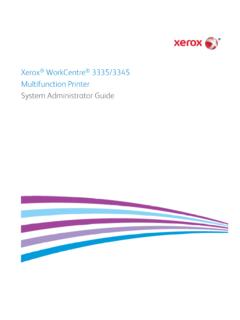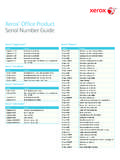Transcription of WorkCentre 3335/3345 MultifunctionPrinter - Xerox
1 Xerox WorkCentre 3335 / 3345 MultifunctionPrinterUser 2016 Xerox rightsreserved. Xerox , Xerox and Design , Phaser ,PhaserSMART , PhaserMatch , PhaserCal , PhaserMeter , CentreWare , PagePack ,eClick , PrintingScout , Walk-Up , WorkCentre , FreeFlow , SMART send , Scan to PCDesktop , MeterAssistant , SuppliesAssistant , Xerox Secure AccessUnifiedID System , Xerox ExtensibleInterface Platform , ColorQube , GlobalPrint Driver , and MobileExpressDriver are trademarksof Xerox Corporationin the United States and / or , AdobePDF logo,Reader , Adobe Type Manager , ATM , Flash , Macromedia ,Photoshop.
2 And PostScript are trademarksor registered trademarksof AdobeSystems, , Bonjour , EtherTalk , TrueType , iPad , iPhone , iPod , iPod touch , AirPrint andthe AirPrint , Mac , and Mac OS are trademarksor registered trademarksof the and , HP-UX , and PCL are registered trademarksof Hewlett-Packard Corporationinthe United States and AIX are registered trademarksof InternationalBusinessMachinesCorporation in the United States , Windows Vista , Windows , and Windows Server are registered trademarksof MicrosoftCorporationin the United States and , NetWare , NDPS , NDS , IPX , and Novell Distributed Print Services aretrademarksor registered trademarksof Novell, Inc.
3 In the United States and and IRIX are registered trademarksof SiliconGraphicsInternationalCorp. or itssubsidiariesin the United States , Sun Microsystems,and Solarisare trademarksor registered trademarksof Oracleand/orits affiliates in the United States and , ePolicy Orchestrator , and McAfee ePO are trademarksor registered trademarksof McAfee, Inc. in the United States and is a trademarkin the United States and othercountries,licensedexclusivelythroug hX/ OpenCompany and otherPantone,Inc. trademarksare the propertyof Pantone, of Contents1 , Health.
4 And Safety Contact of the Printing the the ConfigurationReportat the Control CentreWare CentreWare IP Address of the WorkCentre 3335 / 3345 MultifunctionPrinterUser Guide3 Installationand a Locationfor the the a Connection the Printer to the to a Computer to a or Off the IP Printer for Saver Saver Saver Power Saver ModeTimersat the Control and Utilitiesfor Drivers for MacintoshOS X Drivers for Print Drivers for UNIXand Printer as a Web Serviceon WSDP rinter Usingthe Add Device WSDP rinter ManuallyUsingthe Add , Mopria,GoogleCloudPrint.
5 And Paperand DamageYour PaperTypesand Standard PaperTypesand Weightsfor WorkCentre 3335 / 3345 MultifunctionPrinteriiUser GuideTable of ContentsSupported Standard PaperSizesfor CustomPaperSizesfor the Tray OptionalTray on Printing the Printing the Printing Printing Driver Printing Printing Optionsfor Windows Print Optionsfor an a Set of CommonlyUsedPrinting Printing Optionsfor a Set of CommonlyUsedPrinting Printer from a the Control Xerox CentreWare on BothSidesof the PaperOptionsfor WorkCentre 3335 / 3345 MultifunctionPrinterUser GuideTable of ContentsPrinting MultiplePagesto a from Saved from a USB Document Document Copy a 2-SidedCopy Size of the ImageLighter or Enlargingthe Edgesof Card for Document WorkCentre 3335 / 3345 MultifunctionPrinterivUser GuideTable of ContentsUsingthe Document a USB a Shared Folderon a Network Folderon a Windows FolderUsingMacintoshOS X Folderas an Address BookEntry a Folderon
6 A Network an a ScannedImageto a Scan File Darkeningthe Document Document Fax Size of the Delayed Lighten or Darken an Fax in a Local Local Mailbox Fax to a Remote Fax for Local or Remote Remote or DeletingStored Address WorkCentre 3335 / 3345 MultifunctionPrinterUser GuideTable of ContentsAddingan IndividualEntry to the Device Address IndividualAddress Document Order Precautionsfor the Precautionsfor the the Fails to Power Resetsor Turns Off Prints from Wrong Fails to Takes Too Fails to Makes FormedInsidethe the Document WorkCentre 3335 / 3345 MultifunctionPrinterviUser GuideTable of ContentsClearingPaperJamsat the Tray Tray the the Insidethe the Backof the the MessageStays and Scan Panel the Control and AlertMessageson the Statuson the Control Integrated TroubleshootingTools.
7 10-40 Accessingand Printing the the Configurationsand WorkCentre 3335 / 3345 MultifunctionPrinterUser GuideTable of ContentsWorkCentre 3335 Weightsand 3345 Weightsand Specificationsfor WorkCentre Specificationsfor WorkCentre for Standard SupplyVoltage and STAR States FCC 4 ImagingEquipment AgreementEnvironmental InformationProvidingEnvironmentalSolutio nsand - RoHS GHz WorkCentre 3335 / 3345 MultifunctionPrinterviiiUser GuideTable of ContentsData and TelecommunicationsTerminalEquipment Data Recyclingand and Disposalof Equipment and the the WorkCentre 3335 / 3345 MultifunctionPrinterUser GuideTable of ContentsXerox WorkCentre 3335 / 3345 MultifunctionPrinterxUser GuideTable of Contents1 SafetyYour printer and the recommendedsupplieshave beendesignedand tested to meetstrict safety requirements.
8 Attention to the followinginformationensures the continuedand safe operationof your Xerox SafetyRead the followinginstructionscarefully before operatingyour printer. Refer to theseinstructionsto ensure the continuedsafe operationof your Xerox printer and suppliesare designedand tested to meetstrict safetyrequirements. Theseincludesafety agencyevaluationand certification,and compliancewithelectromagneticregulations and establishedenvironmental safety and environment testingand performanceof this product have beenverifiedusingXerox ,whichcan includethe additionof new functionsor theconnection of externaldevices,can affect the product more information,contact your Xerox WorkCentre 3335 / 3345 MultifunctionPrinterUser GuideElectrical SafetyGeneral GuidelinesWarning Do not pushobjects into slotsor openingson the printer.
9 Touchinga voltage pointor shortingout a part couldresultin fire or electric shock. Do not remove the covers or guards that are fastenedwithscrews unlessyou areinstallingoptionalequipment and are instructed to do so. Turn off the printer the power cord whenremoving covers andguards for installingoptionalequipment. Exceptfor user-installableoptions,thereare no partsthat you can maintain or followingare hazards to your safety: The power cord is damagedor frayed. Liquidis spilledinto the printer. The printer is exposedto water.
10 The printer emitssmoke, or the surface is unusuallyhot. The printer emitsunusualnoiseor odors. The printer causesa circuit breaker, fuse, or othersafety device to any of theseconditionsoccur,do the following:1. Turn off the printer Disconnect the power cord from the electrical Call an Cord Use the power cord suppliedwithyour printer. Do not use an extensioncord or remove or modifythe power cord plug. Plugthe power cord directly into a properlygroundedelectrical thateachend of the cord is connected securely. If you do not know if an outletis grounded,ask an electricianto checkthe outlet.