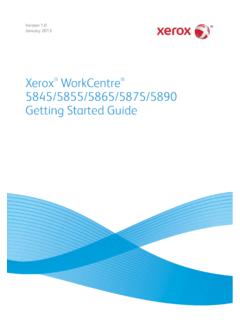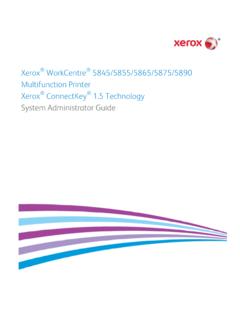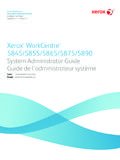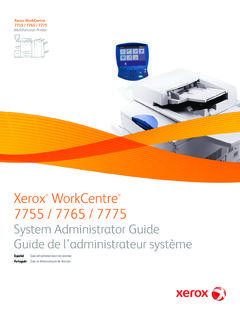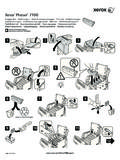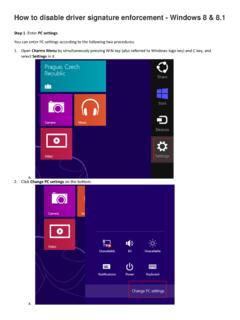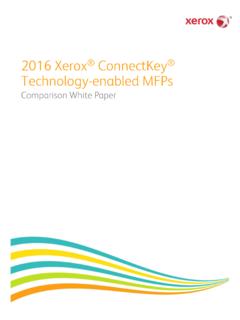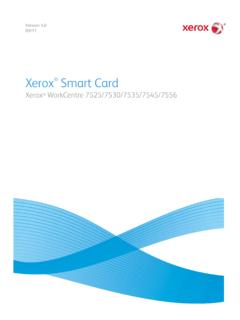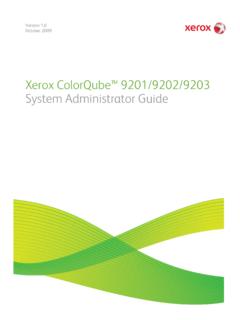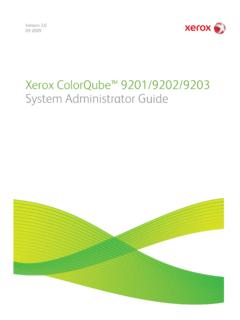Transcription of WorkCentre 5945/5955 Multifunction Printer Quick Start …
1 Version 2014 Xerox WorkCentre 5945 / 5955 Multifunction PrinterQuick Start Guide 2014 Xerox Corporation. All rights reserved. Xerox and Xerox and Design are trademarks of Xerox Corporation in the United States and/or other company trademarks are also : December 2014 WorkCentre 5845/5855/5865/5875/5890 3 User GuideWorkCentre 5945 / 5955 Quick Start Guide1 Table of Contents1 Safety and RegulationsNotices and Safety .. 3 Safety Labels and Symbols .. 3 Operational Safety Information .. 4 Basic Regulations .. 7 Copy Regulations .. 10 Fax Regulations .. 12 Product Recycling and Disposal .. 16 Energy Program Compliance .. 17 Material Safety Data .. 18 Environment, Health and Safety Contact Information .. 192 Getting StartedIdentifying the Parts of Your Device .. 21 Locating the Serial Number for Your Device .. 22 Services and Options.. 23 Identifying the Control Panel Buttons.. 28 Power On and Off .. 29 Loading Documents.
2 31 Making Copies .. 32 Print .. 33 Fax .. 38 Using Workflow Scanning .. 53 Sending an E-mail .. 54 Saved Jobs .. 55 Enhancing Productivity .. 62 Maintenance and Consumables .. 63 Help .. 65 WorkCentre 5945 / 5955 2 Quick Start GuideQuick Start Guide3 Safety and RegulationsNotices and SafetyPlease read the following instructions carefully before operating the device. Refer to them as needed to ensure the continued safe operation of your Xerox device and supplies have been designed and tested to meet strict safety requirements. These include safety agency evaluation and certification, and compliance with electromagnetic regulations and established environmental safety and environment testing and performance of this device have been verified using Xerox materials only.!WARNINGU nauthorized alterations, which may include the addition of new functions or connection of exter-nal devices, may impact the device certification. Please contact your Xerox representative for more Labels and SymbolsAll warnings and instructions marked on or supplied for the device should be followed.
3 !WARNINGThis WARNING alerts users to areas of the device where there is the possibility of personal This WARNING alerts users to areas of the device where there are heated surfaces, which should not be touched.!Caution This symbol alerts users to areas of the equipment which require special attention to avoid the pos-sibility of personal injury or damage to the equipment. A symbol for items that must be performed. Follow instructions carefully to carry out these essential and RegulationsWorkCentre 5945 /59554 Quick Start GuideOperational Safety InformationYour Xerox device and supplies have been designed and tested to meet strict safety requirements. These include safety agency examination, approval, and compliance with established environmental standards. To ensure the continued safe operation of your Xerox device, follow the safety guidelines on this website at all SupplyThis document provides important electrical supply safety information that you should read before installing or using the the information in the following sections: Power Outlet Electrical Safety Power Cord Electrical Safety Device Safety Emergency Power Off Disconnect DevicePower Outlet Electrical SafetyThis device must be operated from the type of electrical supply indicated on the data plate label located on the rear cover of the device.
4 If you are not sure that your electrical supply meets the requirements, please consult your local power company or a licensed electrician for electrical supply outlet should be installed near the device and should be easily device must be connected to a protective earth circuit. This device is supplied with a plug that has a protective earth pin. This plug will only fit into an earthed electrical outlet. This is a safety feature. If you are unable to insert the plug into the outlet, contact a licensed electrician to replace the outlet. Always connect the device to a correctly grounded power outlet. If in doubt, have the outlet checked by a qualified electrician. Improper connection of the device-grounding conduc-tor can result in electrical Cord Electrical Safety Use only the power cord supplied with this device. Plug the power cord directly into a grounded electrical outlet. Do not use an extension cord. If you do not know whether or not an outlet is grounded, consult a qualified electrician.
5 Do not place this device where people might step on or trip on the power cord. Do not place objects on the power cord. To reduce the risk of fire, use only No. 26 American Wire Gauge (AWG) or larger telecommunication line and RegulationsWorkCentre 5945 / 5955 Quick Start Guide5 Device SafetyThis device has been designed to provide operator access to safe areas only. Operator access to hazardous areas is restricted using covers or guards, which require a tool to enable removal. Never remove the covers or guards that protect hazardous Safety - Do These Always follow all warnings and instructions that are marked on or supplied with the device. Before cleaning this device, switch off then unplug the device from the electrical outlet. Always use materials specifically designated for this device, the use of other materials may result in poor performance and create a hazardous situation. Always exercise care when moving or relocating the device. Please contact your local Xerox dealer to arrange relocation of the device to a location outside of your building.
6 Always locate the device on a solid support surface (not on plush carpet) that has adequate strength to support the weight of the machine. Always locate the device in an area that has adequate ventilation and room for : Your Xerox device is equipped with an energy saving function to conserve power when the device is not in use. The device may be left on Safety - Do Not Do These!WARNINGDo not use aerosol cleaners. Aerosol cleaners can be explosive or flammable when used on electro-mechanical equipment. Never use a ground adapter plug to connect the device to a power outlet that lacks a ground connection terminal. Never attempt any maintenance function that is not specifically described in this documentation. Never obstruct ventilation openings. They are provided to prevent overheating. Never remove covers or guards that are fastened with screws. There are no operator serviceable areas within these covers. Never locate the machine near a radiator or any other heat source.
7 Never push objects of any kind into the ventilation openings. Never override or cheat any of the electrical or mechanical interlock devices. Never place this device where people might step on or trip on the power cord. This device should not be placed in a room unless proper ventilation is contact your local Authorized dealer for further and RegulationsWorkCentre 5945 /59556 Quick Start GuideEmergency Power OffIf any of the following conditions occur, turn off the device immediately switch off the device and disconnect the power cable(s) from the electrical outlet(s). Contact an authorized Xerox Service Representative to correct the problem: The device emits unusual odors or makes unusual noises. The power cable is damaged or frayed. A wall panel circuit breaker, fuse, or other safety device has been tripped. Liquid is spilled into the machine. The machine is exposed to water. Any part of the device is DeviceThe power cable is the disconnect device for this device.
8 It is attached to the back of the machine as a plug-in device. To remove all electrical power from the device, disconnect the power cable from the electrical Information!WARNINGDo not use aerosol cleaners. Aerosol cleaners can be explosive or flammable when used on electro-mechanical equipment. Any operator device maintenance procedures will be described in the user documentation supplied with the device. Do not carry out any maintenance on this device which is not described in the customer documentation. Use supplies and cleaning materials only as directed in the user documentation. Do not remove covers or guards that are fastened with screws. There are no parts behind these covers that you can maintain or Information Store all consumables in accordance with the instructions given on the package or container. Keep all consumables away from the reach of children. Never throw toner, toner cartridges or toner containers into an open flame. When handling cartridges, for example ink, fuser, etc.
9 Avoid skin or eye contact. Eye contact can cause irritation and inflammation. Do not attempt to disassemble the cartridge. This can increase the risk of skin or eye contact. Use a broom or a wet cloth to wipe off spilled toner. Sweep slowly to minimize generation of dust during clean up. Avoid using a vacuum cleaner. If a vacuum cleaner must be used, the unit should be designed for combustible dusts ( explosion rated motor and conductive hose).Safety and RegulationsWorkCentre 5945 / 5955 Quick Start Guide7 Product Safety CertificationThis product is certified by the following Agency using the Safety standards listed device has been manufactured under a registered ISO9001 Quality RegulationsXerox has tested this device to electromagnetic emission and immunity standards. These standards are designed to mitigate interference caused or received by this device in a typical office Safety InformationThis product produces ozone during normal operation.
10 The ozone produced is heavier than air and is dependent on copy volume. Install the system in a well-ventilated room. If you need additional information about ozone, please request the Xerox publication Facts About Ozone (part number 610P64653) by calling 1-800-ASK-XEROX in the United States and Canada. In other markets, please contact your local Xerox States (FCC Regulations)This device has been tested and found to comply with the limits for a Class A digital device, pursuant to Part 15 of the FCC Rules. These limits are designed to provide reasonable protection against harmful interference in a commercial environment. This device generates, uses, and can radiate radio frequency energy. If it is not installed and used in accordance with these instructions, it may cause harmful interference to radio communications. Operation of this device in a residential area is likely to cause harmful interference in which case the user will be required to correct the interference at his/her own this device does cause harmful interference to radio or television reception, which can be determined by turning the device off and on, the user is encouraged to try to correct the interference by one or more of the following measures: Reorient or relocate the receiver.