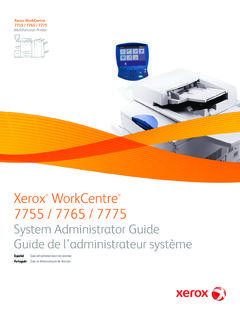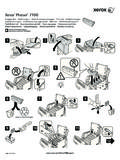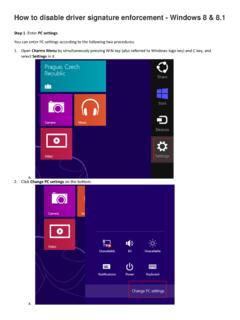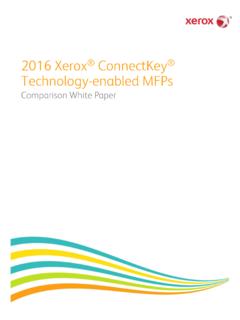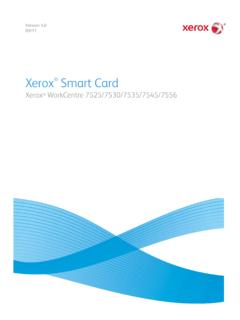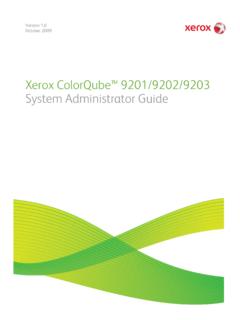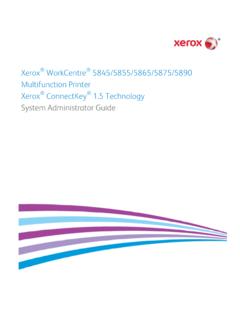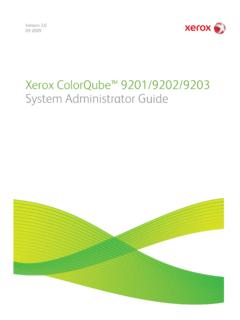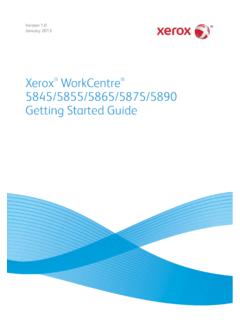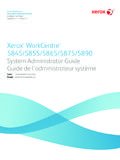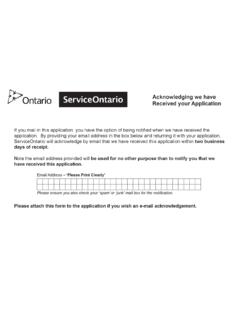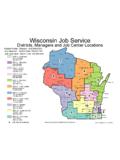Transcription of WorkCentre 7755/7765/7775 Software Installation …
1 WorkCentre 7755/7765/7775 Software Installation instructions Purpose The purpose of this procedure is to enable System Administrators to upgrade the WorkCentre 7755/7765/7775 . The upgrade process will take about 20-30 minutes. The WorkCentre will be inoperable during this time. Please make sure that the WorkCentre is free of faults and jams before commencing any part of the upgrade. Important: After upgrading the device you MUST install patch Web Interface Upgrade Process Requirements To perform this upgrade, the following will be required: The WorkCentre_7700-system-sw#06109022019700 #.DLM and files. IMPORTANT: These files must be extracted from the .zip file before they can be used. A PC with network access to the WorkCentre . The WorkCentre must have the HTTP option enabled. Procedure 1. Open your favorite Web Browser and enter the device s IP address, using the format " " (The device s IP address can be found on the Configuration Report under Section TCP/IP Settings ).
2 2. Select the 'index' link at the top right hand side of the page. 3. Select the Manual Upgrade link on the Index page. 4. At the Login page enter the Administrator s username and password. 5. At the Machine Software page select the Browse button and locate the WorkCentre_7700-system-sw#06109022019700 #.DLM file. 6. Select the Install Software button. This will cause a pop-up window to appear with the message File has been submitted , Click OK . Important: If a pop-up appears with the message File has not been submitted , repeat this step. 7. Within two minutes, the machine will go into upgrade mode. During the upgrade the device will not be available via the network. At the Device A message will be displayed on the device s control panel indicating that the Software upgrade is about to begin. Soon after the Upgrade Interface window will be displayed showing the upgrade progress of all relevant modules.
3 Once the relevant modules have been upgraded the system will automatically reboot. After the reboot has completed, a Software Upgrade Report will print followed by a Configuration Report. Refer to the Software Upgrade Report and confirm that the Software Upgrade Result is shown as Success . Important: After the device has successfully upgraded you MUST repeat the Procedure using patch file USB Upgrade Process Requirements To perform this upgrade, the following will be required: The WorkCentre_7700-system-sw#06109022019700 #.DLM and files. IMPORTANT: These files must be extracted from the .zip file before they can be used. A USB flash drive with at least 500MB of free space. The DLM file must be in a folder named UPGRADE at the root level of the USB flash drive while ensuring that you DO NOT have a folder called ALTBOOT at the root of the USB flash drive.
4 Procedure 1. Copy file WorkCentre_7700-system-sw#06109022019700 #.DLM into the UPGRADE folder on the root level directory of the USB flash drive. 2. While the power is on insert the USB flash drive into the USB slot on the left hand side of the device. 3. Within 10 minutes, the control panel on the device will display the message Machine NOT Available and Please Services are being retrieved . 4. Soon after this, the device s control panel will display the upgrade progress of all relevant modules. 5. After the upgrade has completed the system will display the message Select Services to Scan your job . The upgrade is now complete. The NC will initialize, then after a delay it will automatically print a Configuration Report, this delay may be several minutes. The WorkCentre will automatically re-connect to the network.
5 6. The WorkCentre is ready for use. Important: After the device has successfully upgraded you MUST repeat the Procedure with patch file Ensure that in step 1 that the only file in the UPGRADE directory is the patch file. 2010 Xerox Corporation. All Rights Reserved. XEROX , XEROX and Design , and WorkCentre are trademarks of Xerox Corporation in the United States and/or other countries.