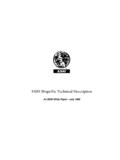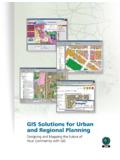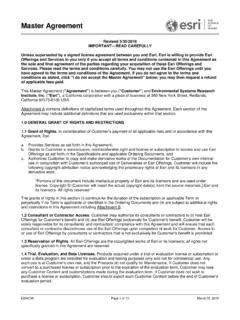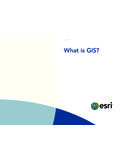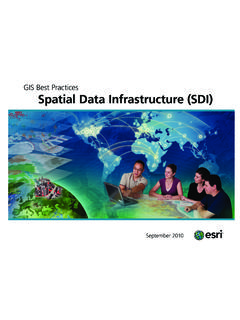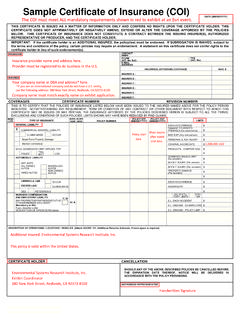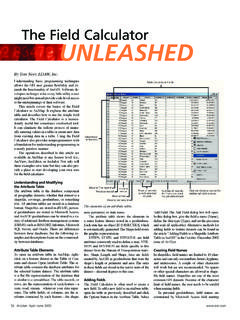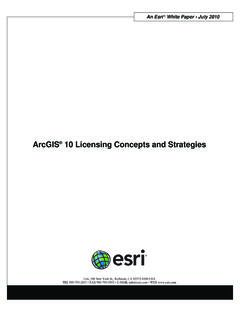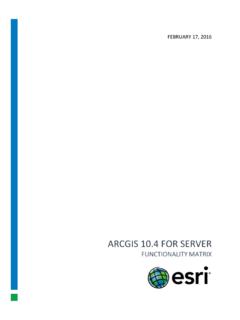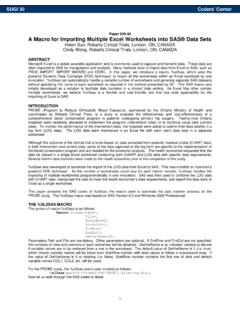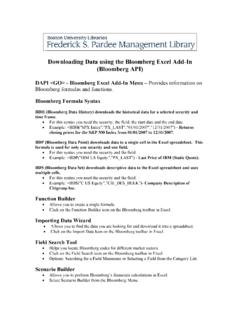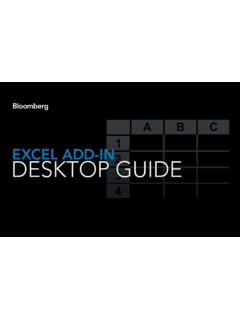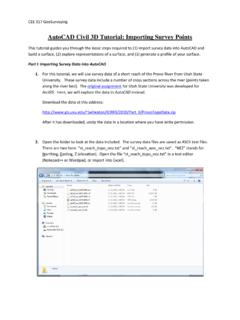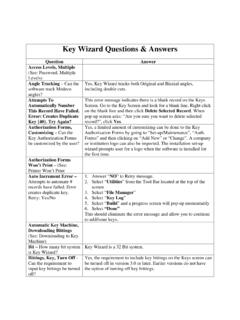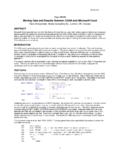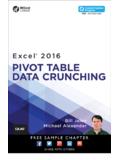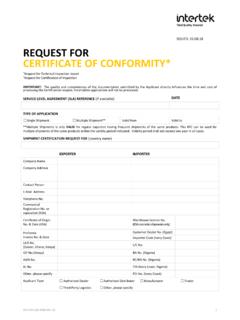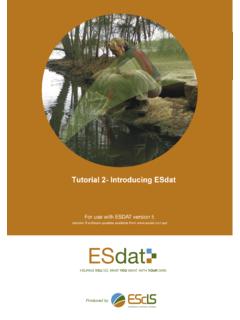Transcription of Working with Excel in ArcGIS - Esri
1 48 ArcUser January March 2004 with Excel in ArcGISBy Monica Pratt, ArcUser EditorArcGIS works well with Microsoft Excel , the spreadsheet component of Microsoft Office. Data can be shared back and forth between these two programs in a variety of ways. Data that has been created or is being maintained in Excel can be directly accessed by ArcGIS through a con-nection created in ArcCatalog. Joining or relating Excel tables with attribute tables for spatial data provides additional information. Excel can be used as a tool for quickly editing attribute tables. GIS users also take advantage of the extensive table functionality and many formulas that are built into Excel .
2 Finally, existing charts and tables can also be inserted into ArcMap layouts without reformatting. Connect to an Excel Spreadsheet in ArcCatalogArcGIS can directly access data in Excel files. A simple, three-step procedure sets up this connec-tion. First, create an Open Database Connectivity (ODBC) data source in Windows, then reformat the data in Excel , and finally connect to the Excel file in ArcCatalog. Create an ODBC Data Source1. In Windows 2000, choose Start > Programs > Administrative Tools > Data Sources. (For other Windows versions, consult Windows online help for creating an ODBC data source.)2. In the ODBC Data Source Administrator dialog box, click the User DSN tab and click the Add button.
3 3. Select Microsoft Excel Driver (*.xls) and click the Finish button. 4. In the ODBC Microsoft Excel Setup dialog box, type a name and description for the data source. Click the Select Workbook button and navigate to the location of the Excel data file and select it. 5. Click OK twice to exit the dialog Data1. Start Excel and open the desired spreadsheet (.xls) Select the data in the spreadsheet that will be displayed in ArcGIS . 3. Choose Insert > Name > Define and type a name for the selected cells. This name will appear in the tables list when the OLE DB Connection is expanded in ArcCatalog or ArcMap. 4. Save the file and quit to the Excel File From ArcCatalog1.
4 Start ArcCatalog. Expand Database Connec-tions, and click Add OLE DB Connection. 2. Select Microsoft OLE DB Provider for ODBC Drivers. 3. Click the User Data Source Name button and select the .xls file just named in the previous step from the drop-down list. It may be necessary to use the Refresh Click the Test Connection button to verify the connection works. A message box should con-firm the connection has succeeded. Click OK. Now the Excel table can be accessed and previewed in ArcCatalog and added directly to a map document in ArcMap by choosing OLE DB Excel WithShapefile Attribute TablesIn addition to serving as a direct data source, Ex-cel tables can be joined to attribute tables to en-hance the information available for map features.
5 Exporting an attribute file and opening it in Excel makes Excel s wide array of formulas, functions, and formatting tools available for quickly editing the table. The file can be saved and rejoined to the spatial file. Enhancing Spatial DataA nonspatial table created in Excel can be joined or related to a layer s attribute table if a common field exists or can be created. Use join when the relationship between items in the two tables is one-to-one or many-to-one. Use relate for relationships that are one-to-many and many-to-many. Note that if a relate is used instead of a join, although these new attributes can be que-ried, they cannot be used to set layer properties ( , symbolize the data).
6 ArcGIS uses the Microsoft ODBC Text driver for text files. This driver stores a data de-scription of the text file s schema in a file called This file is automatically generated when a text file is opened in ArcGIS and resides in the same directory as the text file. By default, ArcGIS treats files with .txt, .asc, or .csv extensions as comma-delimited text files. Files with a .tab extension are treated as tab-delimited text files. If a .txt or .asc file uses a delimiter other than a comma, the data will not be interpreted correctly. Although the file can be manually edited to use a delimiter other than a comma, it is usually less trouble to use a comma-delimited format with the.
7 Csv extension for importing tables from Excel . Even though Excel can save files in dBASE (.dbf) format, .csv can often be the best choice owing to some idiosyncrasies in the way differ-ent versions of Excel save to the DBF format. When saving data from Excel , numeric fields will be truncated to integers unless the format for that column has been set to include the correct number of decimal places. If a range of cells in the spreadsheet is selected, only that range will be exported. Make sure that the first row in the spreadsheet joined contains field headings. These headings can be no longer than 10 characters; can contain letters and numbers but must begin with a let-ter; and should not incorporate dashes, spaces, or brackets.
8 Replace dashes with underscores, In the ODBC Data Source Administrator dialog box, click the User DSN tab and click the Add the ODBC Microsoft Excel Setup dialog box, type a name and description for the data source. Click the Select Workbook button and navigate to the location of the Excel data file and select ArcCatalog. Expand Database Connec-tions and click Add OLE DB ArcUser January March 2004 49 Hands OnExamine both the Excel table to be joined and the target spatial data to determine that they share a common Join functionality in ArcMap to append the Excel data to the attribute demographic data joined from the Excel table can now be used for analysis and otherwise edit field names so they conform to these guidelines.
9 Each field can contain only one type of data. Consequently, a numeric field should never contain the word NONE or another text string. Use the following procedure to join Excel data with attribute data already in an ArcMap Examine both the Excel table to be joined and the target spatial data to determine that they share a common field. This field could be a text field such as a county name or a coded numeric field such as a FIPS field ( , Federal Information Processing Standards code). Sometimes a com-mon field can be created through concatenating two fields into a new field. 2. In Excel , verify that the field (column) head-ings conform to naming guidelines required by ArcGIS as described previously.
10 Choose File > Save As and scroll down to CSV (comma-de-limited) (*.csv) and name and save the file. Click Yes twice to save only the active worksheet and reaffirm the CSV format. Close the file and close Excel . 3. Activate or open ArcMap. Click the Add Data button and navigate to the location of the CSV file and select it. ArcMap will display the new table on the Source Tab of the Table of Contents. 4. In the Table of Contents, right-click on the spa-tial layer that will be joined with the Excel data and select Join from the context menu. 5. In the Join Data dialog box, choose Join At-tributes from a Table. In the first section, click the drop-down box and choose the field from the attribute table that will be used for the join.