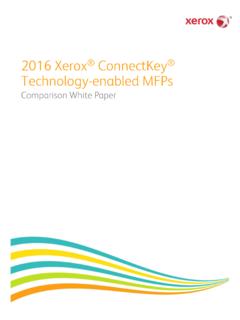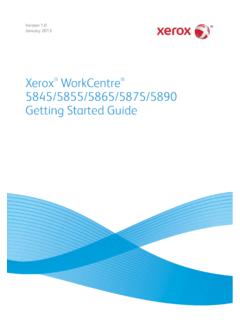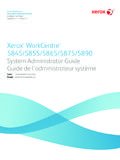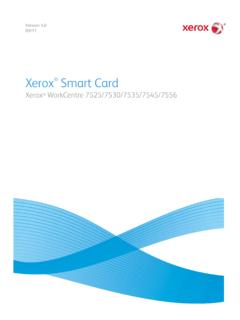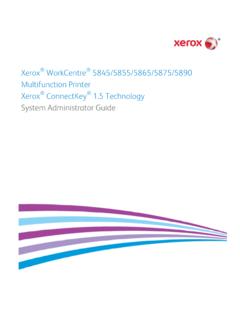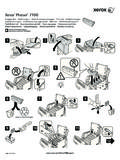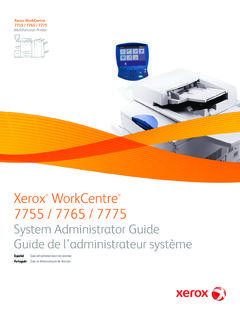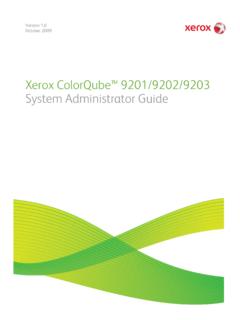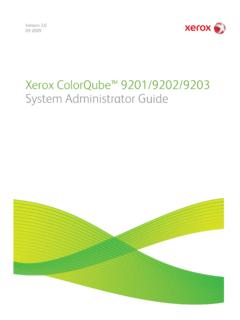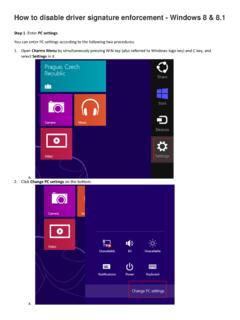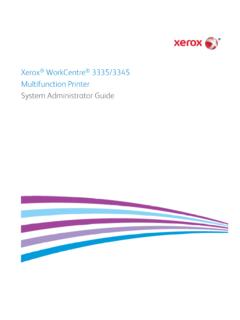Transcription of Xerox® WorkCentre® 3615 Black and White …
1 xerox WorkCentre 3615 . Black and White multifunction printer Imprimante multifonctions noir et blanc System Administrator Guide Guide de l'administrateur syst me Espa ol Gu a del administrador del sistema Portugu s Guia de Administra o do Sistema 2014 xerox Corporation. All rights reserved. Unpublished rights reserved under the copyright laws of the United States. Contents of this publication may not be reproduced in any form without permission of xerox Corporation. Copyright protection claimed includes all forms of matters of copyrightable materials and information now allowed by statutory or judicial law or hereinafter granted, including without limitation, material generated from the software programs which are displayed on the screen such as styles, templates, icons, screen displays, looks, and so on. xerox and xerox and Design , Phaser , PhaserSMART , PhaserMatch , PhaserCal , PhaserMeter , CentreWare , PagePack , eClick , PrintingScout , Walk-Up , WorkCentre , FreeFlow , SMART send , Scan to PC Desktop , MeterAssistant , SuppliesAssistant , xerox Secure Access Unified ID System , xerox Extensible Interface Platform , ColorQube , Global Print Driver , and Mobile Express Driver.
2 Are trademarks of xerox Corporation in the United States and/or other countries. Adobe Reader , Adobe Type Manager , ATM , Flash , Macromedia , Photoshop , and PostScript are trademarks of Adobe Systems Incorporated in the United States and/or other countries. Apple, Bonjour, EtherTalk, TrueType, iPad, iPhone, iPod, iPod touch, Mac and Mac OS are trademarks of Apple Inc., registered in the and other countries. AirPrint and the AirPrint logo are trademarks of Apple Inc. HP-GL , HP-UX , and PCL are trademarks of Hewlett-Packard Corporation in the United States and/or other countries. IBM and AIX are trademarks of International Business Machines Corporation in the United States and/or other countries. Microsoft , Windows Vista , Windows , and Windows Server are trademarks of Microsoft Corporation in the United States and other countries.
3 Novell , NetWare , NDPS , NDS , IPX , and Novell Distributed Print Services are trademarks of Novell, Inc. in the United States and other countries. SGI and IRIX are trademarks of Silicon Graphics International Corp. or its subsidiaries in the United States and/or other countries. Sun, Sun Microsystems, and Solaris are trademarks or registered trademarks of Oracle and/or its affiliates in the United States and other countries. McAfee , ePolicy Orchestrator , and McAfee ePO are trademarks or registered trademarks of McAfee, Inc. in the United States and other countries. UNIX is a trademark in the United States and other countries, licensed exclusively through X/ Open Company Limited. PANTONE and other Pantone, Inc. trademarks are the property of Pantone, Inc. Document version : June 2014. BR10120_en-us Contents 1 Introduction 7.
4 Overview .. 8. Configuration Steps .. 9. More Information .. 10. 2 Initial Setup 11. Finding the IP Address of the printer .. 12. Accessing the printer .. 13. Logging 13. Initial Setup at the Control Panel .. 14. Information Pages .. 14. Changing the Passcode at the Control Panel .. 15. Configuring General Setup Using the Control Panel .. 16. Accessing Information About the printer Using the Control Panel .. 16. Using the Power On Wizard .. 17. Configuring General Settings .. 19. Configuring the Timers .. 22. Configuring Output 23. Configuring Tray Settings .. 24. Configuring General Setup Using CentreWare Internet Services .. 25. Opening General Setup Settings .. 25. Viewing printer Information .. 26. Cloning printer Settings .. 26. Configuring Mail Alerts .. 27. Configuring System Settings .. 27. Configuring Clock Settings.
5 28. Configuring Tray Settings .. 28. Resetting Service Defaults .. 28. Configuring CentreWare Internet Services Display Settings .. 29. 3 network Connectivity 31. Configuring network Settings .. 32. About TCP/IP and IP Addresses .. 32. Configuring TCP/IP Settings .. 33. Connecting to a Wireless network .. 35. Resetting Wireless Settings .. 35. Connecting to a Wireless network Using the Control Panel Wi-Fi Setup Wizard .. 36. Collecting Wireless network Information for Connecting to a Wireless network Manually .. 36. Connecting to a Wireless network Using the Control Panel Wi-Fi Setup Wizard .. 37. Connecting to a Wireless network Manually .. 37. Connecting to a Wireless network Using CentreWare Internet Services .. 38. xerox WorkCentre 3615 black and white multifunction printer 3. System Administrator Guide Contents Connecting to a Wireless network Using the printer Setup Utility.
6 39. Setting Up the printer for Wireless LAN WPA-Enterprise .. 40. 41. Port 42. IPP .. 43. WSD .. 44. network Twain .. 45. FTP .. 46. Configuring SMB .. 47. Configuring Bonjour .. 48. SNMP .. 49. Enabling SNMP .. 49. Configuring SNMPv1/v2c .. 50. Configuring SNMPv3 .. 51. Updating the Address 52. LDAP Server .. 53. LDAP User Mappings .. 54. FTP Client .. 55. SMB Client .. 56. Email 57. HTTP .. 58. Proxy Server .. 59. Configuring the Proxy Server .. 59. SNTP .. 60. AirPrint .. 61. Google Cloud Print .. 62. 4 Security 63. Configuring Security Settings Using CentreWare Internet Services .. 64. Opening the Security 64. Configuring Administrative Security Settings .. 65. Controlling Access .. 65. Accessing Secure Settings .. 65. Configuring Secure 66. network Authentication .. 68. Configuring an LDAP Authentication System.
7 68. Configuring xerox Secure Access Settings .. 69. LDAP User 70. Configuring the Authentication System .. 70. Configuring a Kerberos Authentication System .. 71. Configuring IP Filtering .. 72. Configuring SSL Settings .. 72. Configuring IPsec Settings .. 73. Configuring Settings .. 74. Configuring SMTP Domain 74. 4 xerox WorkCentre 3615 black and white multifunction printer System Administrator Guide Contents Configuring Secure Settings Using the Control 75. Accessing the Secure Settings Menu .. 75. Managing Panel Lock .. 75. Setting Service Locks .. 76. Authentication Using a Card Reader System .. 76. Enabling network Authentication .. 77. Configuring the Device Memory Data Encryption Settings .. 77. Configuring the USB Setup Menu .. 77. Configuring Secure 78. Managing Certificates .. 79. Before You Begin.
8 79. Preparing to Manage Certificates .. 79. Importing a Digital Certificate .. 80. Configuring the Digital Certificate Purpose .. 81. Verifying the Digital Certificate Purpose .. 81. 5 Copying 83. Changing the Default Copy Settings .. 84. Changing the Original Size .. 84. Changing Auto Background Suppression Level .. 84. Configuring Copy Defaults in CentreWare Internet Services .. 85. Configuring Copy Settings in CentreWare Internet Services .. 86. Limiting Access to 87. 6 Scanning 89. Setting Up 90. Scanning Setup 90. Limiting Access to Scanning .. 91. Setting Up Scanning to a Shared Folder on Your Computer .. 92. Scanning to a User Home Folder .. 94. Setting Up Scanning to an FTP 95. Setting Up Scanning to an Email Address .. 96. Setting Up Scanning With USB .. 97. Changing the Default Scan Settings .. 98. Changing the Default for File Format.
9 98. Changing Output Color .. 98. Changing the Default Scan Resolution .. 99. Changing the Original Size .. 99. Changing the Default for 2-Sided Scanning .. 99. Changing Lighten/Darken .. 99. Changing the Default for Sharpness .. 99. Changing the Default for Contrast .. 99. Changing Auto Background Suppression .. 99. Changing Auto Background Suppression Level .. 100. Changing Edge Erase .. 100. Changing the Default for TIFF File Format .. 100. Changing the Default for Quality/File Size .. 100. xerox WorkCentre 3615 black and white multifunction printer 5. System Administrator Guide Contents Changing File Name .. 100. Creating a Folder .. 100. Changing the Default Scanning Settings in CentreWare Internet Services .. 101. 7 Faxing 103. Configuring Fax Defaults and Settings .. 104. Configuring the printer for Faxing.
10 104. Setting Fax Defaults from CentreWare Internet 104. Configuring Fax Settings from CentreWare Internet Services .. 105. Setting Fax Defaults from the Control 107. Configuring Fax Settings from the Control Panel .. 108. Editing the Fax Address Book .. 113. Adding or Editing Contacts in the Fax Address Book in CentreWare Internet Services .. 113. Adding or Editing Groups in the Fax Address Book in CentreWare Internet Services .. 113. Adding or Editing Contacts in the Fax Address Book at the Control Panel .. 114. Adding or Editing Groups in the Fax Address Book at the Control Panel .. 114. Using the Address Book Editor Utility .. 114. 8 Administrator Tools 115. Setting Up the Email Address Book .. 116. Adding or Editing Contacts in the Email Address Book .. 116. Adding or Editing Groups in the Email Address 116.