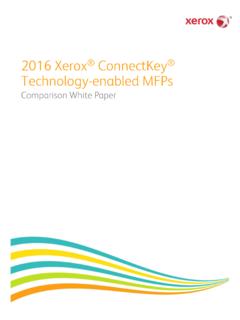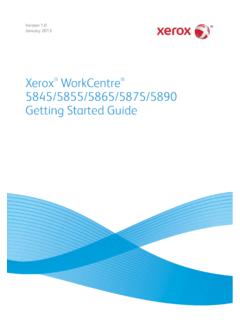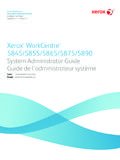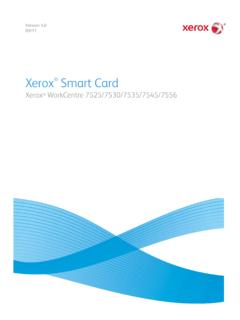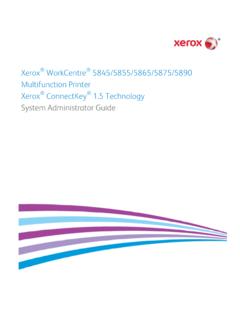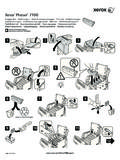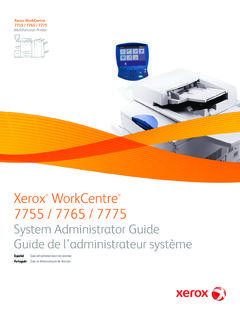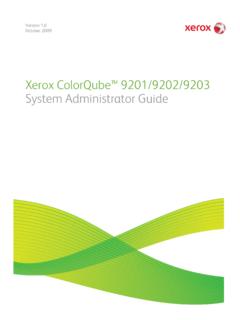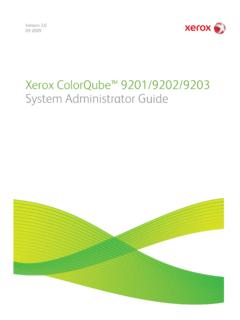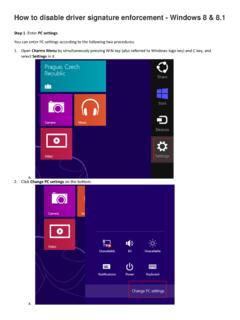Transcription of Xerox Global Print Driver V4
1 Xerox Global Print Driver V4.. INSTALLATION GUIDE. 2019 Xerox Corporation. All rights reserved. Xerox and Global Print Driver are trademarks of Xerox Corporation in the United States and/or other countries. 7/19 PN03646 BR26928. While every care has been taken in the preparation of this material, no liability will be accepted by Xerox Corporation arising out of any inaccuracies or omissions. Product names and services as mentioned in this publication are trademarks of their respective companies. They are used throughout this publication for the benefit of those companies and are not intended to convey endorsement or other affiliation with the publication. Companies, names and data used in examples herein are fictitious unless otherwise noted. Changes are periodically made to this document. Changes, technical inaccuracies and typographical errors will be corrected in subsequent editions. Other company trademarks are also acknowledged.
2 Document Version: (July 2019). Contents Introduction .. 1. Installation Overview .. 2. Installation of the Xerox Global Print Driver 3. Installation of the Xerox Print Experience Application Desktop Version .. 3. Installing the Xerox Print Experience App (WSDA) .. 4. Uninstall of the Xerox Global Print Driver V4 Components .. 4. Appendix .. 5. Installation using Microsoft Point and Print .. 5. Additional Resources .. 5. i Xerox Global Print Driver V4 Installation Guide Introduction Xerox has created a new Global Print Driver V4 primarily to assist migration of current IT-managed Global Print Driver V3 users looking to move to the V4 model. This document provides an overview and installation instructions for the various components of the Xerox Global Print Driver V4. Microsoft introduced a new V4 printer Driver model starting with Windows Server 2012/Windows 8. According to Microsoft's own V4 printer Driver documentation, this new model was designed to improve Driver development, reduce IT management costs, and support new scenarios.
3 While it does provide a variety of advantages over the V3 model, particularly for unmanaged environments (with little to no formal IT support), the original Xerox Global Print Driver V3 may still be a better fit in some situations. Refer to the Xerox document How to Select the Best Xerox Global Print Driver for Your Environment to determine which Driver is best for your needs. Note that, at this time, Xerox does not offer an installer for the Global Print Driver V4. It is intended for use primarily in IT-managed environments where install of printers is typically done for the end users. This document provides detailed information needed by an administrator to install/deploy the Global Print Driver V4 in their environment. Unlike the monolithic model used by V3 Print drivers , the V4 Print Driver model is broken up into several separate but interrelated components, which all need to get installed to ensure full and proper functionality of the V4 drivers .
4 Xerox Print Driver V4 Consists of data files defining the device's specifications and requirements, plus basic rendering software used when the Xerox Print Experience App Desktop Version is not installed. With the V4 architecture, the user interface is packaged and deployed outside the Driver . The Xerox Global Print Driver V4 is available in two PDL (page description language). types Adobe PostScript (PS) and PCL 6 ( printer Command Language). Xerox Print Experience Application Desktop Version Provides the customized Print preferences UI from Windows Desktop applications and fully featured rendering capabilities for all applications. It also includes components for job status, notification and configuration. This common software serves all printer models supported by the Global Print Driver V4. Unlike Microsoft's V3 architecture, this is packaged as a separate shared component rather than being part of the Driver itself.
5 Xerox Print Experience App This is the Windows Store Device App (WSDA). It enables customized Print preferences at Print time ( More settings') from Universal Windows Platform (UWP) Windows Store apps. It can also operate as a standalone app to provide job status and configuration for printers using a V4 Xerox Driver . Other notable differences between the Xerox Global Print drivers V4 and V3 include the following: Because of enhanced security constraints in the new V4 Print architecture, there are no DCPs (Device Compatibility Packs) for the Xerox Global Print Driver V4. Normally, V4 Driver updates are managed automatically by the operating system. In the case of the V4, two enhanced device models have been included to support forward compatibility with future Xerox devices prior to installing a V4 Driver update. V4 Print drivers can only be installed on Windows 8 10. Windows 7 Point and Print clients are seamlessly supported, but only when connected to a Server 2012 or later Print server.
6 The Xerox Print Experience App Desktop Version supports Windows 7 10. 1 Xerox Global Print Driver V4 Installation Guide Installation Overview Full installation of the Xerox Global Print Driver V4 consists of three interrelated components: 1. Xerox Print Driver V4*: Downloadable as an INF package from the Xerox support website. 2. Xerox Print Experience Application Desktop Version*: Downloadable as an MSI package from the Xerox support website. 3. Xerox Print Experience App: Deployed through the Windows Store. *Note: Install of these components requires the user to have local admin rights. If you do not have these privileges, the operating system may present a User Account Control to provide credentials for an account that does. While install of the Xerox Print Experience Application Desktop Version and the Xerox Print Experience App are not technically required for basic V4 printing to work, they are necessary to give the end user the fully featured, enhanced operability Xerox intends their users to have.
7 In the case of the Global Print Driver V4, the Xerox Print Experience Application Desktop Version is required to achieve proper functionality. 2 Xerox Global Print Driver V4 Installation Guide Installation of the Xerox Global Print Driver V4. 1. Go to and download the desired Driver INF package. Note that the Xerox Global Print Driver V4 is available for either PostScript (PS) or PCL 6. 2. Unzip the downloaded file to a convenient location. 3. Use the Microsoft Add printer ' wizard to complete the installation. For additional information on how to install the Xerox Global Print Driver V4 for a specific operating system, refer to the following Customer Tips: Install/Uninstall Xerox Print drivers & Apps Best Practices for Windows 8, , and 10. Installation of the Xerox Print Experience Application Desktop Version The Xerox Print Experience Application Desktop Version only needs to get installed once on a system.
8 It will support all printers installed on the computer using Xerox V4 drivers . Follow these steps to manually install this application on a client: 1. Go to and navigate to the Utilities and Applications section. 2. Download the latest Xerox Print Experience Application Desktop Version installer utility (.msi) appropriate for your operating system (x86 or x86_64). 3. Double-click the downloaded .MSI file to launch the Xerox Installer. 4. Follow the steps as prompted to install the application on the client. To see what version of the application is installed, go to Windows Settings > Apps & features and look for the Xerox Desktop Print Experience entry. If you click this item, it will show a version number and provide an Uninstall action. Because this application is distributed as a Windows Installer Package (/MSI file), it can readily be installed remotely (and silently). across a number of client workstations using supported Microsoft (or third party) methods.
9 This can be very useful in an IT-managed environment where the setup of printers is done for the end users. 3 Xerox Global Print Driver V4 Installation Guide Installing the Xerox Print Experience App (WSDA). The Xerox Print Experience App is available from the Microsoft Store. This app serves as a companion to the printer , and enables added features both at Print time (from the More settings'. of UWP Store apps) and as a regular Windows app for setting the printer properties for any devices installed using Xerox V4 drivers . In most scenarios, the WSDA device app will automatically get installed for the user by the operating system shortly after a supported Print Driver has been installed (unless access to the Windows Store has been blocked by a firewall or a policy set by an SA). It can also be manually installed by either of the following methods: Click this link to automatically open the Microsoft Store app directly to the app's home page.
10 ( ). Open the Microsoft Store Online website ( ) and search for Xerox Print Experience . Note: Be sure not to confuse this with the Fuji Xerox Print Extension App, which is also available on the Microsoft Store. Installing from the Microsoft Store is currently the only supported method for the Xerox Print Experience App. Uninstall of the Xerox Global Print Driver V4 Components All of the Xerox V4 components can be uninstalled using standard Windows methods. On Windows 10, go to Settings > Apps to remove the Xerox Print Experience Application Desktop Version and/or the Xerox . Print Experience (WSDA) App. The WSDA can alternatively be removed by right-clicking on it from the Start menu and selecting the Uninstall option. Use the Microsoft Print Management Console (PMC) snap-in in Microsoft Management Console (MMC) to remove any unwanted Print drivers . 4 Xerox Global Print Driver V4 Installation Guide Appendix Installation using Microsoft Point and Print This procedure assumes that a Xerox printer on a network server has already been installed with the appropriate Global Print Driver V4 prior to performing Point and Print .