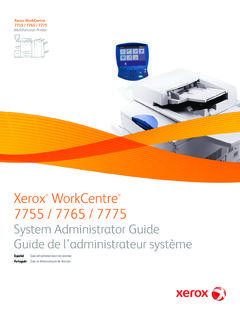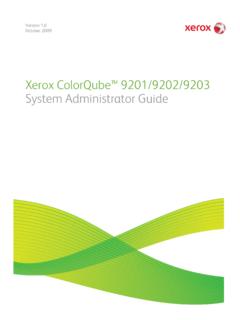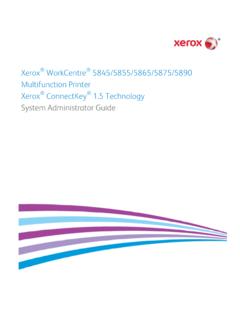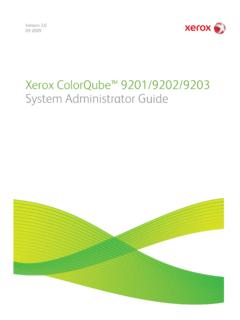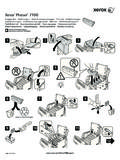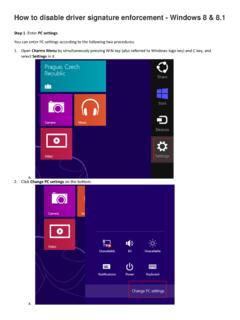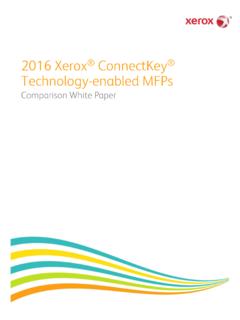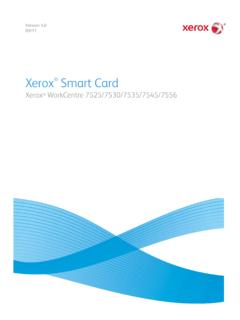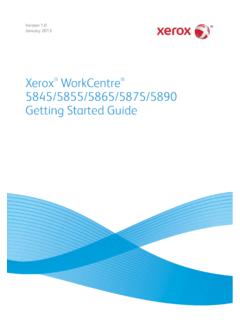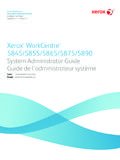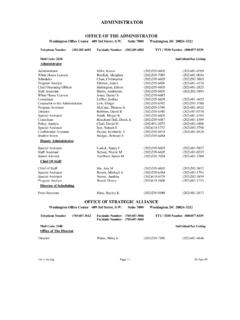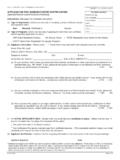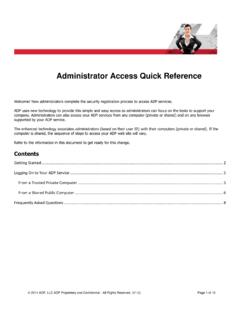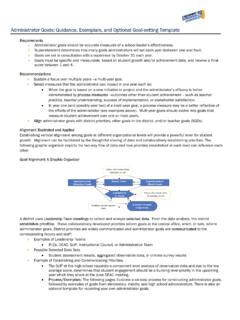Transcription of Xerox Phaser 3330 Printer System Administrator Guide
1 Xerox Phaser 3330 Printer System Administrator Guide 2016 Xerox Corporation. All rights reserved. Unpublished rights reserved under the copyright laws of the United States. Contents of this publication may not be reproduced in any form without permission of Xerox Corporation. Copyright protection claimed includes all forms of matters of copyrightable materials and information now allowed by statutory or judicial law or hereinafter granted, including without limitation, material generated from the software programs which are displayed on the screen such as styles, templates, icons, screen displays, looks, and so on. Xerox and Xerox and Design , Phaser , PhaserSMART , PhaserMatch , PhaserCal , PhaserMeter , CentreWare , PagePack , eClick , PrintingScout , Walk-Up , WorkCentre , FreeFlow , SMART send , Scan to PC Desktop , MeterAssistant , SuppliesAssistant , Xerox Secure Access Unified ID System , Xerox Extensible Interface Platform , ColorQube , ConnectKey , Global Print Driver , and Mobile Express Driver are trademarks of Xerox Corporation in the United States and/or other countries.
2 Adobe Reader , Adobe Type Manager , ATM , Flash , Macromedia , Photoshop , and PostScript are trademarks of Adobe Systems Incorporated in the United States and/or other countries. Apple , Bonjour , EtherTalk , TrueType , iPad , iPhone , iPod , iPod touch , Mac and Mac OS are trademarks of Apple Inc., registered in the and other countries. AirPrint and the AirPrint Logo are trademarks of Apple Inc. Google Cloud Print web printing service, Gmail webmail service, and Android mobile technology platform are trademarks of Google, Inc. HP-GL , HP-UX , and PCL are trademarks of Hewlett-Packard Corporation in the United States and/or other countries. IBM and AIX are trademarks of International Business Machines Corporation in the United States and/or other countries. Microsoft , Windows Vista , Windows , and Windows Server are trademarks of Microsoft Corporation in the United States and other countries.
3 McAfee , ePolicy Orchestrator , and McAfee ePO are trademarks or registered trademarks of McAfee, Inc. in the United States and other countries. Novell , NetWare , NDPS , NDS , IPX , and Novell Distributed Print Services are trademarks of Novell, Inc. in the United States and other countries. PANTONE and other Pantone, Inc. trademarks are the property of Pantone, Inc. SGI and IRIX are trademarks of Silicon Graphics International Corp. or its subsidiaries in the United States and/or other countries. Sun, Sun Microsystems, and Solaris are trademarks or registered trademarks of Oracle and/or its affiliates in the United States and other countries. UNIX is a trademark in the United States and other countries, licensed exclusively through X/ Open Company Limited. Wi-Fi CERTIFIED Wi-Fi Direct is a trademark of the Wi-Fi Alliance.
4 Document version : September 2016 Xerox Phaser 3330 Printer 3 System Administrator Guide Contents 1 Introduction 7 Overview .. 8 Configuration Steps .. 8 More Information .. 9 2 Initial Setup 11 Physically Connecting the Printer .. 12 Assigning a Network 13 Accessing Administration and Configuration Settings .. 14 Accessing the Control Panel as a System Administrator .. 14 Accessing Xerox CentreWare Internet Services as a System Administrator .. 14 Initial Setup at the Control Panel .. 15 Initial Setup in Xerox CentreWare Internet Services .. 16 Accessing Xerox CentreWare Internet Services .. 16 Assigning a Printer Name and Location .. 16 Printing the Configuration Report .. 16 Restricting Access to the Printer .. 17 Using the Configuration 17 Changing the System Administrator Password.
5 18 3 Network Connectivity 19 TCP/IP .. 20 Enabling TCP/IP at the Printer Control Panel .. 20 Configuring the Network Address Manually at the Control Panel .. 21 Configuring IP Settings in Xerox CentreWare Internet Services .. 21 SLP .. 23 Configuring SLP .. 23 SNMP .. 24 Enabling SNMP .. 24 Configuring SNMP Advanced Settings .. 24 Configuring SNMP Advanced Settings .. 25 Configuring SNMPv3 .. 26 Configuring SNMPv1/v2c with SNMPv3 .. 26 WINS .. 27 Configuring WINS .. 27 Configuring LPR/LPD .. 28 Raw TCP/IP Printing .. 29 Configuring Raw TCP/IP Settings .. 29 Configuring IPP .. 30 HTTP .. 31 Contents 4 Xerox Phaser 3330 Printer System Administrator Guide Enabling HTTP at the Control Panel .. 31 Configuring HTTP Settings in Xerox CentreWare Internet Services .. 31 Enabling or Disabling HTTP Web Services.
6 32 Proxy Server .. 33 Configuring the Proxy Server .. 33 WSD .. 34 Enabling WSD .. 34 Configuring AirPrint .. 35 Configuring 36 Mopria .. 37 Google Cloud Print .. 38 NFC .. 39 Wireless Network Connection .. 40 Connecting to a Wireless Network Using the Wireless Install Wizard .. 40 Connecting to a Wireless Network Manually .. 40 Configuring Wi-Fi Direct .. 42 4 Security 43 Setting Access 44 Authentication .. 44 Setting the Login Method .. 44 Configuring Authentication Settings .. 45 Configuring Local Authentication Settings .. 45 About User Permissions .. 47 Configuring User Roles .. 47 Enabling Xerox Standard Accounting .. 48 Secure HTTP (SSL).. 49 Enabling HTTPS (SSL) .. 49 IP Filtering .. 50 Enabling IP Filtering .. 50 IPsec .. 51 Configuring IPsec .. 51 .. 52 Configuring in Xerox CentreWare Internet Services.
7 52 System Timeout .. 54 Setting System Timeout Values .. 54 USB Port Security .. 55 Enabling or Disabling USB 55 Displaying or Hiding Network 56 Security Certificates .. 57 Machine Digital Certificate .. 57 Contents Xerox Phaser 3330 Printer 5 System Administrator Guide 5 Printing 59 Managing Banner Page Printing Options .. 60 Enabling Banner Page Printing in Xerox CentreWare Internet Services .. 60 Printing an Error Page .. 61 Configuring Default Print Settings .. 62 Enabling Print Spooling Settings .. 63 Printing Reports .. 64 Configuring Secure Print Settings .. 65 Configuring Secure Print .. 65 UNIX and Linux Printing .. 66 Xerox Printer Manager .. 66 Printing with 67 Printing from a Linux Workstation .. 67 Print from USB .. 69 Enabling Print from USB .. 69 Setting the Delete Held Job After 70 6 Accounting 71 Xerox Standard Accounting.
8 72 Enabling Xerox Standard Accounting .. 72 Setting Service Tracking Options .. 73 Adding a User and Setting Usage Limits .. 73 Assigning Users to an Account .. 74 Usage Limits .. 75 Enabling Accounting in Print Drivers .. 77 Enabling Accounting in a Windows Print Driver .. 77 Enabling Accounting in an Apple Macintosh Print Driver .. 77 7 Administrator Tools 79 Monitoring Alerts and Status .. 80 Alert Notification .. 80 Energy Saving Settings .. 81 Setting the Power Saver Mode Timers in Xerox CentreWare Internet Services .. 81 Smart eSolutions and Billing Information .. 82 Smart eSolutions .. 82 View Usage and Billing Information .. 84 Cloning .. 85 Creating a Clone File .. 85 Installing a Clone 85 Font Management Utility .. 86 Customizing Printer Contact Information .. 87 Restarting the Printer in Xerox CentreWare Internet Services.
9 88 Resetting the Printer to Factory Default Settings .. 89 Contents 6 Xerox Phaser 3330 Printer System Administrator Guide Updating the Printer Software .. 90 Updating the Printer Software .. 91 Determining the Printer Software Version .. 91 Enabling Upgrades .. 91 Updating the Software Using a USB Flash Drive .. 91 Installing Software Upgrades in Xerox CentreWare Internet Services .. 91 Updating the Printer Software .. 92 Xerox Phaser 3330 Printer 7 System Administrator Guide This chapter includes: Overview .. 8 More Information .. 9 1 Introduction Introduction 8 Xerox Phaser 3330 Printer System Administrator Guide Overview This Guide is designed for a System Administrator with network Administrator rights who understands networking concepts and has experience creating and managing network user accounts.
10 Use this Guide to help you install, configure, and manage your Printer on a network. Notes: Network features are not available when you are connected over USB. Embedded fax features are not available for all Printer models. Configuration Steps When you configure the Printer for the first time, complete the following tasks. 1. Connect your Printer to a network with an Ethernet cable. 2. Confirm that your network recognizes your Printer . By default, the Printer receives an IP address from a DHCP server over a TCP/IP network. If you have a different type of network or want to assign a static IP address, refer to TCP/IP on page 20. 3. Complete the installation wizard that launches automatically the first time the Printer powers on. The installation wizard helps you configure basic Printer settings such as your location, time zone, and date and time preferences.