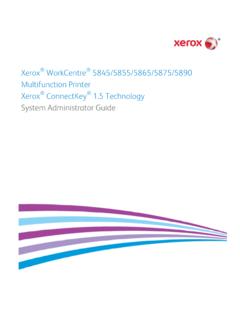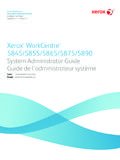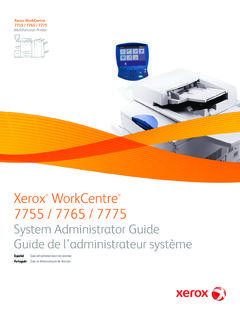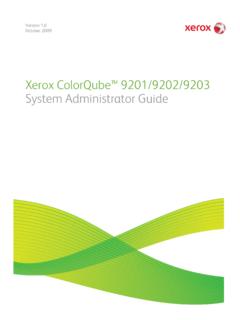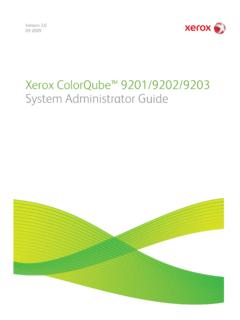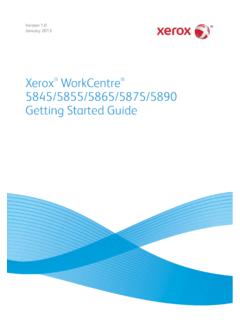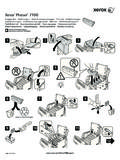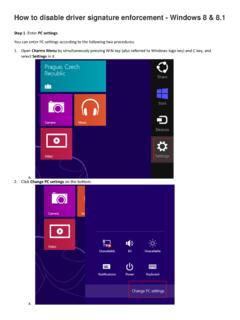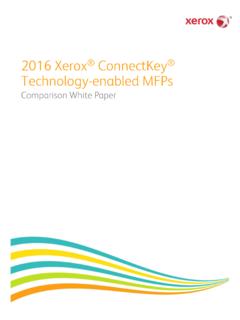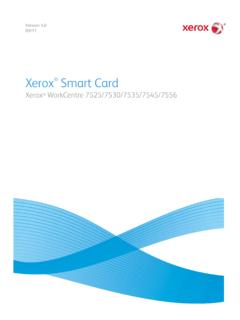Transcription of Xerox WorkCentre 7120 / 7125
1 Xerox WorkCentre 7120 / 7125 User GuideGuide d'utilisationItaliano Guida per l utenteDeutschBenutzerhandbuchEspa ol Gu a del usuarioPortugu s Guia do usu rioNederlandsGebruikershandleidingSvensk a Anv ndarhandbokDanskBetjeningsvejledningNors kBrukerh ndbokSuomiK ytt opas e tina U ivatelsk p ru kaPolskiPrzewodnik u ytkownikaMagyarFelhaszn l i tmutat Русский Руководство пользователяT rk eKullan c K lavuzu Rom n Ghid de utilizare Xerox WorkCentre 7120 / 7125 multifunction PrinterImprimante multifonction 2011 Xerox Corporation. All Rights Reserved. Unpublished rights reserved under the copyright laws of the United States. Contents of this publication may not be reproduced in any form without permission of Xerox protection claimed includes all forms of matters of copyrightable materials and information now allowed by statutory or judicial law or hereinafter granted, including without limitation, material generated from the software programs which are displayed on the screen such as styles, templates, icons, screen displays, looks, and so and Xerox and Design , Phaser , PhaserSMART , CentreWare , PrintingScout , Walk-Up , WorkCentre , FreeFlow , SMART send , Scan to PC Desktop , MeterAssistant , SuppliesAssistant , Xerox Secure Access Unified ID System , Xerox Extensible Interface Platform , ColorQube , Global Print Driver , and Mobile Express Driver are trademarks of Xerox Corporation in the United States and/or other Reader , Adobe Type Manager , ATM , Flash , Macromedia , Photoshop.
2 And PostScript are trademarks of Adobe Systems Incorporated in the United States and/or other , AppleTalk , Bonjour , EtherTalk , Macintosh , Mac OS , and TrueType are trademarks of Apple Inc., registered in the and other , HP-UX , and PCL are trademarks of Hewlett-Packard Corporation in the United States and/or other and AIX are trademarks of International Business Machines Corporation in the United States and/or other , Windows Vista , Windows , and Windows Server are trademarks of Microsoft Corporation in the United States and other , NetWare , NDPS , NDS , IPX , and Novell Distributed Print Services are trademarks of Novell, Inc. in the United States and other and IRIX are trademarks of Silicon Graphics International Corp. or its subsidiaries in the United States and/or other , Sun Microsystems , and Solaris are trademarks of Sun Microsystems, Inc. in the United States and other is a trademark in the United States and other countries, licensed exclusively through X/ Open Company an ENERGY STAR partner, Xerox Corporation has determined that this product meets the ENERGY STAR guidelines for energy efficiency.
3 The ENERGY STAR name and logo are registered version : July 2011 WorkCentre 7120/7125 multifunction PrinterUser Guide3 Contents1 SafetyElectrical Safety .. 12 Electrical Supply .. 12 Power Cord.. 12 Emergency Power Off .. 13 Telephone Line Cord .. 13 Maintenance Safety .. 15 printer Symbols .. 16 Product Safety Certification.. 17 Environmental Health and Safety Contacts .. 182 FeaturesBefore Using the printer .. 20 Xerox Welcome Center.. 20 Parts of the printer .. 21 Front-Left View .. 22 Right-Rear View .. 23 Telephone and Fax Connection Option .. 24 Document Feeder .. 25 Internal Components .. 26 Integrated Office Finisher Option.. 27 Office LX Finisher Option .. 28 Standard Features .. 29 Configurations .. 29 printer Options .. 30 Energy Saver Mode .. 31 Control Panel .. 32 Control Panel Layout .. 32 printer Information .. 33 Accounting.. 343 Installation and SetupInstallation and Setup Overview.
4 38 Physical Connection .. 38 Turning the printer On .. 38 Turning the printer Off .. 40 Assigning a Network Address .. 41 ContentsWorkCentre 7120/7125 multifunction PrinterUser Guide4 Installing the Software .. 42 Operating System Requirements .. 42 Installing Drivers and Utilities for Windows.. 42 Installing the Drivers and Utilities for Macintosh.. 43 Adding the printer for OS X Version .. 45 UNIX and Linux Drivers .. 46 Using CentreWare Internet Services .. 47 Finding The printer s IP Address .. 47 Accessing CentreWare IS.. 474 PrintingPrinting Overview .. 50 Supported Media.. 51 Recommended Media .. 51 General Media Loading Guidelines.. 51 Media That Can Damage Your printer .. 52 Paper Storage Guidelines .. 52 Loading Media .. 53 Loading Paper in Trays 1 through 4 .. 53 Loading Paper in Tray 5 (Bypass Tray) .. 55 Loading Envelopes in Tray 5 (Bypass Tray) .. 57 Configuring the Envelope Tray.
5 57 Loading Envelopes in the Envelope Tray .. 58 Printing on Special Media .. 60 Printing on Envelopes .. 60 Printing on Labels .. 61 Printing on Glossy Paper .. 62 Selecting Printing Options .. 63 Printing Options for Windows .. 63 Printing Options for Macintosh .. 66 Printing on Both Sides of the Paper .. 68 Media Types for Automatic 2-Sided Printing .. 68 Printing a 2-Sided Document .. 692-Sided Page Layout Options .. 69 Selecting Paper .. 70 Windows .. 70 Macintosh .. 70 Printing Multiple Pages to a Single Sheet (N-Up) .. 71 Windows .. 71 Macintosh .. 71 Printing Booklets .. 72 Selecting Booklet Printing Using a Booklet Maker .. 73 Selecting Booklet Printing Without Using a Booklet Maker .. 74 ContentsWorkCentre 7120/7125 multifunction PrinterUser Guide5 Using Color Corrections .. 75 Color Corrections for Windows.. 75 Color Corrections for Macintosh .. 76 Selecting Color Correction.
6 76 Printing in Black and White .. 77 Windows .. 77 Macintosh .. 77 Printing Cover Pages.. 78 Windows .. 79 Macintosh .. 79 Printing Insert Pages .. 80 Windows .. 80 Macintosh .. 80 Printing Exception Pages.. 81 Windows .. 81 Macintosh .. 81 Scaling .. 82 Windows .. 82 Macintosh .. 82 Printing Watermarks.. 83 Windows .. 83 Macintosh .. 84 Printing Mirror Images for Windows .. 85 Creating and Saving Custom Sizes.. 86 Windows .. 86 Macintosh .. 86 Job Completion Notification for Windows.. 87 Printing from USB Flash Drive .. 88 Printing from Media Card Reader.. 89 Printing Special Job Types .. 90 Printing and Deleting Secure Print Jobs .. 90 Printing a Sample Set .. 91 Delayed Printing.. 91 Charge Print.. 92 Saving a Print Job to the printer .. 92 Sending a Print Job to a Fax Machine .. 935 CopyingBasic Copying .. 96 Document Glass .. 96 Document Feeder .. 96 ContentsWorkCentre 7120/7125 multifunction PrinterUser Guide6 Adjusting Copy Options.
7 98 Basic Settings .. 98 Image Quality Adjustments .. 102 Layout Adjustments .. 104 Output Format Adjustments .. 108 Advanced Copying .. 114 Building a Job .. 114 Printing a Sample Copy .. 116 Combining Original Sets .. 116 Delete Outside/Delete Inside .. 117 Saving Copy Settings .. 117 Retrieving Saved Copy Settings.. 1186 ScanningScanning Overview .. 120 Loading Original Documents .. 121 Using the Document Glass .. 121 Using the Document Feeder.. 121 Storing a Scan to a Folder.. 122 Scanning to a Folder .. 122 Printing Stored Files at the printer .. 122 Using Job Flow Sheets .. 124 Printing Stored Files using CentreWare IS .. 124 Retrieving Scanned Files to Your Computer Using CentreWare Internet Services .. 124 Creating a Folder .. 125 Deleting a Folder .. 126 Scanning to a Network File Repository .. 127 Scanning to an Email Address .. 128 Setting Email Options .. 128 Scanning to a Computer .. 130 Scanning to a Home Directory.
8 131 Storing to a USB Flash Drive .. 132 Setting Scan Options .. 133 Scan Settings.. 133 Additional Scanning Options .. 134 Advanced Settings.. 134 Using the Xerox Scan Utility .. 137 Overview .. 137 Creating a Scan Template.. 138 Scanning to a Template.. 139 Accessing Xerox Scan Utility.. 139 Importing Scanned Files into an Application .. 1407 FaxingFax Overview.. 144 ContentsWorkCentre 7120/7125 multifunction PrinterUser Guide7 Loading Original Documents .. 145 Document Glass .. 145 Document Feeder .. 145 Sending a Fax .. 146 Inserting Pauses in Fax Numbers .. 146 Server Fax .. 147 Sending a Server Fax .. 147 Sending an Internet Fax .. 148 Faxing from Your Computer.. 149 Receiving Faxes .. 150 Selecting Fax Options .. 151 Setting 2-Sided Faxing .. 151 Selecting the Original Type.. 151 Setting the Fax Resolution .. 151 Adjusting Image Quality .. 151 Adjusting Layout .. 152 Additional Fax Options.
9 153 More Fax Options .. 154 Internet Fax Options.. 154 Adding Address Book Entries .. 155 Adding an Individual Address .. 155 Deleting an Individual Address .. 155 Adding a Group .. 155 Deleting a Group .. 156 Using Chain Dial.. 156 Creating Fax Comments .. 1578 MaintenanceMaintenance and Cleaning .. 160 General Precautions .. 160 Locating the Serial Number .. 161 Billing and Usage Information .. 161 Cleaning the printer .. 162 Cleaning the Document Glass and Document Cover .. 162 Cleaning the Exterior .. 163 Cleaning the Document Feeder Rollers .. 163 Cleaning the Printhead Lenses.. 164 Ordering Supplies .. 167 Consumables .. 167 Routine Maintenance Items .. 167 When to Order Supplies .. 168 Recycling Supplies .. 168 Installing Staples .. 169 Staple Replacement for Integrated Office Finisher .. 169 Main Staple Replacement for Office Finisher LX .. 171 Booklet Maker Staple Replacement for Office LX Finisher.
10 173 ContentsWorkCentre 7120/7125 multifunction PrinterUser Guide89 TroubleshootingControl Panel Messages .. 176 General Troubleshooting.. 177 printer Does Not Turn On .. 177 Printing Takes Too Long .. 178 printer Resets or Turns Off Frequently.. 178 printer Is Making Unusual Noises .. 1782-Sided Printing Problems .. 178 Scanner Error .. 179 Clearing Paper Jams .. 180 Clearing Paper Jams from Tray 1, Tray 2, Tray 3 or Tray 4 .. 180 Clearing Paper Jams from Tray 5 (Bypass Tray).. 181 Clearing Paper Jams in Document Feeder .. 182 Clearing Paper Jams in Cover A .. 184 Clearing Paper Jams in Cover B .. 185 Clearing Paper Jams in Cover C .. 186 Clearing Paper Jams in Duplex Module D.. 187 Clearing Paper Jams in Cover E .. 188 Clearing Paper Jams in Integrated Office Finisher .. 189 Clearing Paper Jams in Office Finisher LX .. 190 Clearing Hole Punch Jams in Office Finisher LX .. 191 Troubleshooting Paper Jams.