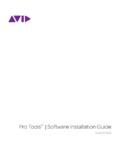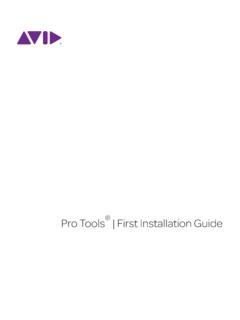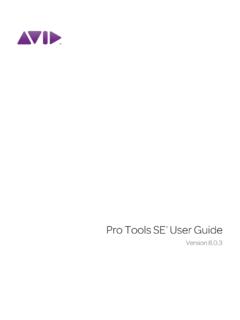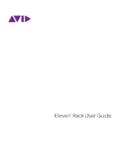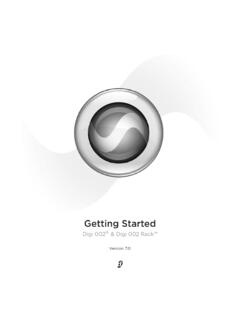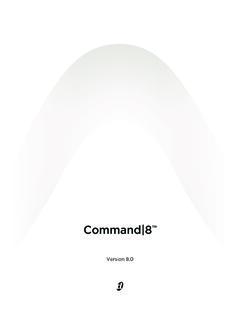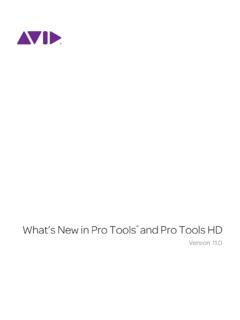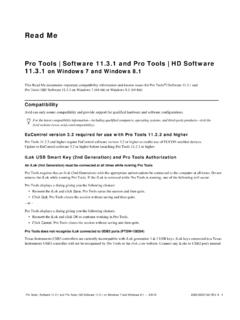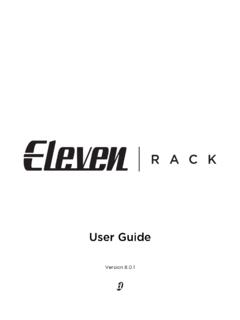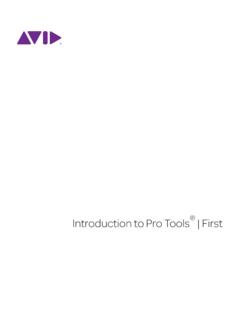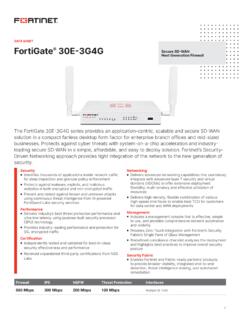Transcription of 003 & 003 Rack Getting Started Guide - Avid Technology
1 Getting Started 003 & 003 Rack Version Copyright 2007 Digidesign, a division of Avid Technology , Inc. All rights reserved. This Guide may not be duplicated in whole or in part without the express written consent of Digidesign. Avid, Digidesign, 003, and Pro Tools are either trademarks or registered trademarks of Avid Technology , Inc. in the US and other countries. All other trademarks contained herein are the property of their respective owners. Product features, specifications, system requirements, and availability are subject to change without 9320-55964-00 REV A 1/07 Communications & Safety Regulation Information Compliance Statement The model 003 and 003 Rack comply with the following standards regulating interference and EMC: FCC Part 15 Class B EN55022 EN55024 AS/NZS 3548 Class B CISPR 22 Class B Radio and Television Interference This equipment has been tested and found to comply with the limits for a Class B digital device, pursuant to Part 15 of the FCC Rules.
2 DECLARATION OF CONFORMITY We, Digidesign,2001 Jumipero Serra BoulevardDaly City, CA 94014-3886, USA650-731-6300declare under our sole responsibility that the product003 and 003 Rackcomplies with Part 15 of FCC Rules. Operation is subject to the following two conditions: (1) this device may not cause harmful interference, and (2) this device must accept any interference received, including interference that may cause undesired : This equipment has been tested and found to comply with the limits for a Class B digital device, pursuant to Part 15 of the FCC Rules. These limits are designed to provide reasonable protection against harmful interference in a residential installation. This equipment generates, uses, and can radiate radio frequency energy and, if not installed and used in accordance with the instructions, may cause harmful interference to radio communications. However, there is no guarantee that interference will not occur in a particular installation.
3 If this equipment does cause harmful interference to radio or television reception, which can be determined by turning the equipment off and on, the user is encouraged to try and correct the interference by one or more of the following measures: Reorient or locate the receiving antenna. Increase the separation between the equipment and receiver. Connect the equipment into an outlet on a circuit different from that to which the receiver is connected. Consult the dealer or an experienced radio/TV technician for modifications to the unit, unless expressly approved by Digidesign, could void the user's authority to operate the equipment. Canadian Compliance Statement: This Class B digital apparatus complies with Canadian ICES-003 Cet appareil num rique de la classe B est conforme la norme NMB-003 du Canada Australian ComplianceCE Compliance Statement: Digidesign is authorized to apply the CE (Conformit Europ nne) mark on this compliant equipment thereby declaring conformity to EMC Directive 89/336/EEC and Low Voltage Directive 73/23/EEC.
4 Safety Statement This equipment has been tested to comply with USA and Canadian safety certification in accordance with the specifications of UL Standards: UL60065 7th /IEC 60065 7th and Canadian CAN/CSA 60065:03. Digidesign Inc., has been authorized to apply the appropriate UL & CUL mark on its compliant equipment. Warning Important Safety Instructions 1) Read these ) Keep these ) Heed all ) Follow all ) Do not use this apparatus near ) Clean only with dry ) Do not block any ventilation openings. install in accordance with the manufacturer s ) Do not install near any heat sources such as radiators, heat registers, stoves, or other apparatus (including amplifiers) that produce ) Do not defeat the safety purpose of the polarized or grounding-type plug. A polarized plug has two blades with one wider than the other. A grounding type plug has two blades and a third grounding prong. The wide blade or the third prong are provided for your safety.
5 If the provided plug does not fit into your outlet, consult an electrician for replacement of the obsolete ) Protect the power cord from being walked on or pinched particularly at plugs, convenience receptacles, and the point where they exit from the ) Only use attachments/accessories specified by the ) Unplug this apparatus during lightning storms or when unused for long periods of ) Refer all servicing to qualified service personnel. Servicing is required when the apparatus has been damaged in any way, such as power-supply cord or plug is damaged, liquid has been spilled or objects have fallen into the apparatus, the apparatus has been exposed to rain or moisture, does not operate normally, or has been dropped. Contents v contents Chapter 1. Installation QuickStart .. 1 Windows Installation Overview .. 1 Mac Installation Overview .. 1 Chapter 2. Welcome to 003 and 003 Rack .. 3 003 and 003 Rack Packages.
6 3 003 and 003 Rack Features .. 3 Pro Tools LE Capabilities .. 5 System Requirements .. 5 Digidesign Registration .. 6 About the Pro Tools Guides .. 6 About .. 7 Chapter 3. Windows Configuration .. 9 Installation Overview .. 9 Windows System Optimization .. 9 Connecting 003 or 003 Rack to the Computer .. 12 Connecting FireWire Drives .. 13 Installing Pro Tools LE .. 14 Additional Software on the Pro Tools Installer Disc .. 15 Removing Pro Tools LE .. 16 Chapter 4. Mac Configuration .. 17 Installation Overview .. 17 Mac System Optimization .. 17 Installing Pro Tools LE .. 19 Additional Software on the Pro Tools Installer Disc .. 19 Connecting 003 or 003 Rack to the Computer .. 21 Connecting FireWire Drives .. 21 Removing Pro Tools .. 22 003 & 003 Rack Getting Started Guide vi Chapter 5. Launching and Configuring Pro Tools LE .. 23 Starting Up or Shutting Down Your System.
7 23 Launching Pro Tools LE .. 24 Configuring Pro Tools LE .. 24 Chapter 6. 003 Top Panel .. 31 003 Operating Modes .. 31 003 Top Panel Overview .. 33 Display Section .. 34 Fader Section .. 36 Console/Channel View Section .. 41 Transport and Navigation Controls .. 44 Automation Section .. 48 Modifiers Section .. 48 Mic/DI Input Controls .. 49 Monitor Section .. 50 Chapter 7. 003 Rack Front Panel .. 51 Mic/DI Input Controls .. 52 Monitor Section .. 52 Status Indicators .. 53 Chapter 8. 003 and 003 Rack Back Panels .. 55 Chapter 9. Making Studio Connections .. 61 Getting Sound In and Out of Your 003 or 003 Rack .. 61 Connecting a Microphone .. 63 Connecting Instruments to 003 or 003 Rack .. 65 Connecting Equipment with Digital Ins and Outs .. 67 Word Clock .. 68 Using External Effects Devices .. 69 Monitoring and Recording from Alternate Sources.
8 70 Recording from a Digital Device .. 71 Connecting a Recorder for Mixdowns .. 72 MIDI Connections .. 72 Contents vii Chapter 10. Common Tasks with Pro Tools LE .. 75 Recording a Pro Tools Session .. 75 Importing Audio from a CD .. 77 Creating an Audio CD from a Pro Tools Session .. 78 Recording MIDI in a Pro Tools Session .. 80 Chapter 11. Pro Tools Mode with 003 .. 83 Saving a Session .. 83 Working in Console View .. 84 Working in Channel View .. 87 Display Options in Console and Channel View .. 90 Navigating and Editing Values in Entry Fields .. 91 Working with Tracks .. 91 Assigning Pro Tools Paths (Input, Output, Sends, Inserts) .. 92 Working with Output Windows .. 95 Recording .. 96 Navigating in the Edit Window .. 96 General Editing .. 97 Working With Memory Locations .. 98 Controlling Track Display on the Control Surface .. 98 Working with Automation.
9 100 003 Top Panel Shortcuts .. 101 Appendix A. Configuring MIDI Studio Setup (Windows Only) .. 105 MIDI Studio Setup .. 105 MIDI Patch Name Support .. 107 Appendix B. Configuring AMS (Mac OS X Only) .. 109 Audio MIDI Setup .. 109 Patch Name Support .. 112 003 & 003 Rack Getting Started Guide viii Appendix C. Utility Mode (003 Only) .. 113 Accessing Utility Mode .. 113 Viewing Firmware Version Data .. 114 LCD Display Test .. 114 LED Tests .. 114 Switch Test .. 115 Encoder Test .. 115 Fader Tests .. 115 Vegas Mode .. 116 MIDI Test .. 117 Audio Test .. 117 Appendix D. Hard Drive Configuration and Maintenance .. 119 Avoid Recording to the System Drive .. 119 Supported Drive Formats and Drive Types.. 119 Formatting an Audio Drive.. 120 Partitioning Drives .. 122 Defragmenting an Audio Drive.. 123 Using Mac Drives on Windows Systems .. 124 Hard Disk Storage Space.
10 125 Appendix E. Troubleshooting .. 127 Backing Up Your Work .. 127 Common Issues.. 127 Performance Factors .. 128 Before You Call Digidesign Technical Support .. 128 Index .. 131 Chapter 1: Installation QuickStart1chapter 1 Installation QuickStartWindows Installation Overview(Windows Systems Only)Installing 003 or 003 Rack on a Windows computer includes the following steps:1 Windows System Optimization on page Connecting 003 or 003 Rack to the Com-puter on page Installing Pro Tools LE on page Launching Pro Tools LE. (See Chapter 5, Launching and Configuring Pro Tools LE. )5 Making audio and MIDI connections to 003 or 003 Rack. (See Chapter 9, Making Studio Con-nections. )Mac Installation Overview(Mac OS X Systems Only)Installing 003 or 003 Rack on a Mac includes the following steps:1 Mac System Optimization on page Installing Pro Tools LE on page Connecting 003 or 003 Rack to the Com-puter on page Launching Pro Tools LE.