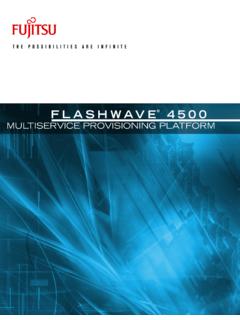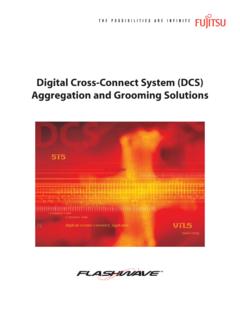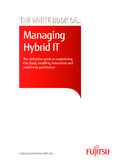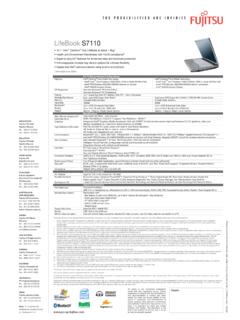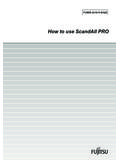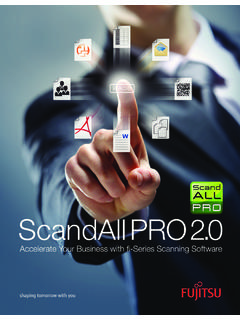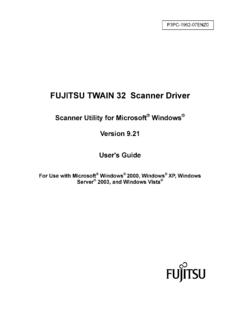Transcription of 3.5 Settings - Fujitsu Global
1 Installation Requirements Settings Default jumper Settings Figure shows the types of switches and their Settings when the drive was shipped. Figure Setting terminal (CNH2). Setting terminal (1) SCSI ID. Table shows the SCSI ID Settings of the drive. Table SCSI ID setting (CNH2). SCSI ID Pin 5-6 Pin 3-4 Pin 1-2. 0 Open Open Open 1 Open Open Short 2 Open Short Open 3 Open Short Short 4 Short Open Open 5 Short Open Short 6 *1 Short Short Open 7 Short Short Short *1 Factory setting 3-18 C156-E224-01EN. Settings 1) Each SCSI device connected to the same SCSI bus must have a unique SCSI ID. 2) If contention occurs in the ARBITRATION phase, the priority of the SCSI use authority depends on SCSI IDs as follows: 7>6>5>4>3>2>1>0. (2) SCSI terminating resistor mode Enabling or disabling the SCSI terminating resistor, module on the PCA can be set. When the drive positions at other than the end of the SCSI bus, the SCSI.
2 Terminating resistor should be disabled. Table shows the SCSI terminating resistor mode setting. Table SCSI terminating resistor mode SCSI terminating resistor mode (7-8). SCSI terminating resistor module on the PCA is enabled. SHORT *1. SCSI terminating resistor module on the PCA is disabled. OPEN. *1 Factory setting (3) Write cache mode The write cache mode can be set. The write cache mode can also be enabled or disabled by the MODE SELECT command. Table shows the Settings of the write cache mode. Table Write cache mode setting Write cache mode (9-10). Write cache is disabled at executing the WRITE/WRITE OPEN. AND VERIFY command Write cache is enabled at executing the WRITE/WRITE SHORT *1. AND VERIFY command. *1 Factory setting C156-E224-01EN 3-19. Installation Requirements When the write cache feature is enabled, a write error is reported at the completion status of next command.
3 At a system so that the initiator retries the command, a retry process may be failed. (4) Spindle automatic stop mode The optical disk drive automatically enters standby mode if it receives no commands from the host for about 32 minutes (default value). Table Spindle motor automatic stop mode setting Spindle motor automatic stop mode (11-12). The spindle motor automatically stops after a SHORT. specified period of time. The spindle motor does not stop. OPEN *1. *1 Factory setting 3-20 C156-E224-01EN. Notes on Drive Handling Notes on Drive Handling (1) General notes Note the following points to maintain drive performance and reliability: Device damage: 1) Shock or vibration applied to the drive that exceeds the values defined in the standard damage the drive. Use care when unpacking. 2) Do not leave the drive in dirty or contaminated environments. 3) Since static discharge may destroy the CMOS devices in the drive, pay attention to the following points after unpacking: - Use an antistatic mat and wrist strap when handling the drive.
4 - Hold the mounting frame when handling the drive. Do not touch the Printed circuit board except when setting the switches. 4) When handling the drive, hold both sides of the mounting frame. When touching other than both sides of the mounting frame, avoid putting force. 5) Do not forcibly push up the end of the header pin of the printed circuit board unit when handling or setting the drive. (2) Unpacking Make sure that the UP label on the package is pointing upward and start unpacking on a level surface. Handle the drive on a soft surface such as a rubber mat, not on a hard surface such as a desk. Use care to avoid exerting excessive pressure on the unit when removing the cushions. Use care to avoid exerting excessive pressure on the printed circuit board surface and interface connectors when removing the drive from the antistatic bag. If the temperature difference between installation locations is 10 degrees or more, leave the drive in the new location for at least two hours before unpackaging it.
5 C156-E224-01EN 3-21. Installation Requirements (3) Installation Do not connect or disconnect the connectors or change the terminal Settings when the power is on. Do not move the drive with the power on. Eject the optical disk cartridge, lock the carriage securing the head, turn off the power, then move the drive. Device damage: Be sure to turn on the power supply before inserting your cartridge for the first time. It releases the device from transport protection and enables you to insert the cartridge. The device may be damaged if you insert the cartridge without releasing the protection. From the next time, you don't need to turn on the power supply beforehand. Before moving the drive, remove the optical disk cartridge. If the drive is moved with the optical disk cartridge loaded in it, the head may move back and forth in the drive to damage the head or disk and reading the data may fail.
6 (4) Packing Before packing, remove the optical cartridge. Store the drive in an antistatic plastic bag with desiccant (silica gel). Use the same cushions and packaging supplied with the drive. If they are not available, ensure that adequate shock absorbent material is used. In this case, some method of protecting the printed circuit board surface and interface connectors must be used. Apply "UP" and "Handle With Care" labels to the outside of the package. Figure shows the single-unit packing style and the multiple-unit packing style. (The form and material of the cushion may be changed.). 3-22 C156-E224-01EN. Notes on Drive Handling Desiccant Conductive bag Desiccant MCJ3230SS. MCJ3230SS. Conductive bag Eject pin (use a sealing tape). Support (Front, Rear). Eject pin (x 20). Support (Middle). Box Shipping Label (2). Master carton (12/24 units). Single-unit packing Multiple-unit packing Figure Packing style (5) Transportation Transport the optical disk drive packed in principle, with the UP sign upward.
7 After unpacking, minimize the transportation distance and use cushions to avoid shock and vibration. Transport the drive in one of the orientations described in Subsection after unpacking. (The horizontal direction is recommended.). (6) Storage Use moistureproof packaging when storing the drive. The storage environment must satisfy the requirements specified in Subsection when the drive is not operating. To prevent condensation, avoid sharp changes in temperature. C156-E224-01EN 3-23. Installation Requirements Mounting Checks before mounting the drive Before mounting the optical disk drive in the system cabinet, check whether the jumper Settings are set correctly. Mounting procedure How the drive is mounted depends on the system cabinet structure. Determine the mounting procedure in consideration of the requirements of each system. This section contains the general mounting procedure and check items.
8 See Section for details on mounting drive. 1) Tighten four mounting screws to secure the drive in the system cabinet. The drive has ten mounting holes (both sides: 3 2, bottom: 4). Secure the drive using the four mounting holes on both sides or the bottom. Use mounting screws whose lengths are 3 mm or less from the external wall of the mounting frame of the drive when they are tightened. (See Figure ). When mounting with screws, the screw tightening torque should be to (4 to ). Be careful not to damage the parts on the PCA when mounting the drive. 2) After securing the drive, make sure that the drive does not touch the chassis of the system cabinet. There must be at least mm clearance between the drive and chassis. (See Figure ). 3-24 C156-E224-01EN. Cable Connections Cable Connections Use the following cables to connect the drive to the system. See Subsection for details on the connector positions and cable requirements.
9 Power supply cable SCSI interface cable DC ground cable (if required). The general procedure for cable connection and notes on connecting cables are given below. Pay attention to the insertion direction of each cable connector. Make sure that the system power is off. Do not connect or disconnect any cable when the power is on. 1) Connect the DC ground cable (only if required to decrease ground noise). 2) Connect the power cables. 3) Connect the SCSI interface cable. 4) After each cable connector is connected, secure the cable so that the cable does not touch the drive or the parts on the PCA or obstruct the flow of cooling air in the system cabinet. C156-E224-01EN 3-25. Installation Requirements Operation Confirmation and Preparation for Use after Installation Confirming initial operations This section provides the operation check procedures after the power is turned on.
10 (1) Initial operation when the power is turned on When the power is turned on, the drive starts initial self-diagnosis. The LED. on the front panel is on for 1 second during initial self-diagnosis. If an error is detected during initial self-diagnosis, the LED on the front panel blinks. In case of not inserted the cartridge, when the power is turned on, the eject motor automatically turns once. (2) Checks if errors occur at initial self-diagnosis Make sure that the cables are connected correctly. Make sure that the supply voltage is correct. (Measure the voltage at the power supply connector of the optical drive.). Make sure that the Settings of all terminals are correct. If the LED on the front panel blinks continuously, an error was detected during initial self-diagnosis. In this case, issue the REQUEST SENSE. command from the initiator (host system) to obtain sense data for error analysis.