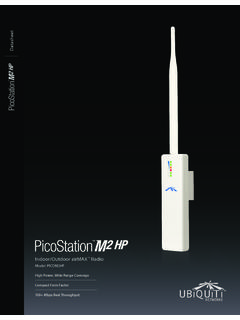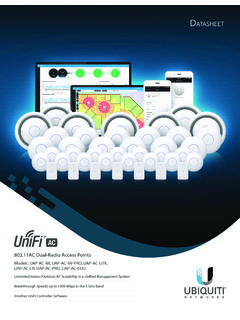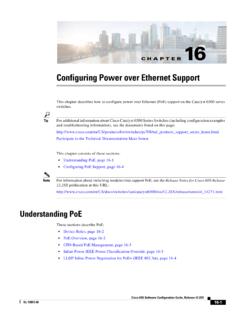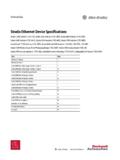Transcription of 5 GHz Point to Point 1.0+ Gbps Radio - Ubiquiti
1 5 GHz Point to Point + Gbps Radio Models: AF-5, AF-5U. Introduction Introduction Thank you for purchasing the Ubiquiti Networks airFiber 5 GHz Point -to- Point + Gbps Radio . This Quick Start Guide is designed to guide you through the installation, show you how to access the airFiber Configuration Interface, and explain how to set up an airFiber link. This Quick Start Guide also includes the warranty terms and is for use with the following models: Model Description Operating Frequency*. AF-5 Supports mid-band frequencies 5470 - 5950 MHz AF-5U Supports high-band frequencies 5725 - 6200 MHz * Refer to the Specifications section for more information. Package Contents airFiber I-Bracket Upper Mount Bracket Lower Mount AF-5/AF-5U with Elevation Rod Bracket Pole Clamps M10x150 Carriage Bolts M10x100 Carriage Bolts (Qty.)
2 2) (Qty. 4) (Qty. 2). Serrated Flange Bolts Stabilizer Brackets Serrated Flange Nuts (M8x14, Qty. 4) (Qty. 2) (M10, Qty. 6). 5 GHz Point to Point + Gbps Radio Models: AF-5, AF-5U. Zip Ties GigE PoE Adapter Power Cord Quick Start Guide (Qty. 2) (50V, ). TERMS OF USE: Ubiquiti Radio devices must be professionally installed. Shielded ethernet cable and earth grounding must be used as conditions of product warranty. TOUGHC able is designed for outdoor installations. It is the professional installer's responsibility to follow local country regulations, including operation within legal frequency channels, output power, and Dynamic Frequency Selection (DFS) requirements. 1. airFiber AF-5/AF-5U Quick Start Guide Hardware Overview Side Lanyard Attachment Loop Elevation Rod Hex Nut to adjust Elevation Rod Pre-Installed M10 x25.
3 Flanged Bolts Grounding Point Lanyard Attachment Loop Assembled View 2. Hardware Overview Interfaces GPS OVERLOAD. MASTER. LINK REMOTE 8X. 6X. RESET. 4X TO MANAGEMENT LOCAL AUX DATA. ACT SPEED ACT SPEED. Interface Description To reset to factory defaults, press and hold the Reset Button Reset button for more than five seconds while the unit is powered on. Displays the received signal strength in dBm of Remote Display the remote airFiber Radio . Displays the received signal strength in dBm of Local Display the local airFiber Radio . 10/100 Mbps, secured port for configuration. By Management Port default, this is the only port that can monitor, configure, and/or update firmware. Aux Port Port for audio tone aiming. Data Port 10/100/1000 Mbps port handles all user traffic.
4 3. airFiber AF-5/AF-5U Quick Start Guide LEDs GPS OVERLOAD. MASTER. LINK REMOTE 8X. 6X. RESET. 4X to MANAGEMENT LOCAL AUX DATA. ACT SPEED ACT SPEED. LED State Status Off No GPS Synchronization GPS On Operational (Strong Signal). Normal Flash* Non-Operational (Weak Signal). Off Slave mode Master On Master mode Off RF Off Short Flash* Syncing Link Normal Flash* Beaconing Long Flash* Registering On Operational Displays the received signal Remote On strength in dBm of the remote airFiber Radio . 4. Hardware Overview LED State Status Displays the received signal Local On strength in dBm of the local airFiber Radio . Overload Fast Flash Overload Condition (Unlabeled) On 10x (1024 QAM MIMO). 8x On 256 QAM MIMO. 6x On 64 QAM MIMO. On 16 QAM MIMO. Long Flash* QPSK MIMO.
5 4x to Normal Flash* 1x QPSK xRT **. Short Flash* x QPSK xRT**. * Short Flash (1:3 on/off cycle). Normal Flash (1:1 on/off cycle). Long Flash (3:1 on/off cycle). ** xtreme Range Technology Port LEDs LED State Status Off No ethernet Link Act On ethernet Link Established Management Random Flashing ethernet Activity Off 10 Mbps Speed On 100 Mbps Off No ethernet Link Act On ethernet Link Established Random Flashing ethernet Activity Off 10/100 Mbps Data Speed On 1000 Mbps 5. airFiber AF-5/AF-5U Quick Start Guide Installation Requirements Pre-Assembly Tool 13 mm wrench Pole-Mounting Tool 17 mm wrench Other Requirements Clear line of sight between airFiber radios Clear view of the sky for proper GPS operation Vertical mounting orientation Mounting location with < displacement due to twist and sway under wind loading Mounting Point : At least 1 m below the highest Point on the structure For tower installations, at least 3 m below the top of the tower Ground wires min.
6 10 AWG (5 mm2) and max. length: 1 m. As a safety precaution, ground the airFiber radios to grounded masts, poles, towers, or grounding bars. WARNING: Failure to properly ground your airFiber units will void your warranty. (Recommended) 2 Outdoor GigE PoE surge protectors Note: For guidelines about grounding and lightning protection, follow your local electrical regulatory codes. Outdoor, shielded Category 6 (or above) cabling and shielded RJ45 connectors are required for all wired ethernet connections. 6. Installation Overview Installation Overview We recommend that you configure your paired airFiber radios before mounting. Below is an overview of the installation with specific details in the following instructions: Connect Power over ethernet to the Data port, and connect an ethernet cable between your computer and the Management port.
7 Configure the device settings in the airFiber Configuration Interface. Once configuration is complete, disconnect the cables to move the airFiber radios. Pre-assemble the mounting hardware. Install the airFiber radios at the site. Establish and optimize the RF link. Note: The AF-5 and AF-5U models share the same installation and configuration instructions. Connecting Power over ethernet 1. Push the button and slide the port cover down to access the cable ports. (The port cover cannot be completely removed.). 7. airFiber AF-5/AF-5U Quick Start Guide 2. Connect an ethernet cable to the Data port. GPS OVERLOAD. MASTER. LINK REMOTE 8X. 6X. RESET. 4X to MANAGEMENT LOCAL AUX DATA. ACT SPEED ACT SPEED. 3. Connect the other end of the ethernet cable from the Data port to the ethernet port labeled POE on the GigE PoE Adapter.
8 4. Connect the Power Cord to the power port on the GigE. PoE Adapter. Connect the other end of the Power Cord to a power source. 8. airFiber Configuration airFiber Configuration The instructions in this section explain how to access the airFiber Configuration Interface and configure the following settings: Wireless Mode Configure one airFiber Radio as the Master and the other as the Slave. Duplex The airFiber Radio supports both half-duplex and full duplex operation. Half-duplex operation provides more frequency planning options at the cost of higher latency and throughput. Full-duplex operation provides the highest throughput and lowest latency; however, you have fewer frequency management options. -- Half Duplex (default) The TX and RX Frequencies can be the same or different to suit local interference.
9 RX RX. Frequ ency A ency A. Frequ TX TX. Master Slave Half-Duplex Diagram -- Full Duplex The TX and RX Frequencies should be different. RX RX. Frequ ency A ency B. Frequ TX TX. Master Slave Full-Duplex Diagram TX and RX Frequencies The TX Frequency on the Master must match the RX Frequency on the Slave, and vice versa. 9. airFiber AF-5/AF-5U Quick Start Guide 1. Connect an ethernet cable from your computer to the Management port on the airFiber Radio . GPS OVERLOAD. MASTER. LINK REMOTE 8X. 6X. RESET. 4X to MANAGEMENT LOCAL AUX DATA. ACT SPEED ACT SPEED. 2. Configure the ethernet adapter on your computer with a static IP address on the subnet. 3. Launch your web browser. Type in the address field and press enter (PC) or return (Mac). 4. The login screen will appear.
10 Enter ubnt in the Username and Password fields. Select your Country and Language. You must agree to the Terms of Use to use the product. Click Login. Note: product versions are locked to the Country Code to ensure compliance with FCC regulations. 10. airFiber Configuration 5. The Main tab will appear. Click the Tools drop-down and select Link Calculator. This tool will guide you on how to best minimize bandwidth and power/interference issues. Note: If you do not see the Link Calculator, then upgrade the firmware on your airFiber radios. Download the firmware at: 6. Enter the requirements of your link, and then click Calculate. Adjust the values as needed to get the optimal result, and then write down the settings needed for your configuration. 7.