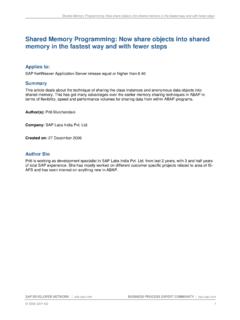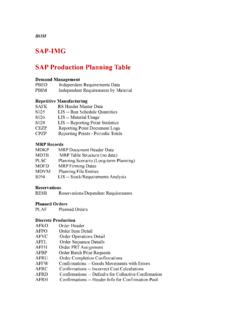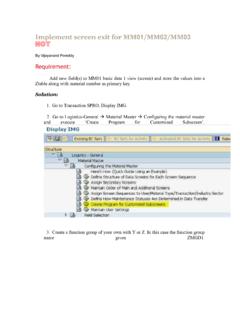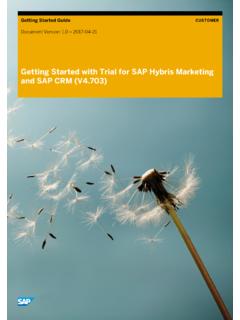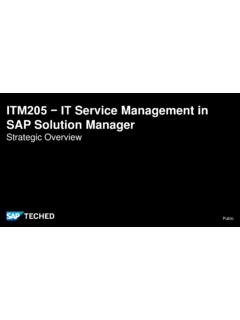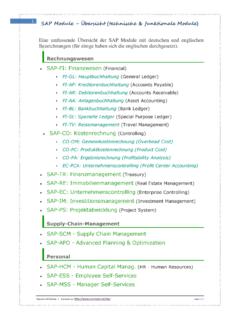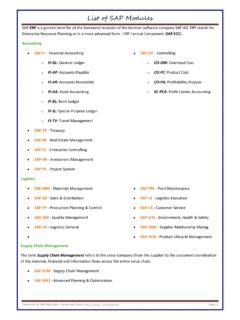Transcription of A Guide for Alert Configuration in SAP CRM 7 - …
1 SAP COMMUNITY NETWORK SDN - | BPX - | BOC - | UAC - 2010 SAP AG 1 A Guide for Alert Configuration in SAP CRM Applies to: SAP CRM Alert Management through actions. For more information, visit the Customer Relationship Management homepage. Summary This document gives step by step guidance for Alert Configuration in SAP-CRM. In end-to-end scenarios there could be situations where we need to raise alerts for our sales managers or service managers. This could be easily handled by sending Alert mails to the appropriate receiver specifying the information. Authors: Yaswanth Kotakonda and Bharat Batchu Company: Kpit Cummins Info Systems Limited, Pune Created on: 22 October 2010 Author Bio Yaswanth Kotakonda is a SAP CRM Certified Consultant from Kpit Cummins Info Systems Limited, Pune. He has expertise in SAP CRM Sales, Service and E-commerce.
2 Bharat Batchu is a SAP CRM Senior Functional Consultant from Kpit Cummins Info Systems Limited, Pune. He has expertise in SAP CRM marketing, Sales and E-commerce A Guide for Alert Configuration in SAP CRM SAP COMMUNITY NETWORK SDN - | BPX - | BOC - | UAC - 2010 SAP AG 2 Table of Contents Setting Alerts .. 3 Step 1: .. 3 Step 2: .. 4 Step 3: .. 4 Step 4: .. 6 Step 5: .. 6 Setting up Method call Trigger_Alert .. 7 Step 6: .. 7 Setting Up Actions: .. 9 Step 7: .. 9 Step 8: .. 10 Step 9: .. 10 Webui Configuration .. 11 Step 10: .. 11 Step 11: .. 12 Related Content .. 14 Disclaimer and Liability Notice .. 15 A Guide for Alert Configuration in SAP CRM SAP COMMUNITY NETWORK SDN - | BPX - | BOC - | UAC - 2010 SAP AG 3 Setting Alerts Step 1: Creating Alert Category Go to T-Code ALRTCATDEF create a new Alert Classification CRM_ALERT and provide a description A Guide for Alert Configuration in SAP CRM SAP COMMUNITY NETWORK SDN - | BPX - | BOC - | UAC - 2010 SAP AG 4 Step 2: Select the Classification CRM_ALERT and create a new Alert category ALERT_MAIL with description Alerts for Sales Managers and press ENTER.
3 Step 3: In the Container tab create a new container element Let s say, I would need Business Trans. Cat and Transaction id information for the Alert . A Guide for Alert Configuration in SAP CRM SAP COMMUNITY NETWORK SDN - | BPX - | BOC - | UAC - 2010 SAP AG 5 We need to Create Container elements for Business Trans. Cat and Transaction id 1. Object type (Business Trans. Cat) Object_id (Transaction number) A Guide for Alert Configuration in SAP CRM SAP COMMUNITY NETWORK SDN - | BPX - | BOC - | UAC - 2010 SAP AG 6 Step 4: Select tab Long and Short Text Enter the information required for Alert . To add Container element in the text, select And add the relevant element. Save the Alert Category. Step 5: Select Authorization Subscription. Click on new entries and add the role SAP_BC_ALM_ALERT_USER or we can use any other relevant role.
4 (Make sure that the role is assigned to the Alert recipient in SU01) Note: If we have fixed users, we can assign the Fixed Recipients Option. A Guide for Alert Configuration in SAP CRM SAP COMMUNITY NETWORK SDN - | BPX - | BOC - | UAC - 2010 SAP AG 7 Setting up Method call Trigger_Alert Step 6: The standard Method call Trigger_Alert would be used to trigger alerts. But the method call won t call the container elements. We need to change the Method Call and do the necessary changes to get the values in the Alert . Refer OSS note: 821188 (bD1lbiZjPTAwMQ==)/bc/bsp/spn/ Follow the steps below Copy the BAdI TRIGGER_ALERT to YTRIGGER_ALERT and do the necessary changes below A Guide for Alert Configuration in SAP CRM SAP COMMUNITY NETWORK SDN - | BPX - | BOC - | UAC - 2010 SAP AG 8 Change your TRIGGER_ALERT method as follows: Insert the following call before the call of the SALRT_CREATE_API function module: CALL FUNCTION 'SWC_ELEMENT_SET' EXPORTING element = 'PROCESS_TYPE' field = ls_orderadm_h_ref-process_type TABLES container = lt_container EXCEPTIONS OTHERS = 1.
5 CALL FUNCTION 'SWC_ELEMENT_SET' EXPORTING element = 'OBJECT_ID' field = ls_orderadm_h_ref-object_id TABLES container = lt_container EXCEPTIONS OTHERS = 1. Save and activate the method. A Guide for Alert Configuration in SAP CRM SAP COMMUNITY NETWORK SDN - | BPX - | BOC - | UAC - 2010 SAP AG 9 Setting Up Actions: Step 7: Create an Action profile YALERT and create and Action Definition as YLEAD_ALERT1 with description Alert Lead Information . Select the Partner function as Employee Responsible in the Action definition. Select the Method call as Processing type and assign method TRIGGER_ALERT Assign Parameters Create a Container for Alert CATEGORY A Guide for Alert Configuration in SAP CRM SAP COMMUNITY NETWORK SDN - | BPX - | BOC - | UAC - 2010 SAP AG 10 Step 8: Enter the Element name as CATEGORY and relevant description.
6 Enter the Structure name as SXMXALERTCAT and the Field as Category . Step 9: Go to initial value tab and Give the initial value as the Category we have created. Save the Action and assign to relevant transaction. A Guide for Alert Configuration in SAP CRM SAP COMMUNITY NETWORK SDN - | BPX - | BOC - | UAC - 2010 SAP AG 11 Webui Configuration Step 10: Log on to Webui > Select the worklist from the navigation bar Select Personalize alerts and Click subscribe for the Alert CRM_ALERT and save. Now when a Lead is created, the Alert would be triggered to the Partner function Employee responsible of the lead. Make sure that the Employee has proper Details like communication method and Default communication method. A Guide for Alert Configuration in SAP CRM SAP COMMUNITY NETWORK SDN - | BPX - | BOC - | UAC - 2010 SAP AG 12 Step 11: Testing of Alert Category Note: This Program used only to test whether the Alert triggers to the recipients or not.
7 It will not pass any Container values of the Alert category; it will pass only the text entered in the Alert category. To test our Alert configurations run the report RSALERTTEST . Specify the Alert category ALERT_MAIL that we have created in ALRTCATDEF. Execute (F8). A Guide for Alert Configuration in SAP CRM SAP COMMUNITY NETWORK SDN - | BPX - | BOC - | UAC - 2010 SAP AG 13 A Guide for Alert Configuration in SAP CRM SAP COMMUNITY NETWORK SDN - | BPX - | BOC - | UAC - 2010 SAP AG 14 Related Content Alert Configuration on For more information, visit the Customer Relationship Management homepage. A Guide for Alert Configuration in SAP CRM SAP COMMUNITY NETWORK SDN - | BPX - | BOC - | UAC - 2010 SAP AG 15 Disclaimer and Liability Notice This document may discuss sample coding or other information that does not include SAP official interfaces and therefore is not supported by SAP.
8 Changes made based on this information are not supported and can be overwritten during an upgrade. SAP will not be held liable for any damages caused by using or misusing the information, code or methods suggested in this document, and anyone using these methods does so at his/her own risk. SAP offers no guarantees and assumes no responsibility or liability of any type with respect to the content of this technical article or code sample, including any liability resulting from incompatibility between the content within this document and the materials and services offered by SAP. You agree that you will not hold, or seek to hold, SAP responsible or liable with respect to the content of this document.