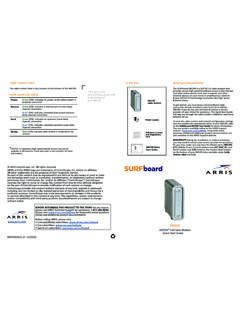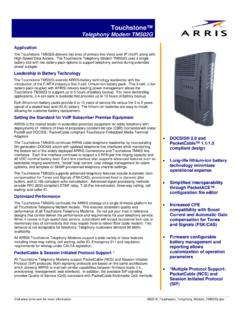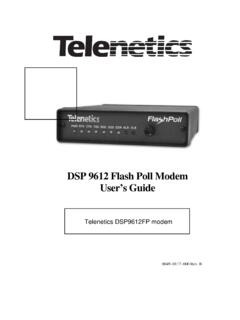Transcription of AC1900 WiFi Cable Modem Router Model C7000v2 Quick …
1 Support Thank you for purchasing this NETGEAR product. You can visit to Package Contents register your product, get help, access the latest downloads and user manuals, and join our The box contains the following items. community. We recommend that you use only official NETGEAR support resources. If you are experiencing trouble installing your Modem Router , contact NETGEAR at Quick Start 1-866-874-8924. Trademarks NETGEAR, Inc., NETGEAR and the NETGEAR Logo are trademarks of NETGEAR, Inc. Any non NETGEAR trademarks are used for reference purposes only. Compliance AC1900 WiFi Cable Modem Router For regulatory compliance information, visit Model C7000v2 Modem Router See the regulatory compliance document before connecting the power supply. Power adapter Ethernet Cable NETGEAR, Inc. 350 East Plumeria Drive San Jose, CA 95134, USA. March 2017. You can use this diagram to connect your Router or follow the detailed instructions in this booklet.
2 1. Collect your Cable Internet provider information. 6. Connect a computer or mobile device to the Modem Router . Collect your Cable account number, account phone number, To connect with WiFi, use the WiFi network name and and login information (your email address or user name and password on the Modem Router label. password). To connect using a wired connection, use an Ethernet 2. Turn off existing modems and routers . Cable to connect a computer to an Ethernet port on the If you are replacing a Modem that is currently connected in Modem Router . your home, unplug the Modem and plug the new Modem Reboot the computer. Router into the same outlet. 3. Connect a coaxial Cable . Use a coaxial Cable that is provided by your Cable company to connect the Cable port on the Modem Router to a Cable wall outlet or a line splitter. Make sure that the Cable is tightly connected. Note: If Comcast XFINITY is your Cable Internet provider, Comcast XFINITY recommends connecting your Modem Router 7.
3 Log in to the Modem Router . directly to a Cable wall outlet. Launch a web browser and enter or in the address field of the web browser. 4. Connect the power adapter. When the startup complete, the Power LED lights When prompted to log in, enter admin for the user name solid green. and password for the password, change the password, enter security questions and answers. 5. Wait for the Modem Router to come online. 8. Activate your Internet service. When the Modem Router comes online, the Internet LED. stops blinking and lights solid green. For information about how to activate your Internet service, see Activate Your Internet Service on page 5. This process might take up to 10 minutes. Contents 2. Install Your Modem 3. Activate Your Internet 5. WiFi Network Name and 7. Join the WiFi 8. View or Change the Modem Router Access a USB Device on the Print Wirelessly With ReadySHARE Download the NETGEAR genie 1. LEDs The LEDs on the front of the Modem Router light to indicate Modem Router activity: Power LED.
4 Downstream LED. Upstream LED. Internet LED. GHz LED. 5 GHz LED. Ethernet LED. WiFi LED and button WPS LED and button 2. Install Your Modem Router Make sure that your Internet service is active before you install your Modem Router . To install your Modem Router : 1. Collect your Cable Internet provider information. Collect your Cable account number, account phone number, and login information (your email address or user name and password). 2. Turn off existing modems and routers . If you are replacing a Modem that is currently connected in your home, unplug the Modem and plug the new Modem Router into the same outlet. 3. Connect a coaxial Cable . Use a coaxial Cable that is provided by your Cable company to connect the Cable port on the Modem Router to a Cable wall outlet or a line splitter. Make sure that the Cable is tightly connected. Note: If Comcast XFINITY is your Cable Internet provider, Comcast XFINITY recommends connecting your Modem Router directly to a Cable wall outlet.
5 3. 4. Connect the power adapter. Connect the power adapter to the Modem Router and plug the power adapter into an electrical outlet. The startup procedure takes about one minute. When it is complete, the Power LED lights solid green. 5. Wait for the Modem Router to come online. When the Modem Router comes online, the Internet LED. stops blinking and lights solid green. This process might take up to 10 minutes. 6. Connect a computer or mobile device to the Modem Router . To connect with WiFi, use the WiFi network name and password on the Modem Router label. To connect using a wired connection, use an Ethernet Cable to connect a computer to an Ethernet port on the Modem Router . 7. To log in to the Modem Router , launch a web browser. The Modem Router menu displays. If you do not see the Modem Router menu, enter or in the address field of the web browser. When prompted to log in, do the following: a. Enter admin for the user name and password for the password.
6 B. Change the admin password. c. Enter security questions and answers. 8. Activate your Internet service. For more information, see Activate Your Internet Service on page 5. 4. Activate Your Internet Service To activate your Internet service: 1. Visit your Cable Internet provider's website and follow the onscreen instructions to activate your Internet service. Cable Internet Provider Contact Information Bright House Networks (Spectrum) 1-855-222-0102. Cable ONE 1-877-692-2253 (877-MYCABLE). Cablevision Telephone number depends on your region. Charter (Spectrum) 1-855-757-7328. Comcast XFINITY 1-800-XFINITY (1-800-934-6489). Cox cox 1-888-556-1193. Mediacom walledgarden/ 1-844-2 SIMPLE (1-844-274-6753). Time Warner Cable (Spectrum). 1-888-892-2253. Note: Your Cable Internet provider's contact information might change. You can also find the contact information in your monthly Internet service billing statement. 5. 2. If you are unable to activate your Internet service using the instructions on your Cable Internet provider's website, call your Cable Internet provider and do the following: a.
7 When asked, provide your account information and provide the Modem Router 's Model number, which is C7000v2 , serial number, and MAC address. The serial number and MAC address are on the Modem Router label. b. Wait for your Cable Internet provider to confirm that your Modem Router is active. c. If you do not get an Internet connection with the Modem Router , ask your Cable Internet provider to look for your Modem Router online, and do one of the following depending on what your Cable Internet provider tells you about your Modem Router : If the Modem Router is not visible, your Cable Internet provider can give you instructions to verify why the Modem Router does not connect with your high-speed Internet service. If the Modem Router is visible to your Cable Internet provider, reboot the Modem Router . Check your online status again. 6. WiFi Network Name and Password The preassigned WiFi network name (SSID) and password (network key) are unique to your Modem Router , like a serial number.
8 Because the Modem Router automatically uses WiFi security, you don't need to set it up. The WiFi settings are on the Modem Router label. We recommend that you use the preassigned WiFi settings because you can check the label if you forget them. You can log in to the Modem Router to change these settings. You can write the WiFi settings from your Modem Router label in this space for easy reference. WiFi network name (SSID): Network key (password): If you change the WiFi settings, write the new settings here for easy reference and store this booklet in a safe place. WiFi network name (SSID): Network key (password): 7. Join the WiFi Network You can either use Wi-Fi Protected Setup (WPS) or select your WiFi network and type its password. For help with the WPS button on your WPS-enabled device, check the instructions or online help that came with that computer or device. Some older equipment cannot use WPS. Join the WiFi Network Using WPS.
9 For help with the WPS button on your WPS-enabled device, check the instructions or online help that came with that device. Some older equipment cannot use WPS. To join the network using WPS: 1. Press the WPS button on the Modem Router for three to five seconds. The WPS LED on the Modem Router blinks green. 2. Within two minutes, on your WPS-enabled device, press its WPS button or click its onscreen WPS button. The WPS LED on the Modem Router lights solid green when the WPS-enabled device connects to your Modem Router . 3. Repeat this process to add other WPS-enabled devices. 8. Join the WiFi Network Using the Modem Router 's WiFi Settings Use the Modem Router 's WiFi network name and password to connect your WiFi enabled computer or mobile device to the Modem Router 's network through WiFi. If you did not change the Modem Router 's WiFi network name and password, use the Router 's preassigned WiFi network name and password, which are on the Modem Router label.
10 To select your network and enter its password: 1. On your WiFi enabled computer or mobile device, open the WiFi connection manager that manages your WiFi connections. The WiFi connection manager scans for WiFi networks in your area. 2. Find and select your Modem Router 's WiFi network name (SSID). The SSID is on the Modem Router label. 3. Enter the Modem Router 's password (or your custom password if you changed it) to connect. The password is on the Modem Router label. 4. Repeat Step 1 through Step 3 to connect other WiFi enabled computers or mobile devices. 9. View or Change the Modem Router Settings After you use the NETGEAR installation assistant to set up the Modem Router , you can log in to the Modem Router to view or change its settings. Log In to the Modem Router To log in to the Modem Router : 1. Connect a computer or mobile device to the Modem Router . You can connect using an Ethernet connection or a WiFi connection: Ethernet.