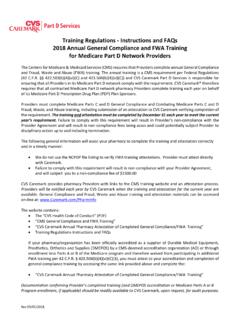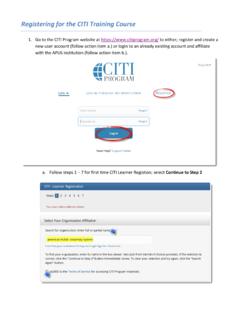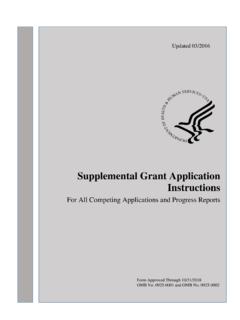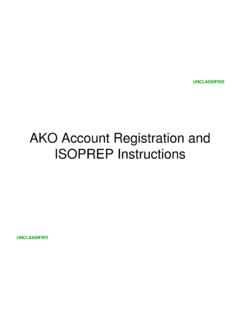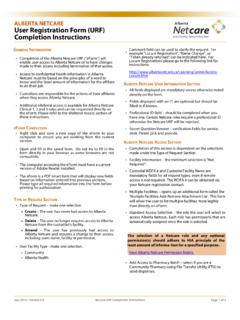Transcription of Accessing Eldermark - Eldermark Training
1 Accessing Eldermark This manual covers setting up your computer with the Remote App icon to access Eldermark . For more details on hardware requirements, refer to Eldermark Software Minimum Requirements or contact Eldermark IT. Note: If your computer is a Mac or Apple product, please contact Eldermark IT for further instructions . An Eldermark representative will help set up your computers with the Eldermark Remote App icon. If you need to set up a new computer, contact Eldermark Support at (866) 833-2270. After the icon is placed on the computer's desktop, double click to sign in. The Enter Your Credentials window will open. Type in the credentials in the username and password field. The Domain eldersoft\' must be entered before the username. Username: eldersoft\communityname#. Password: Generic password set up for the community If the computer has multiple users Accessing Eldermark from a shared Windows profile, the computer must be set up with a workstation login.
2 Workstation logins can only be created by Eldermark representatives and are usually set up as communityname#. Each additional workstation login that is created will use the next number available. For example Eldermark1, Eldermark2, and Eldermark3 would be created for 3 different computers at the Eldermark community. Click Remember my credentials' to save the username and password on this computer. If not selected, the Remote App session will continue running for hours after the user has signed out. This allows signing into the Eldermark program quickly between sessions. Click OK'. The Remote App will connect to your Eldermark Database. After the Eldermark database opens, you will be brought to the login screen. Depending on the setting preference your community is using, the login screen will be one of the screens below. It will require you to type in your username and password or will require you to select your name from the list and type in your password. Click See List' or Type Login Name' to switch the login screen to the other preference.
3 The individual username and password that is used here must be set up in Eldermark by those users with privileges to add employees to the Eldermark Database. For detailed instructions on how to login to Eldermark from these screens, changing user passwords, and how to create/edit an Employee, see General Chapter 2: Employee Access Management. Accessing Eldermark | Reviewed 12/6/17 2.