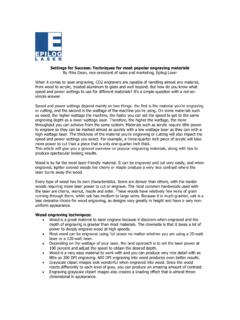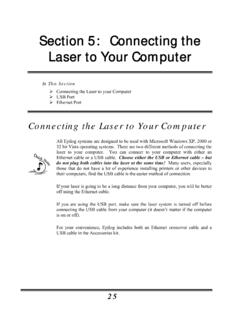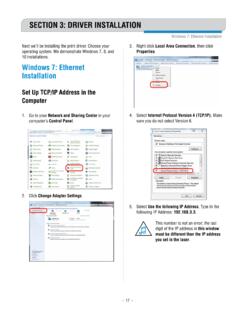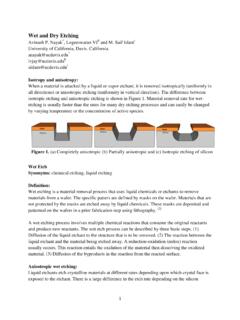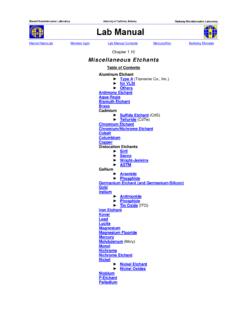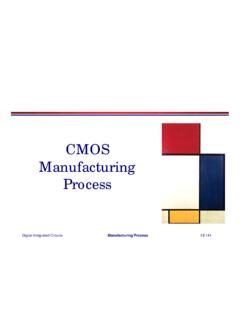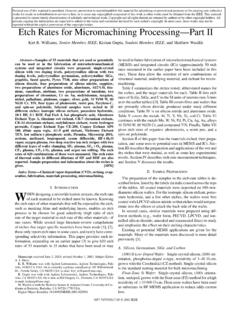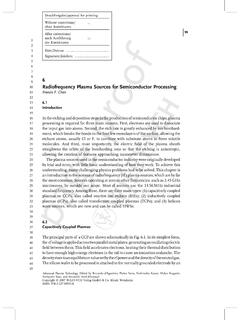Transcription of APPENDIX B: MATERIAL SETTINGS - Epilog Laser
1 - 189 -Fusion Series Suggested MATERIAL SETTINGS (CO2) APPENDIX B: MATERIAL SETTINGSF usion Series Suggested MATERIAL SETTINGS (CO2) watt40 watt50 watt60 watt75 watt120 wattAcrylicPhoto Engraving300 DPI90s 60p90s 55p90s 50p90s 45p90s 40p90s 30pText/Clipart Engraving300 DPI90s 80p90s 75p90s 70p90s 65p90s 60p90s 55pText/Clipart Engraving600 DPI90s 75p90s 70p90s 65p90s 60p90s 55p90s 50pCutting 1/8 (3 mm)100 f5s 100p6s 100p7s 100p8s 100p10s 100p12s 100pCutting 1/4 (6 mm)100 f2s* 100p3s* 100p 1s 100p2s 100p3s 100p7s 100pCutting 3/8 ( mm)100 f2s* 100p3s* 100p 1s 100p3s 100pCutting 1/2 (13 mm)100 f1s 100pCutting Note.
2 Adjusting the standard focus distance so it is closer to the lens by about .080 (2 mm) will produce better edge quality when cutting 1/4 (3mm) acrylic and thicker. Two passes can be used for cutting thicker materials. There are two types of acrylic: cast is better for engraving (it creates a frosted look when engraved) and extruded acrylic produces a much better flame polished edge.* The Fusion has two sets of Speed control for vector cutting applications. Checking the Speed Comp selection box in the print driver will reduce the speed setting you have selected by one half.
3 Speed Comp is most useful for speeds of 1 to 10. Example: Cut a square at 5% speed. Then repeat the job at 5% speed and also select Speed Comp. The second square will take twice as long to cut as the first square. Speed Comp gives you more slower speed setting to work with. Always use Air Assist when DPI90s 55p90s 45p90s 35p90s 25p90s 20p90s 15pEngraving600 DPI90s 45p90s 35p90s 25p90s 15p90s 10p90s 5pAnodized AluminumPhotos/Clipart400 DPI90s 55p90s 50p90s 45p90s 40p90s 35p90s 30pPhotos/Clipart600 DPI90s 50p90s 45p90s 40p90s 35p90s 30p90s 25pText600 DPI90s 60p90s 55p90s 50p90s 45p90s 40p90s 35pWe find when engraving anodized aluminum, text appears best at 600 DPI, but photos and clipart can be engraved with great detail down to 400 DPI.
4 CorkEngraving300 DPI90s 50p90s 45p90s 40p90s 35p90s 30p90s 25pFleeceEngraving150 DPI90s 35p90s 30p90s 25p90s 20p90s 15p90s 10pWhen engraving fabric, try changing the graphic to 80% gray and use the Jarvis dithering pattern for the best results. Every fabric you are cutting will need to have adjusted setting - find a small swatch of the fabric you can test first. GlassEngraving300 DPI15s 100p20s 100p25s 100p30s 100p35s 100p40s 100pWhen etching glass, try changing the graphic to 80% gray before engraving and using the Jarvis dithering pattern. You can also diffuse heat by covering the glass with a thin sheet of dish Engraving300 DPI90s 40p90s 35p90s 30p90s 25p90s 20p90s 15pText/Clipart Engraving600 DPI90s 45p90s 40p90s 35p90s 30p90s 25p90s 20pCutting 1/8 (3 mm)50 f50s 100p45s 100p40s 100p35s 100p30s 100p25s 100pMat BoardCutting50 f20s 60p20s 50p25s 40p25s 30p30s 40p30s 30p- 190 - APPENDIX B.
5 MATERIAL SETTINGSF usion Series Suggested MATERIAL SETTINGS (CO2)Fusion Series Suggested MATERIAL SETTINGS (CO2) watt40 watt50 watt60 watt75 watt120 wattMarblePhoto Engraving300 DPI90s 55p90s 50p90s 45p90s 40p90s 35p90s 25pText Engraving600 DPI90s 65p90s 60p90s 55p90s 50p90s 45p90s 35pEvery marble is very different for SETTINGS . Start low and increase the power with a second run if you haven t used that marble before. Painted BrassEngraving300 DPI90s 45p90s 40p90s 35p90s 30p90s 25p90s 15pEngraving600 DPI90s 40p90s 35p90s 30p90s 25p90s 15p90s 10pPlasticsEngraving300 DPI90s 40p90s 35p90s 30p90s 25p90s 20p90s 15pThese SETTINGS work well with many plastics, including plastic phones and covers.
6 Even one color plastics can achieve a great look when engraved. Plastic (2 Layer Laser Engraveable)Engraving300 DPI90s 80p90s 75p90s 70p90s 65p90s 40p90s 35pEngraving600 DPI90s 75p90s 65p90s 50p90s 35p90s 25p90s 20pCutting 1/16 ( mm)100 f10s 85p10s 75p10s 65p10s 55p10s 40p20s 40pRubber StampsEngraving600 DPI15s 100p20s 100p30s 100p40s 100p60s 100p80s 100pCutting100 f5s 100p10s 100p15s 100p20s 100p25s 100p30s 100pStainless Steel w/CermarkEngraving600 DPI20s 100p25s 100p30s 100p35s 100p45s 100p55s 100pTwillCutting25 f50s 40p50s 35p70s 100p90s 100p90s 80p90s 60pWoodPhoto Engraving600 DPI30s 100p40s 100p50s 100p60s 100p70s 100p100s 100pClipart/Text Engraving300 DPI20s 100p30s 100p40s 100p50s 100p60s 100p90s 100pClipart/Text Engraving600 DPI25s 100p35s 100p45s 100p55s 100p65s 100p85s 100pDeep
7 Engraving600 DPI5s 100p10s 100p20s 100p25s 100p30s 100p60s 100pThin Veneer (Cutting)10 f30s 100p30s 80p40s 100p40s 90p50s 80p50s 60pCutting 1/8 (3 mm)10 f3s 100p6s 100p8s 100p10s 100p20s 100p40s 100pCutting 1/4 (6 mm)10 f3s* 100p 1s 100p2s 100p3s 100p5s 100p12s 100pCutting 3/8 ( mm)10 f2s* 100p3s* 100p 1s 100p8s 100pCutting 1/2 (12 mm)10 f3s 100pWhen cutting wood, multiple passes may allow cutting of thicker materials. Using Color Mapping you can adjust the focus point between passes down to the center point of the cut for the best results. * The Fusion has two sets of Speed control for vector cutting applications.
8 Checking the Speed Comp selection box in the print driver will reduce the speed setting you have selected by one half. Speed Comp is most useful for speeds of 1 to 10. Example: Cut a square at 5% speed. Then repeat the job at 5% speed and also select Speed Comp. The second square will take twice as long to cut as the first square. Speed Comp gives you more slower speed setting to work with. Always use Air Assist when 191 - APPENDIX B: MATERIAL SETTINGSF usion Series Suggested MATERIAL SETTINGS (CO2) These are only suggestions: Every type of MATERIAL will react differently with the Laser , even from one plastic to the next.
9 Use these SETTINGS as your starting point then adjust one variable at a time until you achieve the result you desire. SETTINGS for any MATERIAL are a matter of personal preference. Not every MATERIAL that can be run at high speed should be run at high speed. A better mark can often be achieved by slowing your Laser and giving the Laser longer to react to your MATERIAL . Test your MATERIAL : If you have a small area of the MATERIAL you won t be using, or an extra item, take advantage of this area to test out your SETTINGS by engraving a small square or cutting a small circle.
10 You can fine tune your SETTINGS in these areas. Similar materials use similar SETTINGS : When you are working with a MATERIAL you aren t familiar with, think about a similar MATERIAL and what SETTINGS you would use with that product. Most anodized aluminums will react well with similar SETTINGS , as will most plastics. When in doubt, start low: Remember, you can always re-run your job as long as you don t move it in the machine. Let s say you re running a photograph in a one-of-a-kind wood plaque. Start with a lower power setting, look at the engraving, then run the project a second time at high speed and lower power a second time to add a little more depth if needed.