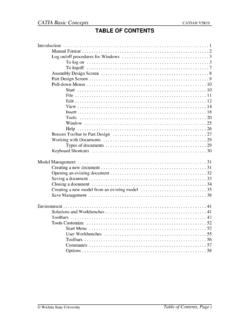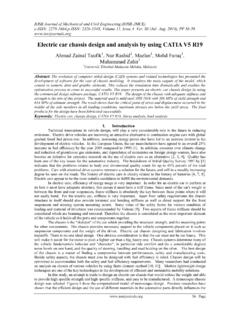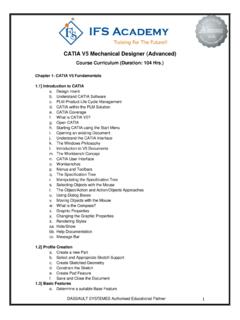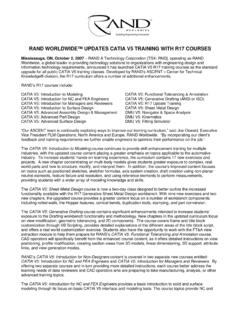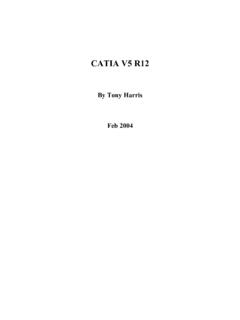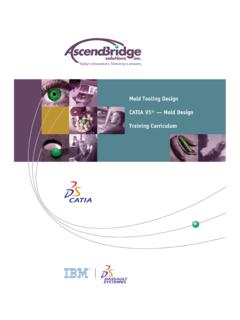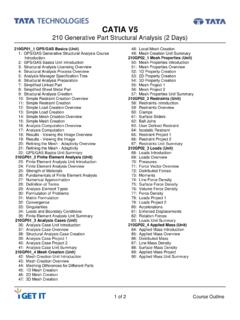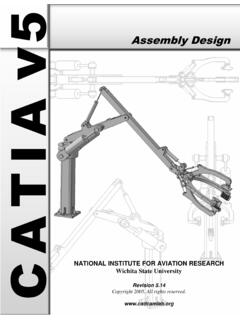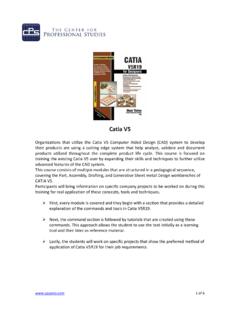Transcription of CATIA Part Design & Sketcher - CAD/CAM Laboratory
1 CATIA part Design & SketcherCATIA V5R19 TABLE OF Design & Sketcher ..3 Log on/off procedures for log on ..4To logoff ..8 Assembly Design Screen ..9 part Design Screen ..10 Pull-down Menus ..11 Start ..11 File ..12 Edit ..13 View ..27 Bottom Toolbar in part Design ..28 part Design Workbench ..30 Sketcher Screen ..32 Sketcher changes ..33 Bottom Toolbar ..33 Sketch tools ..34 Sketcher Workbench ..35 Working with Documents ..37 Types of documents ..37 Creating a new an existing a document ..40 Closing a document ..41 Creating a new model from an existing model.
2 42 Manipulating the button mouse ..45 Two button mouse ..45 SpaceBall or ..46 Keyboard Shortcuts ..47 Table of Contents, Page i Wichita State UniversityCATIA part Design & SketcherCATIA V5R19 Basic Sketcher ..49 Basic Shapes ..49 Creating a new part with a new sketch ..50 Saving and closing the part ..51 Rectangle ..52 Oriented ..54 Elongated Elongated Hole ..56 Keyhole ..58 Hexagon ..59 Centered Rectangle ..60 Centered Parallelogram ..61 Circle ..62 Circle through 3 with Cartesian coordinates ..64 Circle tangent to 3 through 3 points.
3 66 Arc through 3 points with ..68 Spline ..69 Connect Curve ..76 Line ..81 Infinite Line ..82Bi-tangent Line ..83 Bisecting Line ..85 Line Normal to Curve ..86 Axis line ..87 Point by clicking ..88 Point by using coordinates ..89 Equidistant points ..90 Intersection Point ..92 Projection Point ..93 Profiles ..95 Constraints ..112 Dimensional Constraints ..112 Geometrical on profiles ..161 Corner ..161 Chamfer ..166 Trim and Break ..170 Specification Tree ..175 Hide/Show ..177 Table of Contents, Page ii Wichita State UniversityCATIA part Design & SketcherCATIA V5R19 Basic part Design .
4 181 Basic Shapes ..181 Pad .. and ..209 Rib ..223 Slot ..226 Solid Combine ..228 Stiffener ..230 Multi-Section Multi-Section on ..258 Draft Angle ..261 Shell ..269 Thickness ..271 Thread/Tap ..274 Remove values ..280 Interfacing with Sketcher ..285 Advanced Sketcher ..2913-D Elements on Sketch Geometry ..297 Advanced Constraints ..299 Sketch Transformations ..311 Sketch Analysis ..321 Sketch Visualization ..324 Table of Contents, Page iii Wichita State UniversityCATIA part Design & SketcherCATIA V5R19 Advanced part Design .
5 327 part Transformations ..336 Circular ..348 User-Defined ..368 Modifying Parts ..370 Modifying Parameters ..370 Inserting Objects ..372 Scanning the Specification Tree ..374 Modifying Properties ..375 Replacing Sketches ..380 Changing a Sketch Sketches ..383 Cut, Copy and Paste ..386 Reordering the Specification Tree ..388 Review ..390 Inserting Bodies and Boolean Operations ..394 Inserting part Bodies ..394 Boolean Design Using Materials ..411 Delete Useless Elements ..415 Problems ..417 Problem # # # # # # # # # # # # # # # # # # # # # of Contents, Page iv Wichita State UniversityCATIA part Design & SketcherCATIA V5R19 Problem # # # # # # # # # # # # # # A.
6 453 Customize - Start Menu ..453 Customize - User - Toolbars ..454 Customize - - Options ..455 Appendix B ..457 General - PCS ..457 General - Display - Tree - Display - Tree Manipulation ..459 General - Display - - Parameters and Measure - Units ..461 General - Parameters and Measure - Constraints and Dimensions ..462 Infrastructure - Product Structure - Product - part Infrastructure - General ..464 Infrastructure - part Infrastructure - Display ..465 Infrastructure - part Infrastructure - part Document ..466 Mechanical Design - Sketcher .
7 467 Table of Contents, Page v Wichita State UniversityCATIA part Design & SketcherCATIA V5R19 Appendix C ..469 Material Library ..469 Construction ..469 Fabrics ..470 Metal ..471 Other ..472 Painting ..473 Shape ..475 Wood ..476 List mode ..477 Applying a material ..478 Properties of a material ..479 Feature Properties ..479 Rendering ..480 Inheritance ..481 Analysis ..482 Appendix D ..485 Reference from plane ..485 Parallel through to three points ..487 Through two lines ..488 Through point and planar curve ..489 Normal to curve.
8 490 Equation ..490 Tangent to surface ..491 Mean through points ..491 Appendix E ..493 Measurement Tools ..493 Measure Between ..494 Measure Item ..501 Measure Inertia ..506 Appendix Dress-Up Both Draft ..518 Automatic Draft ..521 Automatic of Contents, Page vi Wichita State UniversityCATIA part Design & SketcherCATIA V5R19 IntroductionCATIA Version 5 part Design and SketcherUpon completion of this course the student should have a full understanding of thefollowing topics:-Creating sketches-Constraining sketches-Modifying sketches-Creating parts-Modifying parts-Performing boolean operations on parts-Basic use of surfaces in part Design -Applying materials to partsIntroduction, Page 1 Wichita State UniversityCATIA part Design & SketcherCATIA V5R19 Manual FormatIt is important to understand the format of the manual in order to use it most effectively.
9 This manual is designed to be used along with an instructor; however, you will need to do alot of reading as well, in order to fully understand CATIA Version 5. The exercises in thisbook will list steps for you to complete, along with explanations that try to inform you whatyou have just done and what you are getting ready to do. The actual steps are in bold typeand the information that follows the steps is for your benefit. Anything that appears initalics refers to a message CATIA provides this includes information in pull-down menus,pop-up windows and other messages.
10 An example of a step and its explanation is shown below (note: normally the lines will notbe there):Select a location to the right of the origin. This specifies the other end point of the line. You will continue specifying locations in order to complete your profile. It should appearsimilar to the diagram shown you can see, the desired action blends in with the text except that it appears in bold. Theinformation following the step explains what that step accomplished and where you aregoing next. It is important to read this information in order to better your understanding ofCATIA Version , you will find that the exercises build upon themselves.