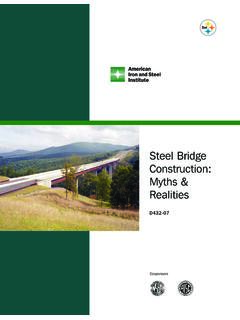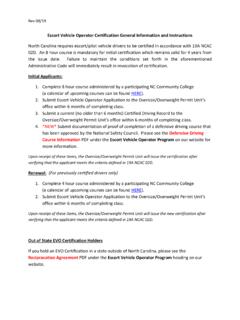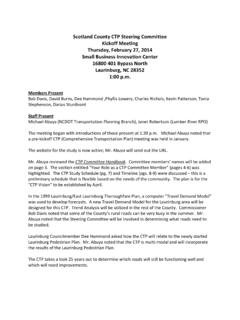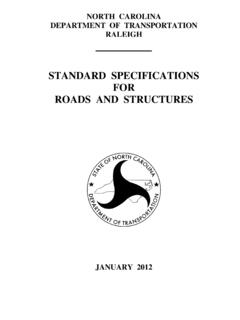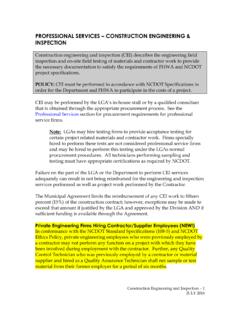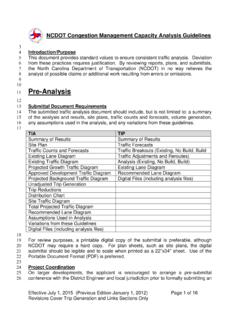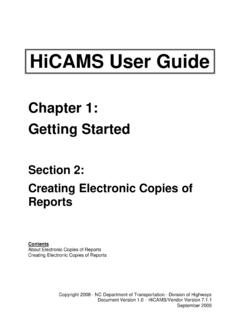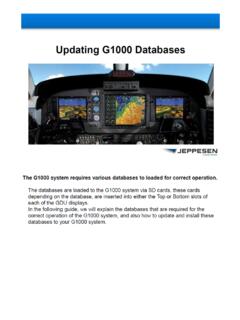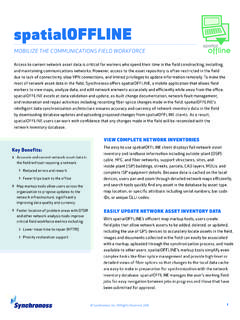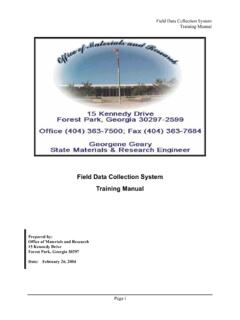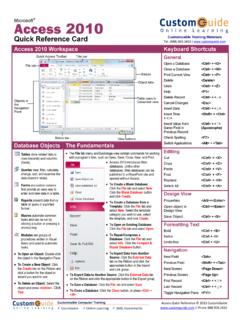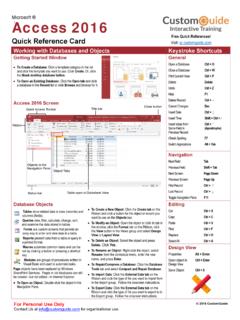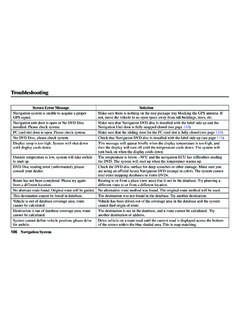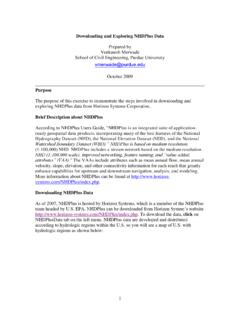Transcription of Chapter 3 TEAAS Fundamentals - NCDOT
1 Chapter 3 TEAAS Fundamentals Revised: March 7, 2013 Acronym for the Traffic Engineering Accident Analysis System Used by traffic engineering personnel and other agencies to perform crash analyses, review legal ordinances, etc. database contains crash, roadway, mileposting, crash code, ordinance, and user information Information is mostly crash level (contact the NCDOT Traffic Safety Unit if you need unit level or person level information) TEAAS database Structure and data Flow DMV-349 Completed (manual or electronic) data Submission (manual or electronic) DMV NC CRASH database LOCAL Ordinance Information Mileposting Information GIS and Roadway Information TEAAS + CRASH Copy of crash data User CRASH database Structure TEAAS database Structure downloading TEAAS downloading TEAAS (cont.) Double-click the TEAAS icon to launch the TEAAS application and the splash screen will appear: Next click on the OK button to open the logon screen Then enter your TEAAS User ID and password Contact the TEAAS administrator if assistance is needed Three consecutive unsuccessful logon attempts will cause the TEAAS application to automatically close Logging on to TEAAS Double-click the TEAAS icon to launch the TEAAS application and the splash screen will appear.
2 Next click on the OK button to open the logon screen Then enter your TEAAS User ID and password Check the Change Password field The system will prompt you for a new password (and ask you to confirm it) Changing The TEAAS Password Control center for TEAAS All major functions are shown on the vertical menu bar on the left side of the screen After selecting a major function icon, select sub-functions from the list box on the right Application Browser Function Name Sub-Functions Roadway Features Intersections Boundaries Structures Mile Markers Railroad Crossing Feature Names and Secondary Routes Street and Features Name Secondary Routes Application Browser Functions Ordinances Ordinances Users User information Function Name Sub-Functions Inventoried Routes and Highest Order Segments Highest Order Segments Inventoried Routes Generate Reports Fiche Report Intersection Analysis Report Strip Analysis Report Fiche, Intersection, & Strip Reports Code Index Features Report Highest Order Segments Report Inc.
3 Munic Report City/County-Wide Accident Reports City-Wide Accident Reports County-Wide Accident Reports Application Browser Functions New - Creates blank form for entering a new record Modify - Permits modification of the current record Delete - Permits deletion of the current record Save - Saves a record (either a new record, or changes to an existing record being modified) Cancel - Cancels a New, Modify or Search operation Search - Allows specific search criteria Go - Initiates search (based on specified criteria) Close - Closes the screen Tool Bar Icons Note that TEAAS has mouse over ability which will tell you the name of the button when you hold your cursor over it. The audit bar appears at the bottom of all TEAAS screens that permit data entry Indicates what user last updated the current record and when it was updated Audit Bar Results of searches are returned and displayed one record at a time The navigation bar at bottom of screen shows both the number of the current record being viewed and the total number of records returned in search Arrow buttons allow navigation through the records No more than 500 records are returned in a search (except for ordinances which allow 2,000 records) navigation Bar Years should always be four (4) digits ( 2004 and not 04 ) State road names should always have a space between the alpha characters and the numeric characters ( NC 150 and not NC150 ) Asterisk (*) or percent (%)
4 Symbols can be used to represent multiple characters in wildcard searches Question marks (?) can be used to represent single characters in wildcard searches Some screens will only accept asterisks (*) for wildcard searches Municipality boundary names are preceded by ML- County boundary names are preceded by CL- State boundary names are preceded by SL- TEAAS Formats and Wildcards