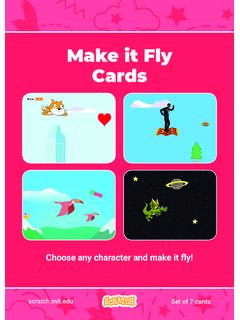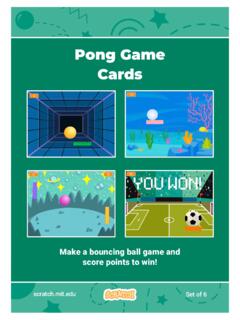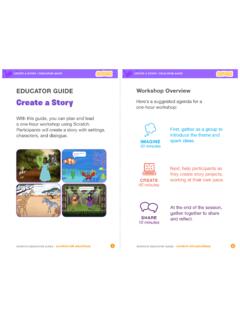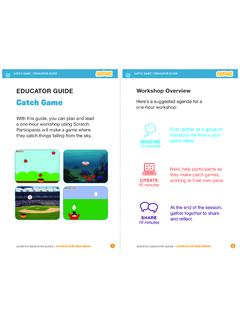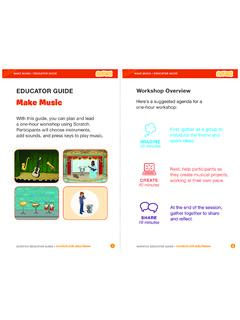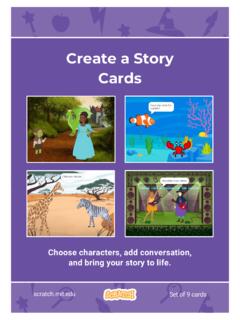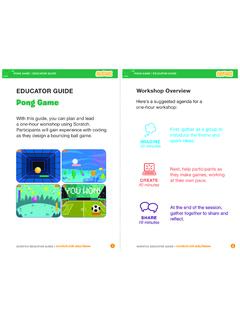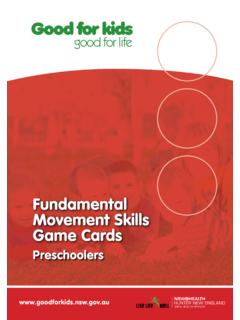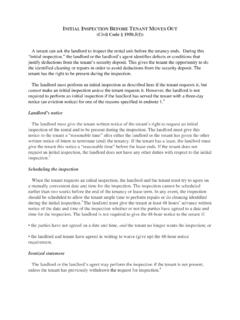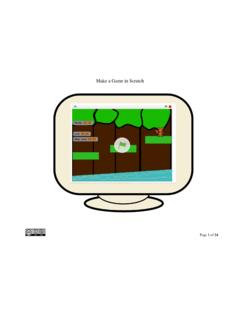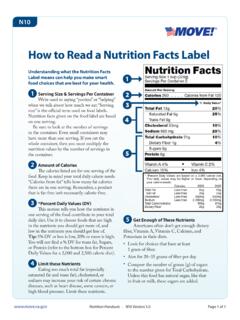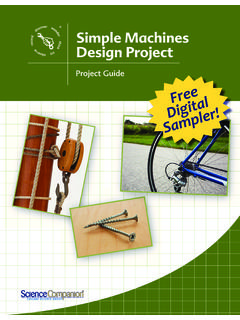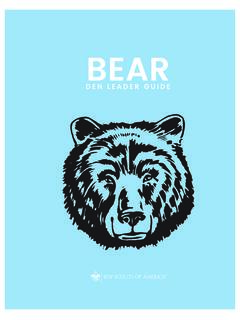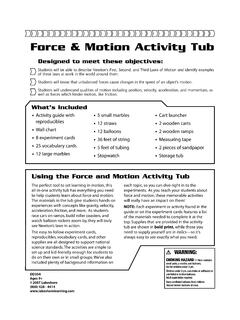Transcription of Chase Game Cards - Scratch Resources browser
1 Chase Game Cards make a game where you Chase a character to score points. Set of 7 Cards Chase Game Cards Use these Cards in this order: 1. move Left and Right 2. move Up and Down 3. Chase a Star 4. Play a Sound 5. Add a Score 6. Level Up! 7. Victory Message Set of 7 Cards move Left and Right Press arrow keys to move left and right. Chase Game 1. move Left and Right GET READY. Choose a Galaxy Choose a character. Robot backdrop. ADD THIS CODE. Choose right arrow. Robot Choose left arrow. Type a minus sign to move left. TRY IT. Press the arrow keys. TIP. Type a negative number Type a positive number to move to the left. to move to the right. move Up and Down Press arrow keys to move up and down. Chase Game 2. move Up and Down GET READY. Click your character to select it. ADD THIS CODE. Choose up arrow. Use the change y by block to move up. Robot Choose down arrow. Type a minus sign to move down. TRY IT. Press the arrow keys.
2 TIP. y is the position on the Stage from top to bottom. Type a positive number to move up. Type a negative number to move down. Chase a Star Add a sprite to Chase . Chase Game 3. Chase a Star GET READY. Choose a sprite to Star Chase , like Star. ADD THIS CODE. Type a smaller number (like Star ) to make it glide faster. TRY IT. Click the green flag to start. Click the stop sign to stop. Play a Sound Play a sound when your character touches the star. Chase Game 4. Play a Sound GET READY. Click the Sounds tab. Robot Click to select Choose a sound from the the Robot sprite. Sounds Library, like Collect. ADD THIS CODE. Click the Code tab and add this code. Insert the touching block into the Robot if then block. Choose your sound from the menu. TRY IT. Click the green flag to start. Add a Score Score points when you touch the star. Chase Game 5. Add a Score GET READY. Choose Variables. Score Click the make a Variable button. Name this variable Score and then click OK.
3 ADD THIS CODE. Add this block to Robot reset the score. Select Score from the menu. Add this block to increase the score. TIP. Use the set variable block to reset the score to zero. Use the change variable block to increase the score. Level Up! Go to the next level. Chase Game 6. Level Up! GET READY. Choose a second Nebula Robot backdrop, like Nebula. Select the Robot ADD THIS CODE. Robot Choose your first backdrop. Choose the backdrop to switch to. Insert the Score block into the equals block from the Operators category. Choose a sound. TRY IT. Click the green flag to start the game! Victory Message Show a message when you go to the next level. Chase Game 7. Victory Message GET READY. Use the Text tool to write a message, like Level Up! . Click the Paint icon You can change the font to make a new sprite. color, size, and style. ADD THIS CODE. Sprite2 Hide the message at the beginning. Choose the backdrop for the next level.
4 Show the message. TRY IT. Click the green flag to play your game.