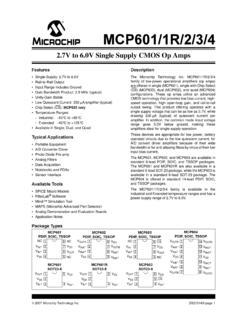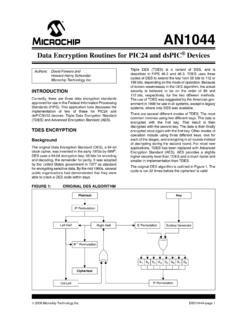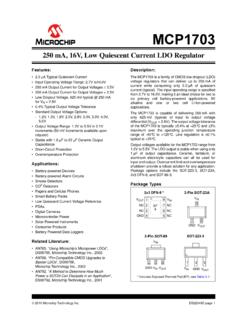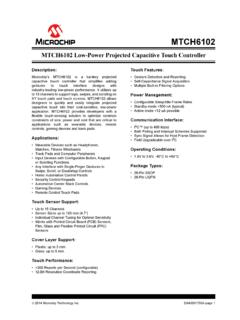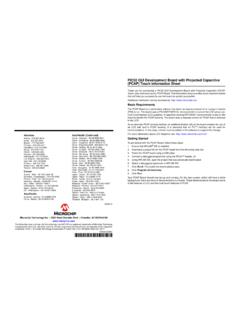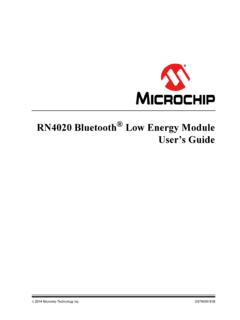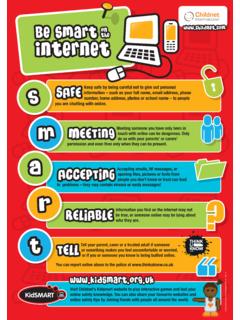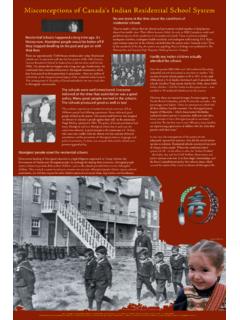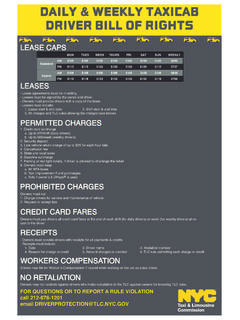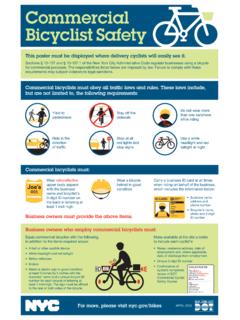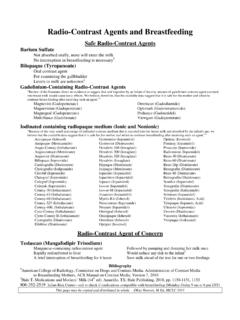Transcription of Circuitry and Connector Pinouts - Microchip Technology
1 In-Circuit DeBuggerUsingInstall the Latest SoftwareInstall the MPLAB X IDE software onto your computer by downloading it from Launch the Connector pinout *Target device must be runningwith an oscillator for the debugger to function as a debugger.**If the device has AVDD and AVSS lines, they must be connected for the debugger to , Build and Run the Project1. Select and install the language tools (compiler, assembler, etc.) for developing your code. See the web site for more Use the New Project wizard (File>New Project) to create a project, or open an existing project (File>Open Project).3. Configure the debugger by right clicking on the main project and selecting Properties. Click on PICkit 3 for Configure your language tools in the Properties dialog by clicking the language tool name for options. Click OK when Check that the configuration bits in your code match the Recommended Settings listed on this To execute your code in Debug mode, perform a debug run by selecting Debug>Debug Project.
2 A debug run will build the project, program the target with the image and debug executive, and start a debug session. OR To execute your code in Non-Debug (release) mode, perform a run by selectingRun>Run Project. A run will build the project, program the target with the image and run the device. To hold a device in Reset after programming, use the Hold in Reset icon in the toolbar instead of using Run 3 Connector k k tVDDtVDDtVDDtVDDPICkit 3 Internal Circuitry (simplified)Target VDD(tVDD) is usedto power the Input/Outputdrivers inPICkit 3programmer/debuggerVPPC onfigure USB CommunicationsThe PICkit 3 uses generic USB drivers that are installed automatically. You do not need to do to Target and Power1. Attach the PICkit 3 to the computer using the USB Attach the communications cable between the debugger and target Connect power to the target INFORMATIONC ircuitry and Connector PinoutsTypical Debugger System Device With On-Board Debug Circuitry :mini-USB from computerTarget BoardTarget Devi cePowerPin 1 IndicatorAlternate Debugger System ICE Device:Targ et Bo ardTransi tion SocketDevi ce -ICESt andardAdapterHeaderPowermini-USB from computerNote.
3 See the PICkit 3 online help for more SettingsCOMPONENT SETTINGO scillator OSC bits set properly RunningPower Supplied by targetWDT Disabled (device dependent)Code-Protect DisabledTable Read Protect DisabledLVP DisabledBOD VDD > BOD VDD minJTAG DisabledAVDD and AVSS Must be connectedPGCx/PGDx Proper channel selected, if applicableProgramming VDD voltage levels meet programming specsPin123456 SignalMCLR/VPPVDD TargetVSS GroundPGD (ICSPDAT)PGC (ICSPCLK)Do not connect*Pin123456 SignalMCLR/VPPVDD TargetVSS GroundPGD (ICSPDAT)PGC (ICSPCLK)Do not connect* 2014, Microchip Technology Incorporated, All Rights Reserved. 6/14 The Microchip name and logo, the Microchip logo, MPLAB and PIC are registered trademarks of Microchip Technology Incorporated in the and other countries.
4 PICkit is a trademark of MicrochipTechnology Incorporated in the and other *Reserved for future use.*Reserved for future Development Environment2154350 k TypicalTarget Application PC BoardPGCPGDXTAL*CorrectTarget VDD (tVDD)VDDVPP/MCLRVSST argetApplicationDeviceAVDD**AVSS**Target Circuit Design PrecautionsTarget Application PC Board21543 Target VDD (tVDD)VDDPGCPGDVSSAVDD**AVSS**XTAL*Targe tApplicationDeviceVPP/MCLRI ncorrectVDD Do not use greater than 100 F capacitance on VDD: depending on the overall load, it will prevent the target from powering quickly when PICkit 3 is the source of power. Do not use capacitors on MCLR: they will prevent fast transitions of VPP. Do not use pull-ups on PGC/PGD: they will divide the voltage levels since these lines have k pull-down resistors in PICkit 3. Do not use multiplexing on PGC/PGD: they are dedicated for communications to PICkit 3.
5 Do not use capacitors on PGC/PGD: they will prevent fast transitions on data and clock lines during programming and debug communications. Do not use diodes on PGC/PGD: they will prevent bidirectional communication between PICkit 3 and the target PIC MCU. Do not exceed recommended cable lengths: refer to the Hardware Specification section of the PICkit 3 online help or user s guide for acceptable cable lengths.