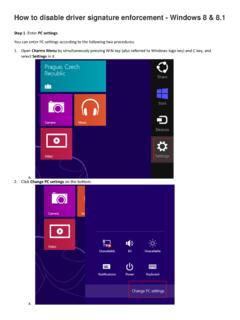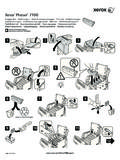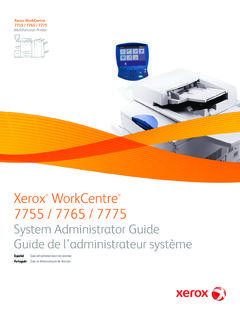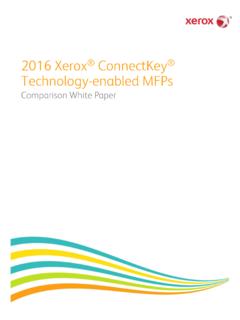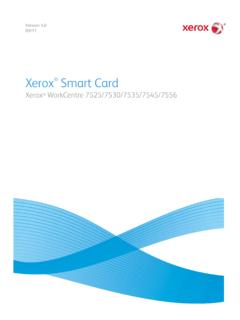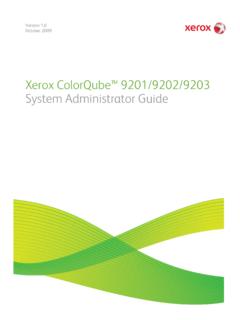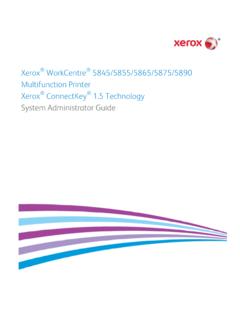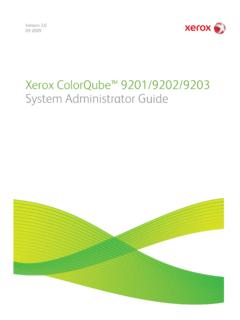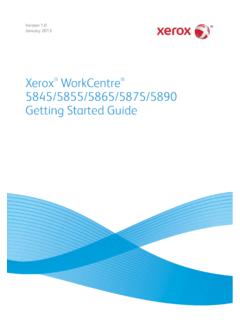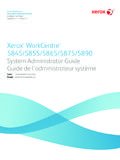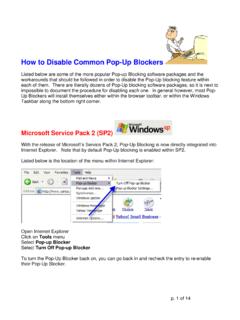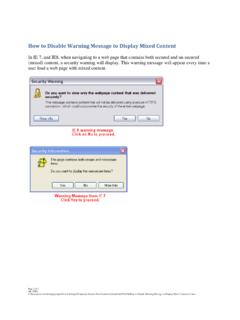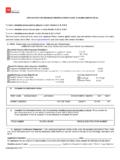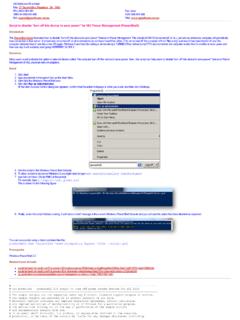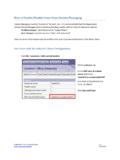Transcription of Click Right click - Xerox
1 Fig. 2 Click 3 Click Installable 4 Click on the down arrow in the Finisher/Output Traythen selectProfessional Finsherfrom the drop down list. Click 6 Click 5 Click AdvancedthenPrinting Banner Sheet - 1 of 2 Fig. 1 Right Click Xerox WorkCentre Pro C3545 PSthen 7 Click 9 Click Banner Sheet - 2 of 2 Quick Start GuideWorkCentre ProC2128/C2636/C3545 disable Banner SheetFig. 10 The banner sheet has been disabled. Click the X in the upperright corner to close the 8 Select Banner Sheet. Click on the down arrow, and select OK.