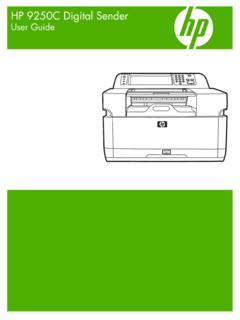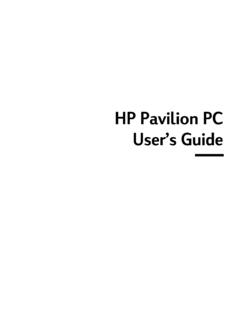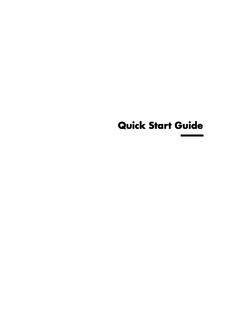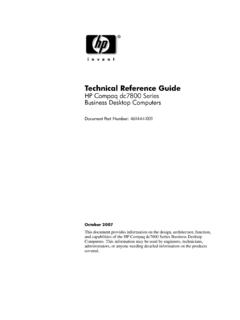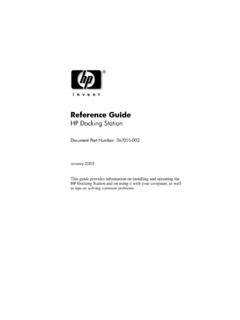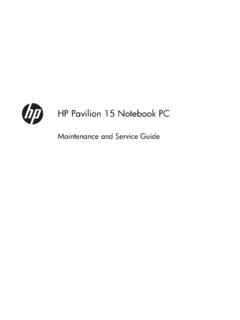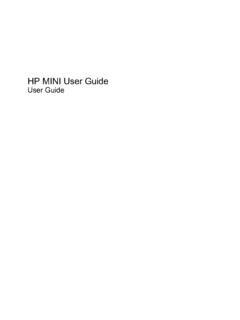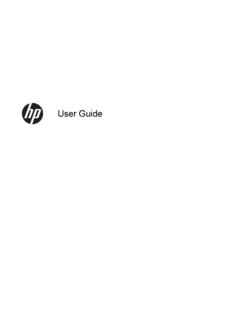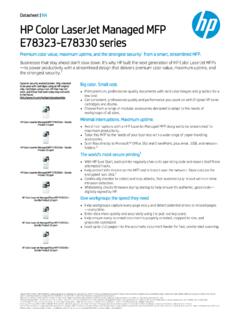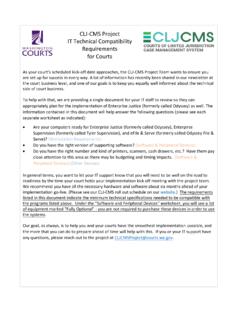Transcription of Color LaserJet Enterprise MFP M577 - HP Home Page
1 User GuideColor LaserJet Enterprise MFP Color LaserJet Enterprise MFP M577 User GuideCopyright and License 2015 HP Development Company, , adaptation, or translation without prior written permission is prohibited, except as allowed under the copyright information contained herein is subject to change without only warranties for HP products and services are set forth in the express warranty statements accompanying such products and services. Nothing herein should be construed as constituting an additional warranty. HP shall not be liable for technical or editorial errors or omissions contained 3, 1/2019 Trademark CreditsAdobe , Adobe Photoshop , Acrobat , and PostScript are trademarks of Adobe Systems and the Apple logo are trademarks of Apple Computer, Inc., registered in the and other countries. iPod is a trademark of Apple Computer, Inc. iPod is for legal or rightholder-authorized copying only.
2 Don't steal , Windows , Windows XP, and Windows Vista are registered trademarks of Microsoft is a registered trademark of The Open of contents1 Printer overview .. 1 Printer views .. 2 Printer front view .. 2 Printer back view .. 3 Interface ports .. 4 Control-panel view .. 5 Printer specifications .. 7 Technical specifications .. 7 Supported operating systems .. 10 Mobile printing solutions .. 12 Printer dimensions .. 13 Power consumption, electrical specifications, and acoustic emissions .. 15 Operating-environment range .. 15 Printer hardware setup and software installation .. 162 Paper trays .. 17 Load paper to Tray 1 (multipurpose tray) .. 18 Introduction .. 18 Tray 1 paper orientation .. 20 Use alternative letterhead mode .. 21 Enable Alternative Letterhead Mode by using the printer control-panel menus .. 21 Load paper to Trays 2, 3, 4, and 5.
3 22 Introduction .. 22 Tray 2 and the 550-sheet trays paper orientation .. 24 Use alternative letterhead mode .. 25 Enable Alternative Letterhead Mode by using the printer control-panel menus .. 25 Load and print envelopes .. 26 Introduction .. 26 Print envelopes .. 26 Envelope orientation .. 26 Load and print labels .. 27 Introduction .. 27 ENWWiiiManually feed labels .. 27 Use the convenience stapler (f, c, and z models) .. 293 Supplies, accessories, and parts .. 31 Order supplies, accessories, and parts .. 32 Ordering .. 32 Supplies and accessories .. 32 Customer self-repair parts .. 33 Replace the toner cartridges .. 36 Introduction .. 36 Toner-cartridge information .. 36 Remove and replace the cartridges .. 37 Replace the toner-collection unit .. 41 Introduction .. 41 Remove and replace the toner-collection unit .. 41 Replace the staple cartridge (f, c, and z models).
4 44 Introduction .. 44 Remove and replace the staple cartridge .. 444 Print .. 47 Print tasks (Windows) .. 48 How to print (Windows) .. 48 Automatically print on both sides (Windows) .. 50 Manually print on both sides (Windows) .. 50 Print multiple pages per sheet (Windows) .. 51 Select the paper type (Windows) .. 51 Additional print tasks .. 52 Print tasks (OS X) .. 53 How to print (OS X) .. 53 Automatically print on both sides (OS X) .. 53 Manually print on both sides (OS X) .. 53 Print multiple pages per sheet (OS X) .. 54 Select the paper type (OS X) .. 54 Additional print tasks .. 54 Store print jobs on the printer to print later or print privately .. 56 Introduction .. 56 Create a stored job (Windows) .. 56 Create a stored job (OS X) .. 58 Print a stored job .. 58 Delete a stored job .. 59 Mobile printing .. 60ivENWWI ntroduction .. 60HP ePrint via email.
5 60HP ePrint software .. 61 AirPrint .. 61 Android embedded printing .. 61Wi-Fi Direct and NFC Printing .. 62 Print from the USB port .. 64 Introduction .. 64 Enable the USB port for printing .. 64 Print USB documents .. 655 Copy .. 67 Make a copy .. 68 Copy on both sides (duplex) .. 69 Additional copy tasks .. 706 Scan .. 71 Set up Scan to Email .. 72 Introduction .. 72 Before you begin .. 72 Method one: Use the E-mail Setup page .. 73 Method two: Use the E-mail Setup Wizard .. 79 Set up Send to E-mail to use Office 365 Outlook .. 81 Introduction .. 81 Configure the outgoing email server (SMTP) to send an email from an Office 365 Outlook account .. 81 Solve problems with email .. 82 Problems with sending email .. 82 Check the SMTP server setup .. 82 Set up Scan to Network Folder .. 84 Introduction .. 84 Before you begin .. 84 Method one: Use the Save to Network Folder Setup page.
6 85 Step one: Enable the Scan to Network Folder feature and configure the default job options .. 85 Notification settings .. 85 Folder Settings .. 86 Scan Settings .. 86 File Settings .. 88 Step two: Set up a Quick Set .. 89 Provide the Quick Set name, description, and options for starting .. 89 ENWWvConfigure the destination folder for scanned documents .. 89 Summary .. 91 Method two: Use the Save to Network Folder Quick Set Wizard .. 91 Problems with sending to a network folder .. 93 Set up Scan to USB Drive .. 94 Introduction .. 94 Enable Scan to USB Drive .. 94 Configure default scan options .. 94 Configure the default file name settings .. 96 Set up Scan to SharePoint (Flow models only) .. 98 Introduction .. 98 Enable Scan to SharePoint .. 98 Scan and save a file directly to a Microsoft SharePoint site .. 99 Create a Quick Set .. 101 Scan and send to email.
7 103 Introduction .. 103 Scan and send a document to email .. 103 Scan and send to network folder .. 104 Introduction .. 104 Scan and save the document to a folder .. 104 Scan and send to USB Flash Drive .. 105 Introduction .. 105 Scan and save the document to a USB flash drive .. 105 Additional scan tasks .. 1067 Fax .. 107 Set up fax .. 108 Introduction .. 108 Set up fax by using the printer control panel .. 108 Change fax configurations .. 109 Fax dialing settings .. 109 General fax send settings .. 110 Fax receive settings .. 111 Send a fax .. 113 Additional fax tasks .. 1148 Manage the printer .. 115 Advanced configuration with HP Embedded Web Server (EWS) .. 116 Introduction .. 116 How to access the HP Embedded Web Server (EWS) .. 116HP Embedded Web Server features .. 117viENWWI nformation tab .. 117 General tab .. 118 Copy/Print tab .. 119 Scan/Digital Send tab.
8 120 Fax tab .. 121 Troubleshooting tab .. 121 Security tab .. 122HP Web Services tab .. 122 Networking tab .. 123 Other Links list .. 124 Advanced configuration with HP Utility for OS X .. 125 Open HP Utility .. 125HP Utility features .. 125 Configure IP network settings .. 127 Printer sharing disclaimer .. 127 View or change network settings .. 127 Rename the printer on a network .. 127 Manually configure IPv4 TCP/IP parameters from the control panel .. 128 Manually configure IPv6 TCP/IP parameters from the control panel .. 128 Link speed and duplex settings .. 129 Printer security features .. 131 Introduction .. 131 Security statements .. 131 Assign an administrator password .. 131IP Security .. 132 Lock the formatter .. 132 Encryption support: HP High Performance Secure Hard Disks .. 132 Energy-conservation settings .. 133 Introduction .. 133 Optimize speed or energy usage.
9 133 Set the sleep timer and configure the printer to use 1 watt or less of power .. 133 Set the sleep schedule .. 134HP Web Jetadmin .. 136 Software and firmware updates .. 1379 Solve problems .. 139 Customer support .. 140 Control panel help system .. 141 Reset factory settings .. 142 Introduction .. 142 Method one: Reset factory settings from the printer control panel .. 142 ENWWviiMethod two: Reset factory settings from the HP Embedded Web Server (network-connected printers only) .. 142A Cartridge is low or Cartridge is very low message displays on the printer control panel .. 143 Change the Very Low settings .. 143 For products with fax capability .. 143 Order supplies .. 144 Printer does not pick up paper or misfeeds .. 145 Introduction .. 145 The printer does not pick up paper .. 145 The printer picks up multiple sheets of paper .. 147 The document feeder jams, skews, or picks up multiple sheets of paper.
10 151 Clean the pickup rollers and separation pad in the document feeder .. 152 Clear paper jams .. 154 Introduction .. 154 Jam locations .. 155 Auto-navigation for clearing jams .. 156 Experiencing frequent or recurring paper jams? .. 156 Clear paper jams in the document feeder .. 157 Clear paper jams in Tray 1 .. 160 Clear paper jams in Tray 2 .. 162 Clear paper jams in the optional 550-sheet trays .. 166 Clear paper jams in the right door and the fuser area .. 171 Clear paper jams in the output bin .. 176 Improve print quality .. 177 Introduction .. 177 Print from a different software program .. 177 Check the paper-type setting for the print job .. 177 Check the paper type setting (Windows) .. 177 Check the paper type setting (OS X) .. 178 Check toner-cartridge status .. 178 Clean the printer .. 178 Print a cleaning page .. 178 Check the scanner glass for dirt and smudges.