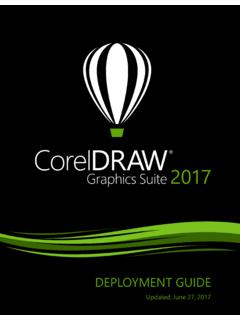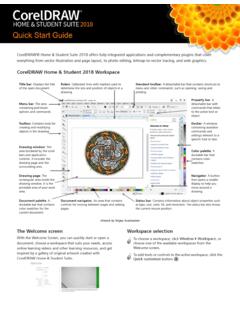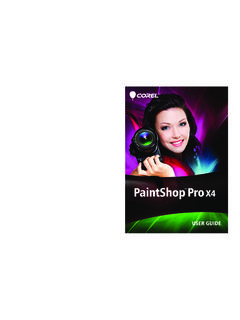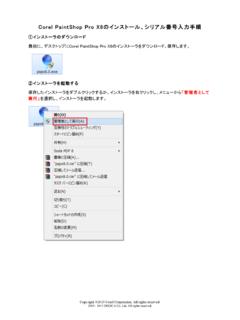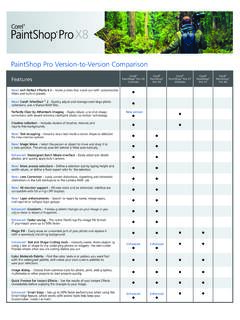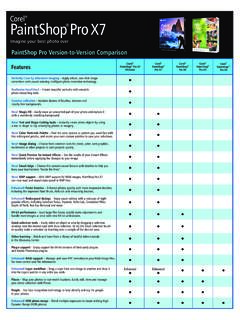Transcription of Corel® PaintShop® Pro X5 User Guide OTHERWISE. THE …
1 User GuideCorel paintshop Pro X5 User GuideCopyright 2012 corel Corporation. All rights specifications, pricing, packaging, technical support and information ( specifications ) refer to the retail English version only. The specifications for all other versions (including other language versions) may IS PROVIDED BY corel ON AN AS IS BASIS, WITHOUT ANY OTHER WARRANTIES OR CONDITIONS, EXPRESS OR IMPLIED, INCLUDING, BUT NOT LIMITED TO, WARRANTIES OF MERCHANTABLE QUALITY, SATISFACTORY QUALITY, MERCHANTABILITY OR FITNESS FOR A PARTICULAR PURPOSE, OR THOSE ARISING BY LAW, STATUTE, USAGE OF TRADE, COURSE OF DEALING OR OTHERWISE. THE ENTIRE RISK AS TO THE RESULTS OF THE INFORMATION PROVIDED OR ITS USE IS ASSUMED BY YOU.
2 corel SHALL HAVE NO LIABILITY TO YOU OR ANY OTHER PERSON OR ENTITY FOR ANY INDIRECT, INCIDENTAL, SPECIAL, OR CONSEQUENTIAL DAMAGES WHATSOEVER, INCLUDING, BUT NOT LIMITED TO, LOSS OF REVENUE OR PROFIT, LOST OR DAMAGED DATA OR OTHER COMMERCIAL OR ECONOMIC LOSS, EVEN IF corel HAS BEEN ADVISED OF THE POSSIBILITY OF SUCH DAMAGES, OR THEY ARE FORESEEABLE. corel IS ALSO NOT LIABLE FOR ANY CLAIMS MADE BY ANY THIRD PARTY. corel S MAXIMUM AGGREGATE LIABILITY TO YOU SHALL NOT EXCEED THE COSTS PAID BY YOU TO PURCHASE THE MATERIALS. SOME STATES/COUNTRIES DO NOT ALLOW EXCLUSIONS OR LIMITATIONS OF LIABILITY FOR CONSEQUENTIAL OR INCIDENTAL DAMAGES, SO THE ABOVE LIMITATIONS MAY NOT APPLY TO YOU. 2012 corel Corporation. All rights reserved.
3 corel , CorelDRAW, corel DESIGNER, Painter, paintshop , Roxio, Roxio Creator, Smart Carver, Thinify, Toast, VideoStudio, WinDVD, WinZip, WordPerfect, the corel logo, and the corel Balloon logo are trademarks or registered trademarks of corel Corporation and/or its subsidiaries. All other product names and any registered and unregistered trademarks mentioned are used for identification purposes only and remain the exclusive property of their respective to corel paintshop Pro X5 .. 1 What s in this user Guide ? .. 1 What s new in corel paintshop Pro X5 .. 2 Installing and uninstalling corel programs .. 5 Starting and exiting the program.. 6 Registering corel products.. 6 Updating the program .. 7 corel Support Services.
4 8 About corel .. 8 The digital workflow .. 9 Learning how to use corel paintshop Pro .. 15 Documentation conventions .. 15 Using the Help system.. 17 Using the Learning Center palette .. 18 Using the corel Guide .. 19 Using Web-based resources.. 20 Workspace tour .. 21 Exploring the workspaces .. 21 Switching between workspaces .. 26 Choosing a workspace color .. 27 Using palettes .. 27 Using toolbars.. 30 Using tools .. 31 Getting started .. 37 Getting photos into corel paintshop Pro .. 37iiCorel paintshop Pro X5 User GuideOpening and closing images .. 38 Saving images.. 40 Deleting images .. 42 Reviewing, organizing, and finding photos .. 43 Setting up the Manage workspace.
5 44 Browsing folders for photos .. 46 Finding images on your computer .. 48 Working with saved searches .. 50 Adding keyword tags to images .. 50 Viewing photos by tags.. 52 Using the calendar to find images .. 52 Finding people in your photos.. 53 Adding location information .. 56 Working with thumbnails in the Manage workspace .. 62 Capturing and applying edits to multiple photos .. 67 Displaying and editing photo information .. 69 Using Quick Review to review photos .. 71 Working with trays .. 72 Working with camera RAW photos .. 75 Supported RAW file formats .. 75 Using the Camera RAW Lab .. 76 Converting RAW photos to another file format .. 78 Adjusting images .. 79 Rotating images.
6 80 Cropping images.. 81 Straightening images .. 84 Correcting photographic perspective .. 86 Making basic photo corrections automatically .. 87 Removing digital noise .. 90 Adjusting white balance .. 91 ContentsiiiAdjusting brightness, contrast, and clarity .. 93 Controlling depth of field .. 95 Retouching and restoring images .. 97 Removing red-eye .. 97 Applying cosmetic changes .. 98 Removing scratches.. 103 Removing flaws and objects .. 106 Erasing image areas .. 108 Cutting out image areas .. 111 Recoloring image areas for a realistic effect .. 113 Adding borders .. 116 Scaling photos by using Smart Carver .. 117 Merging exposures and content .. 121 Understanding HDR .. 122 Taking photos for HDR processing.
7 123 Combining photos by using HDR Exposure Merge .. 124 Using Single RAW Photo to create an HDR effect .. 130 Merging batches of photos into HDR images.. 132 Combining photos with Photo Blend .. 133 Working with colors and materials .. 137 Using the Materials palette .. 137 Choosing colors by using the Color Picker .. 140 Choosing colors from an image or the desktop .. 143 Applying effects .. 145 Choosing effects .. 145 Applying Photo effects .. 150 Using Retro Lab.. 156 Applying a gradient with the Graduated Filter effect .. 158 Creating vintage-style photos with the Time Machine .. 160ivCorel paintshop Pro X5 User GuideApplying film and filter effects to photos.. 161 Adding picture frames to images.
8 162 Using the Picture Tube tool .. 164 Warping images .. 166 Working with layers .. 169 Understanding layers .. 169 Using the Layers palette .. 172 Creating layers .. 174 Renaming layers .. 175 Viewing layers.. 176 Changing the order of layers in an image .. 176 Setting layer opacity .. 177 Working with selections .. 179 Creating selections .. 179 Modifying selections .. 184 Inverting and clearing selections .. 185 Working with text .. 187 Applying text .. 187 Formatting text .. 190 Sharing photos.. 191E-mailing photos.. 191 Uploading photos to a sharing site .. 193 Creating Share My Trip projects.. 196 Printing .. 199 Printing images .. 199 Index .. 203 Welcome to corel paintshop Pro X51 Welcome to corel paintshop Pro X5 For people with a passion for photography, corel paintshop Pro is easy-to-use, professionally powered, image-editing software that helps you produce stunning photos and creative section presents the following topics: What s in this user Guide ?
9 What s new in corel paintshop Pro X5 Installing and uninstalling corel programs Starting and exiting the program Registering corel products Updating the program corel Support Services About CorelThe availability of features depends on the version of the software you s in this user Guide ?This user Guide contains the information that you need to become familiar with the corel paintshop Pro workspaces and to get started with basic tasks and creative possibilities. It is designed to accompany the more comprehensive Help, which is available from within the program, as well as other learning resources. For more information 2 corel paintshop Pro X5 User Guideabout additional learning resources, see Learning how to use corel paintshop Pro on page s new in corel paintshop Pro X5 corel paintshop Pro X5 includes new ways to organize, view, and share your photos and designs.
10 In addition to new features that help you tap into your creativity, we have included tool and workflow enhancements based on our users' ! PlacesNow you can instantly map your photos based on the location information they contain, or add location information manually or by using GPS data or Facebook check-in points. The new Map mode with integrated Google Maps functionality provides an intuitive environment for viewing and organizing your photos by location. You can also delete location data from photos to protect your privacy online. For more information, see Adding location information on page ! PeopleFace tagging lets you identify the people in your photos, making it easy to find and share photos of family and friends, or sync with your social contacts on sharing sites.