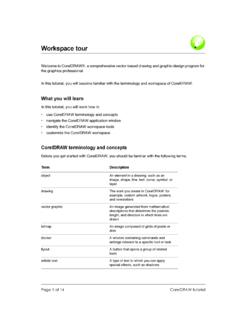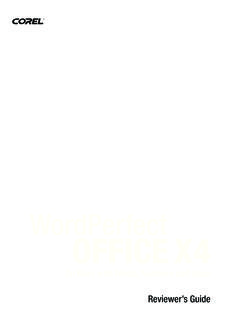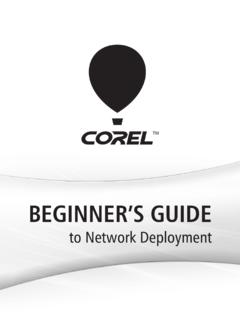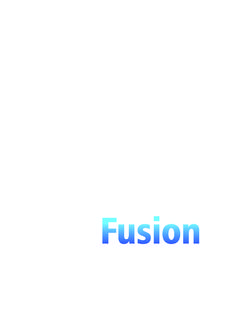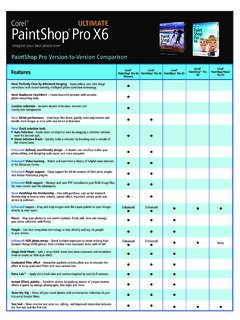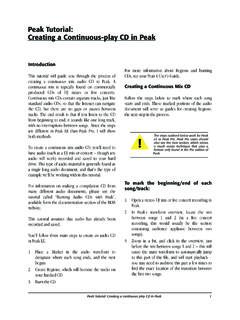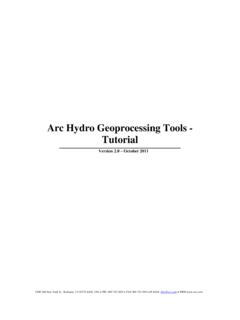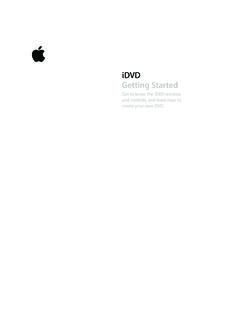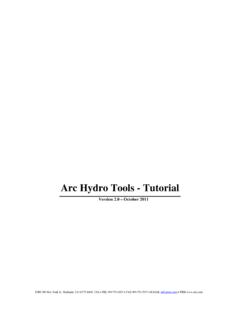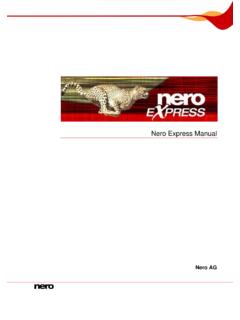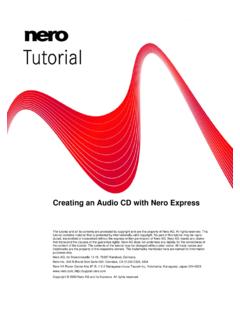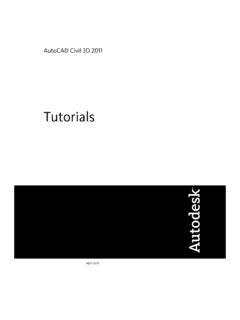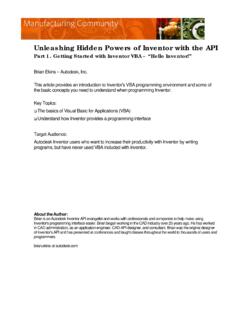Transcription of Corel VideoStudio Pro X5 Getting Started Guide
1 ContentsContents | 1 Welcome to Corel VideoStudio Pro X5 .. 2 New Features and Enhancements .. 4 Getting to Know the Workspace .. 7 create a Video Now .. 8 Quick Tutorials .. 9 Photo Editing for Videographers .. 162 | Corel VideoStudio Pro X5 Getting Started GuideWelcome to Corel VideoStudio Pro X5 create studio-quality HD movies with the powerful yet easy-to-use Corel VideoStudio Pro X5. The workspace guides you through a simple three-step workflow while providing a complete set of video editing tools. Corel VideoStudio Pro X5 also incorporates the latest advances in visual computing for faster rendering of HD content. Import video from various devices and in diverse formats, including BDMV and AVCHD . Make use of a wide range of tools for enhancing and assembling movies. Apply smooth transitions and awesome filters and effects. Export your video to devices such as iPod , iPhone and PlayStation Portable (PSP) or upload to Vimeo , YouTube , Facebook or Flickr.
2 You can also burn video to DVD and Blu-ray Disc or output AVCHD on standard DVD. Take advantage of advanced hardware acceleration support that enhances the speed at which you can work with resource-intensive HD efficiency, advanced editing tools and processing speed offer both the novice and well-seasoned professional an immensely enjoyable movie making experience. Get Started with HD movie making!Learn the basics, explore a great set of new features and complete some fun projects right away by using this easy-to-follow Getting Started to Corel VideoStudio Pro X5 | 3 Installing Corel VideoStudio Pro X5To install Corel VideoStudio Pro X51 Close all the DVD in the drive. If the setup does not start automatically, navigate to the DVD drive on your computer, and double-click the instructions on your Corel GuideGet the most up-to-date information and content. You can find tips and tricks, download new styles and content for your projects, explore new ways to share your photos and videos, and access free, up-to-the-minute updates for your access the Corel Guide In the upper-right corner of the application window, click the Help and product information more and learn more by registering your softwareYou will be asked to register your software after installation to get the latest product updates, free downloads, tutorials, tips and tricks, and special offers!
3 Join community sitesA quick search on the Internet will connect you with many Corel communities and user groups. For a start, visit to meet other users, ask questions, and share tips, ideas and projects!4 | Corel VideoStudio Pro X5 Getting Started GuideNew Features and EnhancementsScreen CapturePrepare software demos and tutorials, save streaming content, record gameplay and webcam meetings. The new screen capture feature lets you record and create smooth videos of everything you see and hear on your computer!Specify the area to capture. You can capture part of the screen or the entire 3D VideoCreate a 3D title in a few steps and enjoy your video on any 3D player! You can now tag native 3D content as 3D and set the format for displaying the content. Cut and trim, and when you are done, quickly output to a 3D file! New Features and Enhancements | 5 PSP Layer SupportPerform layer editing of Corel PaintShop Pro (PSP) images in Corel VideoStudio Pro X5. When you drag a multilayered PaintShop Pro image to the timeline, each layer is added to a separate track.
4 By applying effects and filters to individual layers or tracks, you can produce amazing custom effects and AuthoringYou have the power and versatility of HTML5 right in your Select New HTML5 Project from the File menu to open the application in HTML5 mode. This allows you to apply HTML5 compliant attributes to your video, add web links, select cue and chapter pointers, and output your video project as an HTML5 website or Web | Corel VideoStudio Pro X5 Getting Started GuideInstant Project tab in LibraryImproved template management allows you to work more efficiently. The Instant Project tab in the Library organizes sample templates in process-oriented folder categories: Beginning, Middle, Ending, Complete and Custom. Downloaded templates are automatically added to the Custom folder or to a predefined exporting a project as a template, you can specify one of the default Instant Project categories as target location. Choose a track to renderWhen you output your project, you can choose to render only the tracks you need.
5 Use the Show/Hide tracks option in the timeline to render only visible tracks and hide tracks that you do not want to render. Choose attributes to pasteAfter copying clip attributes, you have the option to paste a selected set of attributes. Select Paste Optional Attributes from the context menu to select the attributes to paste. These attributes vary depending on the media to Know the Workspace | 7 Getting to Know the WorkspaceCorel VideoStudio Pro X5 provides unparalleled ease of use. The three main steps of most video productions Capture, Edit and Share are neatly arranged so that you can work in a simple and intuitive environment. CaptureIn the Capture step, record from a connected camera, scan a DV source, or import from digital media, such as of the excitement and challenges of video production happen in the Edit step. It is here that you put together your movie by modifying and arranging clips. You can add text, effects, transitions, audio and a lot To complete your project, choose an output destination in the Share step.
6 You can save to a file, transfer to a device, or upload to social networking | Corel VideoStudio Pro X5 Getting Started GuideCreate a Video NowLet s quickly create a movie! Capture video from a cameraConnect your camcorder or camera to your computer. If you have a tape-based DV or HDV camcorder, connect an IEEE1394 (FireWire ) cable and select Capture Video. If you have an AVCHD or other camcorder that records to memory or hard drive, connect with USB, and select Import from Digital Media. Arrange video clips, add titles and effects Drag your video, photo, and audio clips from the Library to the timeline. You can also apply titles, transitions, filters and effects. Double click a clip in the timeline to modify it. Drag the end of the clip to adjust the duration if needed. In the Options Panel, edit the attributes of clips, as well as the transitions and filters that are added to the your videoChoose the output destination in the Share step and select an output format.
7 To create a disc by using the disc authoring wizard, click create Disc and select a disc upload your video to the Web, click Upload to Web, select the target website and the output format. Quick Tutorials | 9 Quick TutorialsScreen RecordingUse the screen capture feature to create a simple demo on how to change the size of desktop icons. It is a good idea to prepare a script and practice your presentation a number of times before you record. If you are recording audio, make sure that your microphone is working properly. To begin, clear your desktop and launch Corel VideoStudio Pro record a video from your screen1 Click the Record/Capture Option button .The Record/Capture Option dialog box opens. 2 Click Screen application is minimized except for the Screen Capture toolbar. 3 Drag the desktop nodes and crosshairs to define a smaller capture area near the desktop : Clicking Settings in the Screen Capture toolbar allows you to modify capture settings. For this tutorial, we will use the default | Corel VideoStudio Pro X5 Getting Started Guide4 Click the Start/Resume Recording button to begin countdown recording begins, follow the steps below.
8 Step 1 - Right-click on the 2 - From the context menu, choose 3 - In the submenu, select Large icons. The changes are : You can press F11 to pause and resume recording. 6 Press F10 or click the Stop button to stop message appears to prompt you when the capture is completed. 7 Click OK. 8 Preview and enhance your demo video by adding overlay and title Tutorials | 11 Animated Photo LayersEditing PaintShop Pro image layers in the timeline will definitely spark your imagination. In this tutorial, you will learn how to add motion to a photo in a few steps!To edit photo layers in the timeline:1 Open a new project and add a background video to the video a multilayered .pspimage file from the Library to the timeline overlay tracks. Each layer becomes a separate track. You can also right-click the photo thumbnail in the Library and select the target track location. 3 Delete layers that you do not need. 12 | Corel VideoStudio Pro X5 Getting Started Guide4 Rearrange the location of the remaining layers and adjust their duration.
9 5 Resize the picture elements and adjust their position on the motion by editing Direction/Style in the Options Panel.[7 Add filters to each element by dragging thumbnails from the Library to the overlay your Tutorials | 13 HTML5 Web PageCorel VideoStudio Pro X5 is now a visual editor for HTML5! You can generate an animated HTML5 Web page without any programming knowledge. All you need to do is export your project as an HTML5 this tutorial, you will learn how to create a simple HTML5 Web 1: Start a new HTML5 Project1 Click File and select New HTML 5 message box informs you that after your project is exported to the HTML5 format, all effects and clips in background tracks will be rendered to one video OK. The workspace switches to HTML5 : In HTML5 mode, only the features that are supported by HTML5 are 2: Edit your video1 Drag a background video clip to Background Tr a c k # can use the Tr a c k M a n a g e r to add more background tracks and insert other video clips.]
10 Note: In HTML5 mode, overlay tracks can have only image, color, and title clips. Video is inserted in the background Title and add title clips to the title and overlay tracks. Modify the titles as needed and adjust their | Corel VideoStudio Pro X5 Getting Started Guide3In the Preview Window, arrange the layout of your HTML5 Web page by moving the title and video clips into place. 4 Add music to the voice track and adjust are now ready to add interactivity to your 3: Add links1 Right-click a title clip in the overlay track and select Add Add Link dialog box appears. 2 Select Enter the URL link and type a valid URL link so that you can accurately preview your HTML5 the same process to add other links. You can add links based on cue and chapter points by selecting Select from cue/chapter point in the Add Link dialog box. When you are done, preview your Tutorials | 15 Step 4: Export to HTML51In the Share step, click create HTML5 create HTML5 Files dialog box a folder location and project folder name.