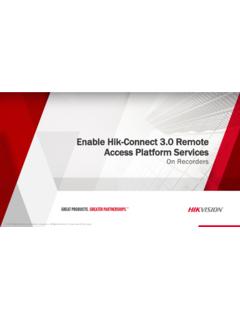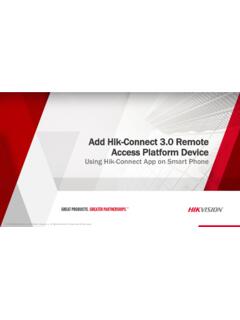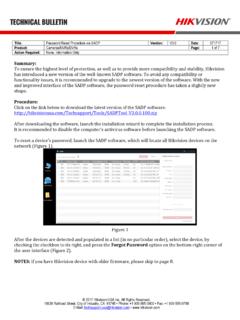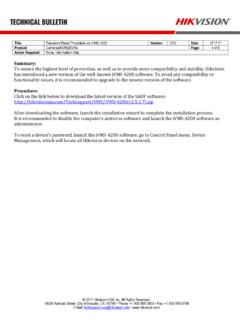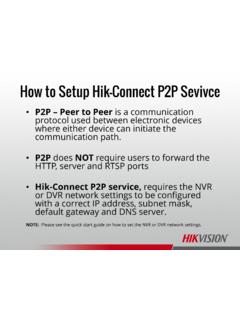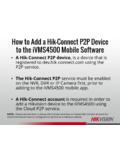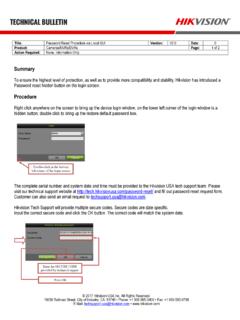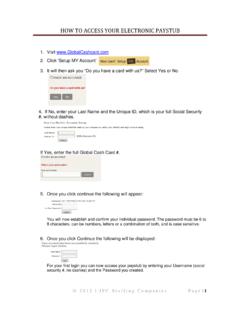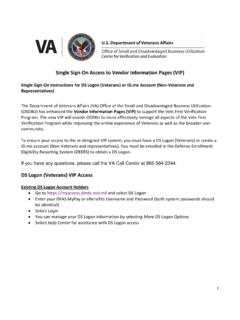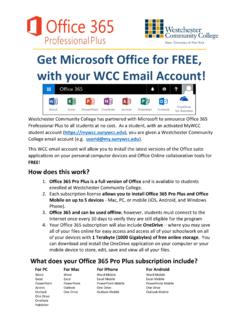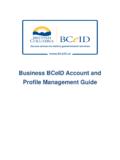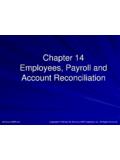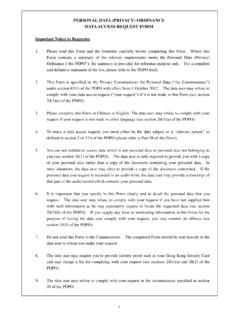Transcription of Create Hik-Connect 3.0 Remote Access Platform Account
1 2016 Hikvision USA Inc. and Hikvision Canada Inc. All Rights Reserved. Confidential and Proprietary 2016 Hikvision USA Inc. and Hikvision Canada Inc. All Rights Reserved. Confidential and Proprietary Create Hik-Connect Remote Access Platform Account Create a New Account Web Site or Smart Phone 2016 Hikvision USA Inc. and Hikvision Canada Inc. All Rights Reserved. Confidential and Proprietary You can Create a Hik-Connect Account from a PC or a smartphone From a PC you will need A user name and password you will Create Access to an email Account or to a smartphone that can receive text messages A web browser (recommended) or iVMS-4200 installed (optional.)
2 See to download) From an iOS or Android smartphone you will need A user name and password you will Create Access to an email Account or to a smartphone that can receive text messages The Hik-Connect app installed on the phone (download and install from the App Store or Google Play) Information/Equipment You Will Need 2016 Hikvision USA Inc. and Hikvision Canada Inc. All Rights Reserved. Confidential and Proprietary Where to Create an Account There are three places you can Create an Account .
3 Click on your choice: using a browser Click HERE Hik-Connect Mobile App Click HERE 2016 Hikvision USA Inc. and Hikvision Canada Inc. All Rights Reserved. Confidential and Proprietary Type into browser address bar [1] On main page, click Register[2] Using and Browser 1 2 2016 Hikvision USA Inc. and Hikvision Canada Inc. All Rights Reserved. Confidential and Proprietary To Create a new user name, enter it here[1] Create a new strong password[2] Confirm that password[3] Create User Name and Password [2] [1] [3] 2016 Hikvision USA Inc.
4 And Hikvision Canada Inc. All Rights Reserved. Confidential and Proprietary To proceed using email click HERE To proceed using your cell phone number click HERE Use Email or Phone Number? 2016 Hikvision USA Inc. and Hikvision Canada Inc. All Rights Reserved. Confidential and Proprietary Click in the COUNTRY box[1] Click on America[2] or other region Scroll to click on and select USA [3] , Canada etc. In pop-up window, click OK [4] For Account Setup by Email [1] [2] [3] [4] 2016 Hikvision USA Inc.
5 And Hikvision Canada Inc. All Rights Reserved. Confidential and Proprietary Enter your email address[1] Using capital letters, type the anti-robot verification code shown into that field [2] Click Next [3] The system will send an email with a second verification code to the email address[1] you entered. Be sure to check both regular and spam inboxes for that email from Enter Email Address and Verification Code Note: do not close the page; a pop-up will appear for you to enter a verification code that is emailed to you.
6 [3] [2] [1] 2016 Hikvision USA Inc. and Hikvision Canada Inc. All Rights Reserved. Confidential and Proprietary Within 1~3 minutes, you will receive a verification code [1] in an email. Note the code. Type that verification code into the pop-up box [2] on the page Click OK[3] Check Your Email and Enter Verification Code [2] [1] [3] 2016 Hikvision USA Inc. and Hikvision Canada Inc. All Rights Reserved. Confidential and Proprietary A pop-up [1] will confirm that you have completed the registration process The system will log you in and bring you to the My Account page [2] Now you are ready to add device(s) Registration Success and Login [1] [2] 2016 Hikvision USA Inc.
7 And Hikvision Canada Inc. All Rights Reserved. Confidential and Proprietary Click in the COUNTRY box[1] Click on America[2] or other region Scroll to click on and select USA [3] , Canada etc. In pop-up window, click OK [4] For Account Setup by Mobile Number [1] [2] [3] [4] 2016 Hikvision USA Inc. and Hikvision Canada Inc. All Rights Reserved. Confidential and Proprietary Click the Country Code radio button. [1] Value is filled in automatically based on the Country already chosen. Enter your 10 digit mobile number [2] Using capital letters, type the anti-robot verification code into that field [3] Click Next [4] The system will send a text message to the mobile number entered with a second verification code.
8 To Enter Mobile Number Select Country Code Note: do not close the page; a pop-up will appear for you to enter a verification code that is sent to you by text. [3] [2] [1] [4] 2016 Hikvision USA Inc. and Hikvision Canada Inc. All Rights Reserved. Confidential and Proprietary Within 1~3 minutes, you will receive a verification code [1] by text. Note the code. Type that verification code into the pop-up box [2] on the page Click OK[3] Check Your Texts and Enter Verification Code [2] [1] [3] 2016 Hikvision USA Inc.
9 And Hikvision Canada Inc. All Rights Reserved. Confidential and Proprietary A pop-up [1] will confirm that you have completed the registration process The system will log you in and bring you to the My Account page [2] Now you are ready to add device(s) Registration Success and Login [1] [2] 2016 Hikvision USA Inc. and Hikvision Canada Inc. All Rights Reserved. Confidential and Proprietary Search Hik-Connect in Google Play Store or App Store [1] Choose Hik-Connect [2] Click INSTALL or GET [3] (depends on operating system) If prompted, ACCEPT Access rights [4] Download and Install the Hik-Connect App 1 2 4 3 2016 Hikvision USA Inc.
10 And Hikvision Canada Inc. All Rights Reserved. Confidential and Proprietary Open Hik-Connect App Click OPEN [1] or click the shortcut icon [2] on your phone s main screen Whether you already have an Account or you re creating a new Account , you must first select Login .[3] 3 2016 Hikvision USA Inc. and Hikvision Canada Inc. All Rights Reserved. Confidential and Proprietary To Create an Account , click on the Register button[1]. 1 1 Register New Hik-Connect Account 2016 Hikvision USA Inc.