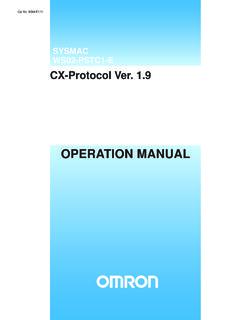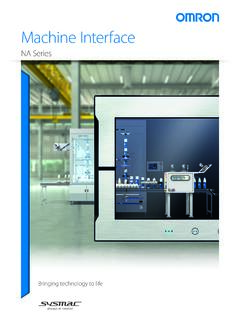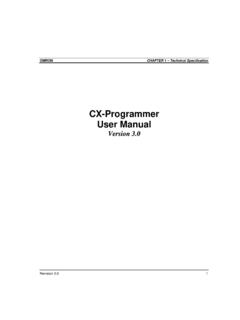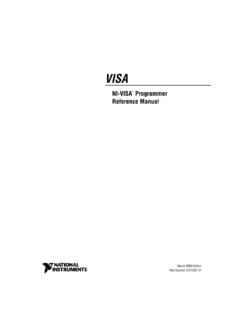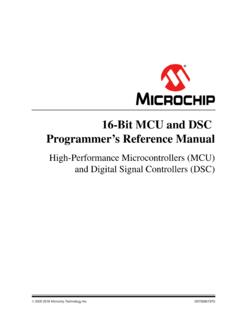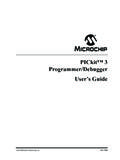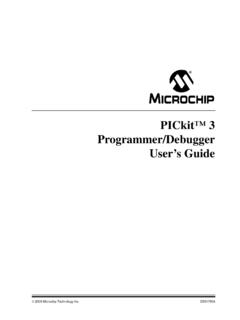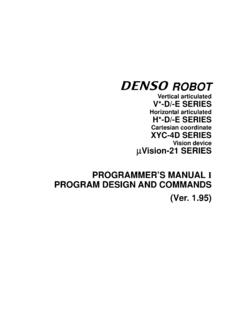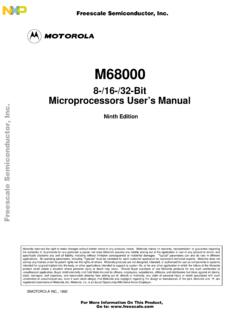Transcription of CX-Programmer Operation Manual - Omron
1 - Please be sure to read and understand Precautions and Introductions in CX-Programmer Operation Manualbeforeusing the This Guide describes the basic Operation procedure of CX-Programmer . Refer to the Help or the Operation Manualof the PDF file for detailed Acrobat Reader or later is required to read the PDF You can display the PDF files from the [Start] menu on your desktop after installing the The screen views used in this guide may be different from the actual view, and be subject to change without The product names, service names, function names, and logos described in this guide are trademarks or registered trademarks of their respective companies. - The symbols (R) and TM are not marked with trademarks and registered trademarks in this guide respectively- The product names of the other companies may be abbreviated in this 1-1 1-1 1-5 1-7 1-8 1-9 1-10 1-11 1-13 1-14 1-15 1-16 1-18 1-19
2 1-19 1-20 1-21 1-21 1-22 1-22 1-23 1-24 1-25 1-26 1-27 1-28 1-29 1-30 1-31 1-31 ContentsChapter 2 Online OperationAvailable PCAvailable Device TypesChapter 1 Installation - Startup1. Installation1-1. Installation of CX-Programmer1-2. Online Registration2. Startup of CX-Programmer3. New Project Opening and Device Type Settings4. Main Window4-1. Compatible SYSWIN Key Allocation4-2.
3 Section4-3. Deletion and Display of Unnecessary Windows5. Program Creation5-1. Entry of Normally Open Contact5-2. Entry of Coil5-3. Edit of Symbol Comment5-4. Entry of Rung Comment5-5. Entry of Normally Closed Contact5-6. Entry of Attached Comments5-7. Entry of Differential Entry of Differential Entry of Entry of Entry of Advanced Instructions 1 - Entry of Strings 5-12. Entry of Advanced Instructions 1 - Useful Functions5-13. Entry of Auxiliary Relay - Second Clock Pulse Bit5-14. Entry of Advanced Instructions 2 - Entry of Differential5-15. Entry of OR Rung5-16. Entry of Advanced Instructions 3 - Entry by Fun Entry of Timer Instructions5-18. Entry of Counter Instructions5-19. Edit of & Paste 5-20. Entry of END Instruction1. Program Error Check (Compile)2. Going Online3. Monitoring4. Monitoring - 2 Monitoring Many Locations in Program at Once5. Monitoring - 3 Monitoring in Hex6.
4 Monitoring - 4 Watch Window7. Monitoring - 5 Present Value Change and Binary Monitoring in Watch Window8. Useful Functions of Watch Window9. Monitoring - 6 Watch Window - 210. Monitoring - 7 Rung-wrap of Long Rung on Display11. Monitoring - 8 Differential Monitor12. Force On/Off13. Displaying List of Forced-on/off Bits14. Changing Set Value of Timer15. Changing Present Value of Timer16. Find Function - 1 Find from Address Reference Tool17. Find Function - 2 Retrace Find of Ladders18. Find Function - 3 Find by Keyword in Comment19. Find Function - 4 Go To Rung Comment20. Find Function - 5 Find Bit Addresses21. Online EditUseful Functions 2-1 2-2 2-3 2-4 2-4 2-5 2-6 2-7 2-8 2-9 2-10 2-11 2-11 2-12 2-12 2-13 2-14 2-16 2-17 2-18
5 2-19 AppendixAvailable PCHardware Requirements*2: Required memory (RAM) size depends on the size of your programs to be created. If the required memory (RAM) size is larger than your PC s memory (RAM) size, Operation of CX-Programmer might be slowed down.*1: The following restrictions apply when CX-Programmer is used with Windows files with an HLP file name extension cannot be accessed. These help files can be accessed if the program distributed by Microsoft for Windows Vista is installed. Refer to the Microsoft homepage listed below or contact Microsoft for details on installing the file. The download page is automatically displayed if an HLP help file is opened while the user is connected to the 2000 Service Pack 2 or later /Windows XPPCIBM PC/AT CompatibleCPUDOS/V (IBM AT compatible) computer with a Pentium II 333 MHz processor or higher.
6 Pentium III 1 GHz or higher is disk space550MB or more free spaceDisplay800X600 SVGA or graterCD-ROM /DVD-ROM driveAt least one driveCommunications PortAt least one USB Port or RS-232C PortOSItem256MB or higher required. 512MB or higher is Vista *1 Memory *2 IBM PC/AT or compatible with a processor recommended by recommended by GB or higher is or higher or higher is details of PC in which CX-One can be installed, refer to CX-One Setup Manual ,Section 2 Installation and Uninstallation .SeriesCPU Unit Type*1: For WS02-CXPC2-V (one license (limited to micro PLCs)), only these PLC types are available.*2: CX-Programmer does not support SFC.*3: To connect with SYSMAC Board, specify the PLC types in parentheses. Only when selecting these PLC types, you can select SYSMAC Board as a network type.*4: To connect with SYSMAC CS1 Board, specify PLC types in parentheses. Only when selecting these PLC types, you can select CS1 Board as a network supports the following PLC (Programmable Logic Controller) Device TypesCS1H-CPU67/66/65/64/63 (-V1)CS1G-CPU45/44/43/42 (-V1)CS1G-CPU45H/44H/43H/42 HCS1H-CPU67H/66H/65H/64H/63 HCS1D-CPU67H/65H/CPU67S/65S/44S/42 SCJ2H-CPU68-EIP/67-EIP/66-EIP/65-EIP/64- EIPCJ1G-CPU45/44CJ1M-CPU23/22/21/13/12/1 1CJ1G- CPU45H/44H/43H/42H CJ1H-CPU66H/65 HCJ1H-CPU67H-R/66H-R/65H-R/64H-RC1000H-C PU01 (-V1)C2000H-CPU01 (-V1) (Simplex system only)C200H-CPU01/02/03/11/21/22/23/31C20 0HX-CPU34/44/54/64C200HG-CPU33/43/53/63C 200HE-CPU11/32/42C200HX-CPU34-Z/CPU44-Z/ CPU54-Z/CPU64-Z/CPU65-Z/CPU85-ZC200HG-CP U33-Z/CPU43-Z/CPU53-Z/CPU63-ZC200HE-CPU1 1-Z/CPU32-Z/CPU42-ZC200HS-CPU01/03/21/23 /31/33CP1H-X /XA /Y CP1L-M /L CPM2A-20CD/30CD/40CD/60 CDCPM2C-10CD/10C1D/20CD/20C1 DCPM2C-S100C/110 CCPM2C-S110C-DRTCPM1(A)-10 CDR/20 CDR/30 CDR/40 CDR (-V1)
7 CQM1H-CPU11/21/51/61 CQM1-CPU11/21/41/42/43/44/45CV1000-CPU01 (-V1)CV2000-CPU01 (-V1)CV500-CPU01 (-V1)CVM1-CPU01/11 (-V1) (-V2)/CPU21-V2 IDSC-C1DR-A/C1DT-ASRM1-C01/C02 (-V1) (-V2)C200PC-ISA01 (C200HG-CPU43 *3)C200PC-ISA02-DRM (C200HG-CPU43 *3)C200PC-ISA02-SRM (C200HG-CPU43 *3)C200PC-ISA03 (C200HG-CPU43 *3)C200PC-ISA03-DRM (C200HG-CPU43 *3)C200PC-ISA03-SRM (C200HG-CPU43 *3)C200PC-ISA13-DRM (C200HX-CPU64 *3)C200PC-ISA13-SRM (C200HX-CPU64 *3)CS1PC-PCI01-DRM (CS1G-CPU45 *4)CS1PC-PCI01H-DRM (CS1G-CPU45H *4)FQM1-CM001/MMA21 / MMP21 CSCJC1000HC2000HC200HC200 HXC200 HGC200 HEC200HX-ZC200HG-ZC200HE-ZC200 HSCP1H/CP1 LCPM2 (*1)CPM2C-S1 (*1)CPM1/CPM1A (*1)CQM1 HCQM1CV1000 (*2)CV2000 (*2)CV500 (*2)CVM1 IDSCSRM1 (*1)SYSMAC Board, or SYSMAC CS1 Board(Internal connection of a PC with the SYSMAC board that is built-in the PC where CX-Programmer is installed)FQM1 Series Flexible Motion ControllerBefore installation of CX-Programmer , you must: terminate all Windows programs, and uninstall older version of CX-Programmer and peripheral tools (such as CX-Protocol) if they are already installed.
8 Installation takes about 5 to 20 minutes depending on your PC. (5 minutes for a PC with CPU: , main memory: 512MB, and CD-ROM drive: 48x) To change/modify/delete CX-Programmer after installation, refer to the PDF Manual CX-Programmer Operation Manual , Chapter 2 Installation and Uninstallation .Before installation of CX-Programmer , you must: terminate all Windows programs, and uninstall older version of CX-Programmer and peripheral tools (such as CX-Protocol) if they are already installed. Installation takes about 5 to 20 minutes depending on your PC. (5 minutes for a PC with CPU: , main memory: 512MB, and CD-ROM drive: 48x) To change/modify/delete CX-Programmer after installation, refer to the PDF Manual CX-Programmer Operation Manual , Chapter 2 Installation and Uninstallation .Insert the CX-Programmer installation disk (CD-ROM) to your PC s CD-ROM drive.[Choose Setup Language] dialog box is displayed.
9 Default language of the OS on your PC is automatically if the language is appropriate, then click [OK].Click [OK]. CX-Programmer splash screen is displayed, then CX-Programmer installation is Installation procedure of CX-Programmer1-1. Installing CX-ProgrammerInstallation to StartupInstallation to StartupOpening a new projectOpening a new projectDevice type settingsDevice type settingsCreating a programCreating a programClick [Next]. CX-Programmer setup wizard is started.[License Agreement] dialog box is the software license agreement carefully. If you agree with all items, select [I accept the terms of the license agreement] radio button and click [Next] the radio [Next].[User information] dialog box is [User], [Company], [License] (product serial number of CX-Programmer ).Click [Next].Installation to StartupInstallation to StartupOpening a new projectOpening a new projectDevice type settingsDevice type settingsCreating a programCreating a program[Setup Type] dialog box is an installation folder, then click [Next].
10 By selecting [Custom], you can individually select and install a peripheral tool.[Ready to Install the Program] dialog box is the message and click [Next].Click [Install]. CX-Programmer installation is the radio button [Complete].Click [Next].[Choose Destination Location] dialog box is Omron FB Library is selected, [Choose Destination Location] dialog box of Omron FB Library is to StartupInstallation to StartupOpening a new projectOpening a new projectDevice type settingsDevice type settingsCreating a programCreating a programClick [Finish].A dialog box (left) is [Finish] button to finish the installation installation is checking [Online registration] check box, you can proceed to online to StartupInstallation to StartupOpening a new projectOpening a new projectDevice type settingsDevice type settingsCreating a programCreating a programIf you have Internet environment for the installed PC, you can perform online user installation is completed, [Online Registration] dialog box is you click [Register] button, your Web browser is started to connect to Omron s CX-One Web site.