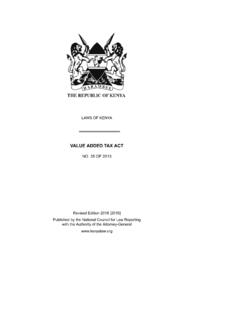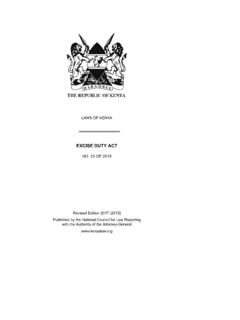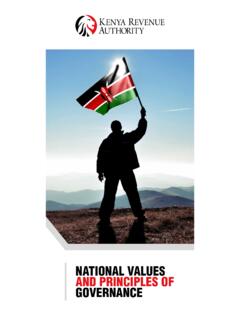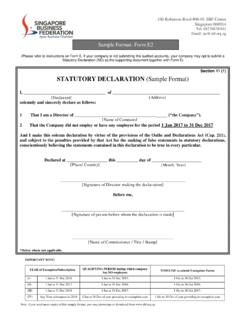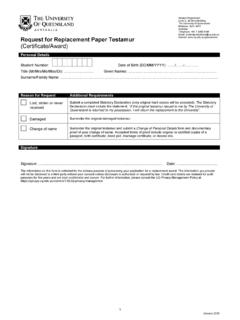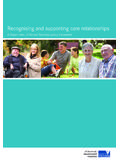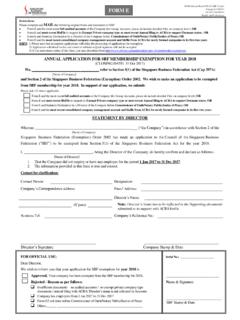Transcription of DECLARATION MANUAL OF INSTRUCTIONS - …
1 Simba 2005. DECLARATION MANUAL . OF INSTRUCTIONS . Document 2. Version JUNE 2005. CONTENTS. INTRODUCTION ---------------------------------------- ---------------------------------------- -3. I. TRADE X ENVIRONMENT ---------------------------------------- -----------------------------5. THE CLIENT/SERVER ENVIRONMENT ---------------------------------------- -------------------5. THE WINDOWS ENVIRONMENT ---------------------------------------- -------------------------6. FUNCTIONS OF INTERNET EXPLORER ---------------------------------------- ----------------- 10. EQUIPMENT NECESSARY TO CONNECT TO TRADE X--------------------------------------- ----- 11. II/ TRADE X CONNECTION STAGES ---------------------------------------- ----------------- 12. III/ ENTRY DATA CAPTURE/AMENDMENT ---------------------------------------- ----------- 15. ENTRY DATA CAPTURE ---------------------------------------- ---------------------------- 15.
2 AMENDMENT OF UNREGISTERED ENTRY----------------------------------- ------------------ 21. IV/ ENQUIRY OF UNREGISTERED ENTRY----------------------------------- ----------------- 24. V/ ENTRY REGISTRATION ---------------------------------------- ---------------------------- 26. VI/ PRINTING OF ENTRIES ---------------------------------------- --------------------------- 28. VII/ PRINTING OF MULTIPLE COPIES---------------------------------- ---------------------- 29. VIII/ ENQUIRY OF REGISTERED ENTRIES--------------------------------- ------------------ 30. IX/ AMENDMENT AND CANCELLATION OF REGISTERED ENTRIES ------------------------ 31. IX. 1 AMENDMENT OF REGISTERED ENTRY ---------------------------------------- --------------- 31. CANCELLATION OF REGISTERED ENTRY ---------------------------------------- ------------- 32. X/ MANAGEMENT OF PRECEDENT ENTRIES ---------------------------------------- --------- 34.
3 ENQUIRY OF PRECEDENT ENTRIES ---------------------------------------- ------------------ 35. ENQUIRY OF HISTORIC PRECEDENT ENTRIES ---------------------------------------- -------- 37. CREATION AND AMENDMENT OF HISTORIC PRECEDENT ENTRIES ------------------------------- 38. Creation of historic pdt entries--------------------------------- ------------------- 38. Amendment of a historic precedent entry----------------------------------- ----- 40. TRANSFER OF HISTORIC PRECEDENT ENTRIES TO TRADE X REGISTER -------------------------- 41. ENTRY TRANSFER: REQUEST FOR ENTRY TRANSFER ---------------------------------------- -- 43. ENTRY TRANSFER: ENTRY RECEPTION ---------------------------------------- --------------- 45. ASSIGNMENT OF PRECEDENT ENTRIES ---------------------------------------- --------------- 46. XI/ OTHER FUNCTIONS AND ENQUIRIES ---------------------------------------- ----------- 47. XII/ LIST/UPLOAD OF ADDITIONAL SUPPORTING DOCUMENTS--------------------------- 50.
4 XIII/ CONNECTION TO ORBUS----------------------------------- ---------------------------- 51. XIV/ PASSWORD CHANGE---------------------------------- ---------------------------------- 51. XV/ MESSAGING ---------------------------------------- -------------------------------------- 52. 2. INTRODUCTION. This document pertaining to the DECLARATION module is designed to explain the automated procedures as to the establishment of Single Entry Declarations in the Trade X System. It represents both a knowledge backup and an instruction MANUAL It is also aimed at helping the Clearing Agents (customs brokers) or any other individual interested in freight forwarding operations to master the electronic processing of customs declarations, from the data capture to the payment of taxes and dues. It centres on two main sections: I/ Presentation of Trade X, II/ Functions of the Clearing Agent menu. 3. Section 1.
5 PRESENTATION OF TRADE X. 4. The Trade X System designed in 2000 entirely builds on state-of-the-art technological tools, which enhances its performance and security. In addition to the traditional modules catered for in similar customs automated systems, Trade X comprises significant particularities through certain innovations: E The provision of a system of consultation (LEUK), in real time, of legislative and regulatory information (customs code, customs tariffs, treaties, community rules etc ) with the possibility of effecting off-hand simulations on the amount of payable taxes and dues during the clearance of a given product and taking cognisance of the applicable regulation, both at the local and community levels;. E The electronic collect of pre-customs clearance documents (ORBUS 2000);. E The establishment, through a DATAWHAREHOUSE and a Web Site, of a database enabling to collect detailed statistic information on particular economic sectors I.
6 Trade X Environment The Trade X System is marked by two basic aspects. Trade X is an open system built on a Client/Server environment and on Windows. THE CLIENT/SERVER ENVIRONMENT. The Trade X System is entirely built on a Client/Server environment (Internet itself is designed on this model). This means that some client machines connect to a server, a device generally very powerful in terms of input/output capacity that provides them with programmes giving a range of services. The Client/Server system functions according to the following scheme: 5. Queries Client queries Replies Server Client Queries The client machine sends a query to the server, which receives and processes it. The client later receives the final results delivered by the server. The main browser used to connect to Trade X is: X Internet explorer (Version or above). Below, you will first discover the main functions of the Internet Explorer browser before moving on to the next connection stages.
7 THE WINDOWS ENVIRONMENT. Windows is a graphic environment in which the user shall have to be familiar with the mouse. The keyboard will be less used as compared to other systems. 6. THE WINDOWS INTERFACE (DESKTOP). Shortcut to a programme (My Computer). (Recycle Bin). Desktop (Network Neighborhood). Internet Explorer Task bar The desktop represents the PC screen and displays the following: X The Recycle Bin stocks the useless files;. X The My Computer icon;. X The Task Bar (at the bottom of the screen);. X The Internet Explorer icon ;. 7. X The Network Neighbourhood icon. INTERNET EXPLORER ICON. You can use Microsoft Internet Explorer to browse the Web pages and connect to the Trade X System. TASK BAR. The task bar is composed of the start menu By clicking on the screen will display a menu comprising the commands you need to use Windows. COMMANDS EFFECTS. Programs Displays the list of programs installed in the machine Documents Displays the list of documents opened lately Settings It represents the computer's control centre.
8 All the parameters, be they visual, material or software, are defined in this section Search Enables to search a file in the hard drive, but also connect to another computer in case of networking Help Enables to use the summary, the index or the other tabs of the aid window to obtain particulars on the execution of the tasks under the Windows system. Run Enables to start a program or open a file by entering a 8. MS-DOS command Log off Stops or restarts the machine, or wraps up a working session The Work-station By double clicking on the My Computer icon the screen displays the system's resources, meaning the hard drive, the floppy disc drive and the CD ROM. Click on one of the resources to see all the details. Hard drive CD drive Control panel Floppy disc drive 9. NETWORK NEIGHBORHOOD. If the machine is connected in a network, the Network Neighbourhood icon is displayed on the desktop screen.
9 Click on the icon to browse the computers interconnected in the network. FUNCTIONS OF INTERNET EXPLORER. Internet Explorer is a browsing software allowing the user to search and consult the information contained in the Web pages. Presentation of the Internet Explorer window Title bar: shows the title of the displayed Web page Menu bar: shows the menus of Internet Explorer Tool bar: groups the Address area: indicates the button address of the Web page on allowing display access to the most used functions Content area: shows the Web page on display Status bar: indicates particulars on the collected data or the area indicated by the mouse 10. Internet Explorer Comments functions Enables to launch the Internet Explorer program Back: enables to go back to the previously displayed screen. Next : enables to switch to the next screen Refresh: enables to update the information of the page on display Home: displays the home page designated in the preference category.
10 Search: displays a page containing a list of sites and search engines on the Internet. Stop: stops any ongoing transfer of information. Print: prints the page on display. The address area: enter the address of the Trade X System in this box. EQUIPMENT NECESSARY TO CONNECT TO TRADE X. To connect to the Trade X System, one needs: X A PC (Pentium III 700 Mhz, 64 Mo RAM minimum, 2 Go DD ), 11. X A browsing software (Internet Explorer 5 or above) to have access to the Web, X Windows NT, 2000 or XP or Linux systems, X A laser or ink jet printer, X A 700 VA uninterrupted power supply (UPS), X A modem for Internet connections, X A router for the intranet, Internet connections. II/ Trade X Connection stages The user willing to connect to the Trade X system must establish a link between his work-station and the server of the Customs administration's central site. To this end, he must go through the following procedures: 1.