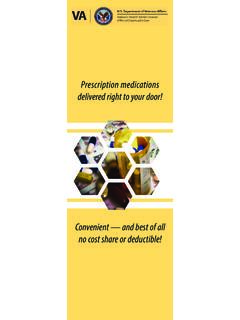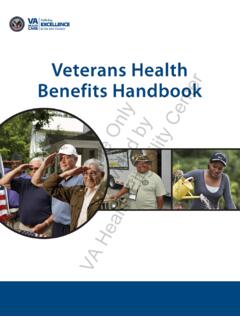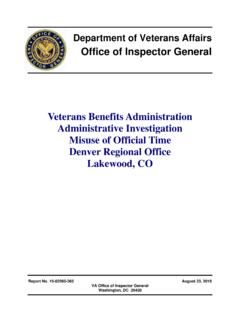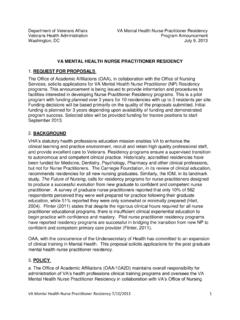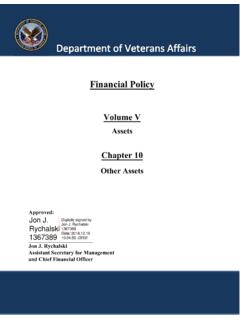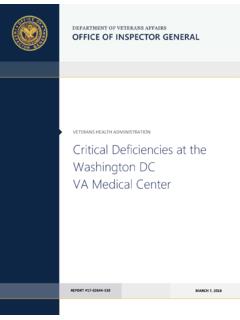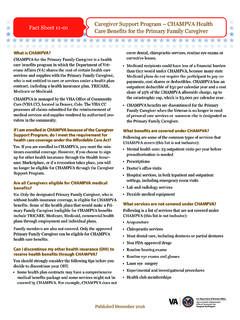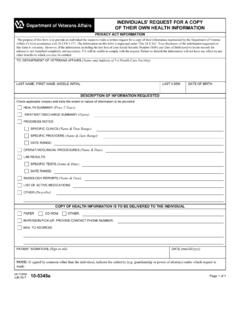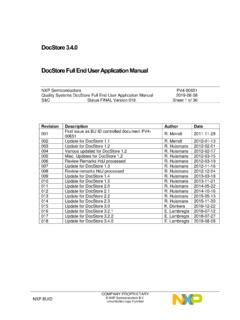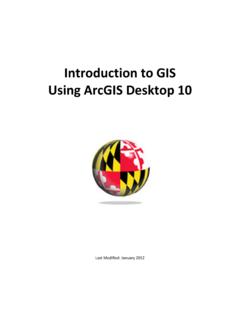Transcription of Department of Veterans Affairs VistAWeb Version 7 User …
1 VistAWeb Version WEBV*1*34 User manual August 2016 Department of Veterans Affairs Office of Information & Technology Product Development ii VistAWeb Version User manual August 2016 July 2015 Revision History Date Patch Page(s) Change(s) Project Manager Technical Writer August 2016 WEBV*1*34 VW Throughout , Consolidated Clinical Document Architecture (C-CDA) support for aggregate view, display structured and unstructured C-CDA, C-CDA Non-VA health summary support, added screen shots REDACTED REDACTED March 2015 WEBV*1*32 Pages 2, 3, 7, 15, 21, 49, 59, 59. Removed references to NwHIN; replaced Preface REDACTED REDACTED February 2014 WEBV*1*31 7, 51, 56, 57 Update for NwHIN reports name change REDACTED REDACTED November 2012 WEBV*1*26 VistAWeb Throughout Updates for Product Support review comments REDACTED REDACTED October 2012 WEBV*1*26 VistAWeb vi, 10 Updates for 508 compliance changes REDACTED REDACTED September 2012 WEBV*1*26 VistAWeb 16 Throughout Updated screen shots.
2 REDACTED REDACTED July 2012 WEBV*1*25 VistAWeb 16 p. 7 Updated section on new features in Version 16 REDACTED REDACTED July 2012 WEBV*1*25 VistAWeb 16 Throughout Updated section on new features in Version 16 REDACTED REDACTED Sept 2011 WEBV*1*24 VistAWeb 15 p. 7 Updated section on new features in Version 15 REDACTED REDACTED Sept 2011 WEBV*1*24 VistAWeb 15 throughout Combined V14 and V15 manuals REDACTED REDACTED August 2011 WEBV*1*24 VistAWeb 15 p. 7 Added section on what s new in Version 15 REDACTED REDACTED Nov 2010 WEBV*1*20 VistAWeb p. 46 Added examples of NwHIN documents REDACTED REDACTED Sept 2010 WEBV*1*20 VistAWeb preface Added Preface REDACTED REDACTED May 2010 WEBV*1*18 VistAWeb Throughout Updated screen captures REDACTED REDACTED Jan 2010 WEBV*1*19 VistAWeb V11 p. 3, 46 Added information and screen captures about NwHIN REDACTED REDACTED VistAWeb Version User manual iii Table of Contents Preface.
3 1 Introduction to VistAWeb .. 2 Brief Overview of eHealth Exchange .. 3 Brief Overview of the HDR .. 3 Brief Overview of AWIV .. 4 Known Constraints .. 5 Figure 1: Setting IE to Allow Pop-ups .. 6 What s New with VistAWeb Release .. 7 Accessing VistAWeb .. 7 VistAWeb under the CPRS Tools Menu .. 8 Figure 2: VistAWeb Access from the CPRS Tools Menu .. 8 Figure 3: Initial Launch Using CPRS Access and Verify Codes .. 9 Access to VistAWeb from CPRS VistAWeb Button .. 9 Figure 4: VistAWeb from the VistAWeb Button .. 9 Patient Context in CPRS-Spawned VistAWeb .. 10 Figure 5: VistAWeb Maintains Context with the CPRS Patient .. 10 Figure 6: Two CPRS Sessions: One in Context, One Not in 11 VistAWeb Directly from Internet explorer (IE) ( Standalone VistAWeb ).. 11 Figure 7: VistAWeb Home Page .. 12 Figure 8: VistAWeb VistA Site-Login Screen .. 13 Patient Selection .. 13 Figure 9: Using the Patient Selection Screen to Find a Patient.
4 14 Special Users .. 14 Figure 10: Special User Multiple Site and Patient Selection .. 15 Requesting Special User Access .. 15 Sensitive Patient Warning .. 16 Figure 11: Restricted Record Warning .. 16 Refresh Patient Data .. 16 Figure 12: Refresh Patient Data Button .. 17 Category I Patient Record Flags .. 17 Figure 13: Example Category I Patient Record Flag in Standalone VistAWeb .. 17 Figure 14: Example Category I Patient Record Flag on the Sites & Notices Screen .. 18 Using VistAWeb ..19 Automatic Retrieval of Data from Multiple Sites .. 19 Figure 15: Please .. 19 Figure 16: Patient Data Available at Multiple Sites .. 20 Figure 17: Aggregated View .. 21 Expanded List of All Reports .. 21 Figure 18: Expanded List of VistAWeb Reports .. 22 Report Examples .. 22 Figure 19: Patient Inquiry Text Report .. 23 Figure 20: Date Range Entry and Radio Button Selection .. 23 Figure 21: Progress Notes Report showing AWIV column, Date Range, Author, Location, and Site 24 Figure 22: Progress Notes Report with Chem & Hematology.
5 24 Predefined Filtering and Date Range .. 25 Figure 23: Date Range Selection Criteria for All Outpatient Pharmacy Report .. 25 Figure 24: Date Range for Lab and Other Large Volume Reports .. 26 iv VistAWeb Version User manual August 2016 July 2015 Data Grid Style of Report .. 26 Data Grid with Additional Details .. 26 Figure 25: Progress Notes .. 27 Figure 26: Progress Note Title link (AWIV Imaging details) .. 27 Figure 27: Imaging Report .. 28 Figure 28: Imaging Report Details .. 28 Vital Signs Report .. 29 Figure 29: Vital Sign Report Presented as 29 Figure 30: Details of HT Standardized Vitals .. 30 Figure 31: Details of Non-HT Standardized Vitals .. 30 Figure 32: Details of Non-Standardized Vitals .. 31 Figure 33: Vitals Graphing .. 32 Data Grid with Copy to Clipboard Option .. 32 Figure 34: Copy to Clipboard .. 33 Figure 35: Medications from VistAWeb Pasted into CPRS Progress Note .. 33 Figure 36: Non-VA Medications.
6 34 Department of Defense Reports .. 34 Figure 37: Outpatient Pharmacy detailed display .. 35 Figure 38: Active Outpatient Medications - Grid .. 35 Figure 39: Active Outpatient Medications - Details .. 36 Figure 40: Active IV .. 37 Figure 41: Herbal / OTC / Non-VA Meds .. 37 Figure 42: Dept of Defense Reports Social Histories .. 39 Figure 43: Dept of Defense Reports Details .. 40 Figure 44: Dept of Defense Reports Other Histories .. 41 Figure 45: Dept of Defense Reports Other Histories Details .. 42 Figure 46: Dept of Defense Reports Questionnaires .. 43 Figure 47: Dept of Defense Reports Questionnaires Details .. 44 Other Past Medical Histories report from DoD .. 44 HART Report from Department of Defense .. 44 Figure 48: Comment Field .. 45 Figure 49: Detailed Display .. 46 Non-VA Health Summaries .. 46 Figure 50: Accessing Non-VA Health Summaries .. 47 Figure 51: Available Non-VA Health Summaries.
7 48 Viewing a Non-VA Health Summary .. 48 Figure 52: Display of a Non-VA Health Summary C32 format .. 48 Figure 53: Hover Over Capability .. 49 Figure 54: Display of a Non-VA Health Summary C-CDAformat .. 50 Aggregated Data .. 51 Figure 64: Viewing Aggregate Data .. 51 Figure 65: Allergies Aggregated View .. 52 Figure 66: Chemistry and Hematology Grid-style report .. 52 Figure 67: ALL OUTPATIENT PHARMACY PROFILE .. 53 Non-VA Clinical Notes .. 53 Figure 68: Non-VA Clinical Notes .. 54 Figure 69: Procedures Notes .. 55 VistAWeb Timeout ..56 Figure 70: VistAWeb Timeout Dialog Box .. 56 Figure 71: IE Close Dialog .. 56 Figure 72: Empty Session Message Rerun 57 Figure 73: Empty Session Message Use a Different Browser Window .. 57 Glossary: Acronyms, Abbreviations, and Definitions ..58 Definitions .. 59 VistAWeb Version User manual 1 Preface VistAWeb Version (WEBV*1*34) incorporates changes which include the ability to display Consolidated Clinical Document Architecture (C-CDA) structured documents The following enhancements will enable the display of C-CDA documents and enhance the overall usability of VistAWeb in relation to eHealth Exchange: C-CDA Receive and Display Structured Notes feature will modify the software to receive the following C-CDA structured documents from external partners: Progress Note, Continuity of Care, Discharge Summaries, Consultation Note, History and Physicals Note, Operative Note, Procedure Note, and Unstructured Document.
8 The VistAWeb GUI will display the same structured documents by Logical Observation Identifiers Names and Codes (LOINC). The View C-CDA in VistAWeb feature will provide the ability to create a fully populated test instance of a C-CDA. Necessary changes will be implemented in the current VA GUI software to allow VA viewing of partner C-CDA. Encounter data will include Inpatient Encounters and Immunization data will be processed in codes for vaccine administered. Transition of care/referral summaries will have the ability to be received and viewed according to the formatting in the American Society for Testing and Materials (ASTM) E2360 Standard Specification for Continuity of Care Record and Standard. The system will electronically receive and incorporate clinical laboratory tests and values/results in accordance with the LOINC. 2 VistAWeb Version User manual July 2015 Introduction to VistAWeb Veterans Health Information Systems and Technology Architecture (VistA) VistAWeb is a read-only intranet web application.
9 It delivers to the client a uniform, well-defined suite of objects from the medical domain, objects such as patient, provider, progress note, lab results, prescriptions, allergies, and imaging. Designated as the preferred method for VA clinicians to view both Department of Defense (DoD) and remote data from other Department of Veteran s Affairs Medical Centers (VAMCs) due to its ease of use, flexibility, and reliability. VistAWeb is a key component of the VA s participation in the HealtheWay eHeatlh Exchange, as it is the only application which supports the display of clinical data received from VA eHealth Exchange partners. It is used to review remote patient information found in VistA, Bidirectional Health Information Exchange (BHIE) system, the Health Data Repository II (HDR II) databases, the eHealth Exchange, and all local VAMCs. To a large extent, VistAWeb mirrors the reports behavior of the Computerized Patient Record System (CPRS) and Remote Data View (RDV).
10 However, by permitting a more robust and timely retrieval of remote-site patient data, VistAWeb is also an enhancement to CPRS/RDV. There are three ways to access VistAWeb . VistAWeb can be made available by adding it to the CPRS Tools Menu, and it can be selected by choosing the VistAWeb button on the CPRS toolbar. These two methods are referred to as CPRS-spawned versions of VistAWeb . They are compliant with the Health Level 7 (HL7) Clinical Context Object Workgroup (CCOW) standards and therefore maintain context with the patient selected in CPRS. As a third option, VistAWeb can be accessed in a standalone mode by entering the uniform resource locator (URL) link (REDACTEDin the Internet explorer (IE) address bar. These methods of accessing VistAWeb are discussed in more detail in later sections of this manual . Note: Some links found in this user manual go to sites or pages found on the VA intranet.)