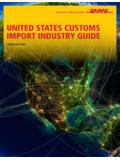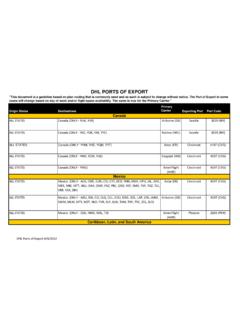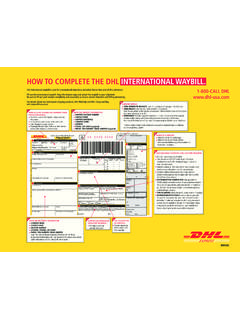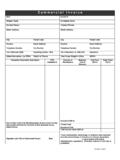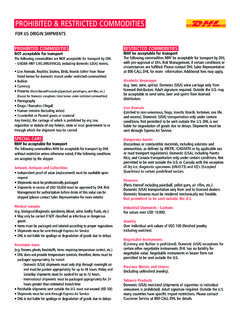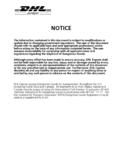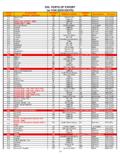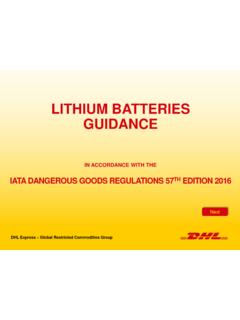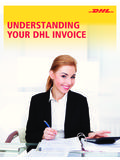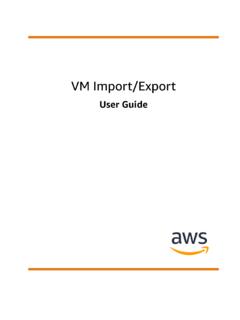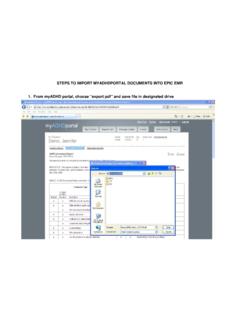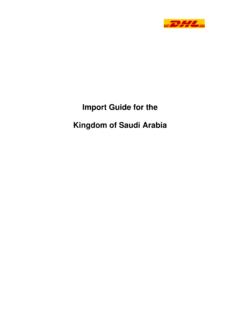Transcription of DHL IMPORT EXPRESS ONLINE USER GUIDE FOR …
1 DHL IMPORT EXPRESS ONLINEUSER GUIDE FOR SHIPPERSWE COORDINATE EFFECTIVE COMMUNICATION BETWEENYOUR SHIPPERS AND YOU FOR Your Exports 3 Helpful GUIDE Information 4 Shipper ProfileAccess 5 My Profile 6 Manage ShipmentsReceive Shipment InstructionsShipment Request 7 Shipper/Receiver Review 7 Shipment Details 9 Pickup Request 11 Customs Documents 12 Service Options 15 Review 15 Confirmation 16 Print Paperwork 16 Prepare Shipment RequestRecent Shipper/Receiver 17 Shipment Details 18 Customs Documents 20 Service Options 23 Review 24 Confirmation 24 TrackTracking 25 Shipment PickupSchedule a Pickup 26 Manage AuthorizationsView Current Authorization 27 Request Standing Authorizations 28 Customs DocumentsInvoice Templates 29 Address Book Manage Receivers 31 Contact CenterReach Us by Email or Phone 32 CONTENTSS hipper3 MANAGE YOUR EXPORTSThis web-based tool is designed to give DHL IMPORT EXPRESS account holders and shippers
2 Full visibility as well as open communication during the shipping process. With IMPORT EXPRESS ONLINE , both the importer and the shipper utilize a clear and concise tabular interface making it easy to view current shipping requests and shipment status. No need to worry about the shipping charges at all; you don t even need a DHL EXPRESS account. The DHL IMPORT EXPRESS account holder is completely responsible for shipping charges. This GUIDE will help you: n Accept or reject shipments requested by importers n Manage shipping details and schedule a pickup n Create and send shipment requests to the IMPORT account holder n Request authorization to ship on behalf of the IMPORT account holderShipper4 HELPFUL GUIDE INFORMATION The following references have been shortened throughout the GUIDE for easier reading: n DHL IMPORT EXPRESS ONLINE application = IMPORT EXPRESS ONLINE n DHL IMPORT EXPRESS account holder = IMPORT account holderThe following terms will be used to refer to common IMPORT EXPRESS ONLINE actions.
3 N Shipment instruction a shipment request created by the importer and sent to you for (1) review and (2) acceptance or rejection n Shipment request you have reached out to the importer with a request to prepare and send a shipment on their behalf n Standing authorization the importer has enabled you to ship (1) to the account holder or a specific receiver, and/or (2) using a specific account STANDING AUTHORIZATIONThis GUIDE is geared toward a brand new shipper who has not received standing authorization. When steps in the process change because standing authorization has been granted, they will be called Shipments tab, Status column Definitions Importer Sent Instruction to Shipper nPending Shipper Action nCancelled by Importer nAccepted by Shipper nRejected by ShipperStanding Authorization Request from Shipper nStanding Authorization (Pending Importer Approval)
4 Shipment Request Received from Shipper nPending Importer Approval nAccepted by Importer nRejected by ImporterShipment Preparation in Progress nWith ShipperPickup Request Acknowledged nPickup ConfirmedShipment in Transit nTrackShipper Profile5 ACCESSAn importer will prepare the first shipment request. This will register your information in IMPORT EXPRESS ONLINE and generate an email to you containing information for getting Click the link provided in the body of the email NOTEIf the URL does not open a new window when clicked, copy and paste it into the browser address bar. 2. Enter the login credentials provided3. Create a new password for ongoing usage TIPThe passwords are always case-sensitive.
5 4. Enter your email address in the field provided5. Click LoginTIPB ookmark this URL to help streamline your processes: Body of Email Example: Shipper Profile6 NOTEThe pickup information can be changed as needed while preparing PROFILE This is your primary information that will be visible as the default data on IMPORT EXPRESS ONLINE forms and make it even faster to prepare your shipments. Here you can: n Change your password n Change your reminder question and answer n Add, edit and remove account numbers n Update the default pickup option n Modify pickup details 1. Access by clicking the My Profile button under the red navigation bar on the right hand side of the screen 2.
6 Review the current information and make desired changes3. Click Submit Manage Shipments7 RECEIVE SHIPMENT INSTRUCTIONS On the Shipment Instruction screen you can: n See recent shipment requests n View recent shipment details n Prepare a new shipment request n Check the status shipment approval n Check the status of authorization requests n Track shipments In this section you will review and complete the remaining information needed to generate the waybill of the importer s request. Shipper/Receiver > Shipment Details > Service Options > Review > Confirmation1. Click the line item radio button that the email references2.
7 Click Create Shipment STANDING AUTHORIZATIONSkip ahead to page 9. 3. Review the address details for the Shipper (you), the Receiver (the account holder or third-party receiver) and the Importer (the account holder)4. Ensure all information is correctNOTEThe use of the action buttons at the bottom of the page will change depending on the status of the shipment selected. Red buttons indicate the next step that will help you Shipments8 RECEIVE SHIPMENT INSTRUCTIONS (Continued)5. Review the Message to Shipper for additional important information provided by the importer 6. Review the Shipment date to ensure you can prepare the shipment in time 7.
8 Determine how you would like to move forward with the request nIf any of the above information is not accurate or not feasible, provide a detailed reason for rejection in the field available, click Reject nThe importer may have granted you access to click Update Shipment in cases where there is inaccurate information nIf you agree with the information provided please confirm Declared Value (by importer) by entering it in declare value by shipper and clicking Accept Terms & Conditions and Confirm shipment. Proceed to page 16 for next steps TIPIf you cannot prepare the shipment by the date requested, notify the shipper immediately because it is possible for you to change the pickup date during waybill importer may have included: nitems ordered norder numbers nhandling instructionsManage Shipments9 NOTEIf this shipment contains more than one piece, continue entering the corresponding information for each envelope and/or box, then click first three lines of the Description of contents will appear on the SHIPMENT INSTRUCTIONS (Continued)Shipper/Receiver > Shipment Details > Service Options > Review > Confirmation1.
9 Select the Shipment date from the drop-down menu2. Select the Packaging type from the drop-down menu3. Enter the shipments weight, dimensions and commodities (contents) in the available fields4. Click Add5. Check that the total pieces and total weight are accurate6. Enter a more detailed Description of contentsManage Shipments10 RECEIVE SHIPMENT INSTRUCTIONS (Continued) 7. Enter the Declared Value 8. Select the monetary type from the drop-down menu9. To select the Shipment status use the appropriate Customs clearance button nNon-document = dutiable nDocument = non-dutiable NOTEA lthough the shipment contents may be a document, some documents are still considered dutiable.
10 10. Check the box if you would like to create the Commercial Invoice using IMPORT EXPRESS OnlineTIPTo quickly check the commodity status, click Help me decide. Then, select the closest commodity type and click Determine Status. TIPWhen the declared value meets or exceeds the destination s high value threshold, the Electronic Export Information (EEI) will become visible. To proceed just provide the Internal Transaction Number (ITN) or the Foreign Trade Regulations (FTR) exemption code. Manage Shipments11 RECEIVE SHIPMENT INSTRUCTIONS (Continued) 11. Request a Pickup from the drop-down menu12. Enter the name of the person who will be responsible for passing the shipment to DHL13.