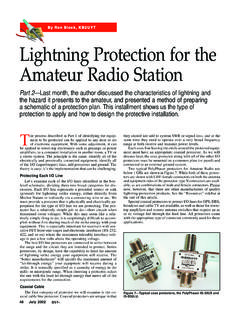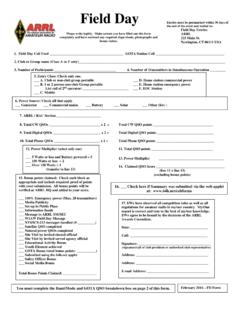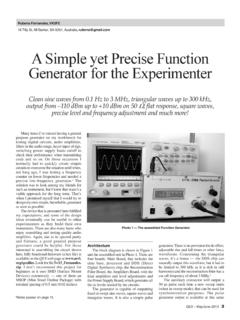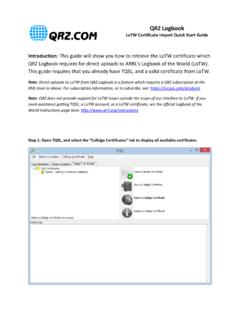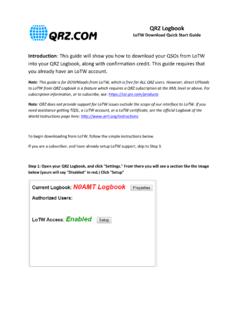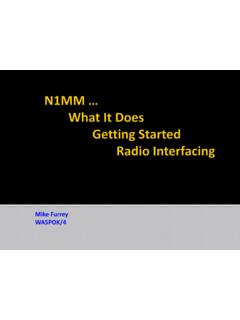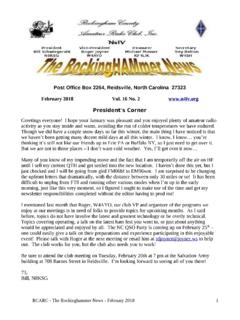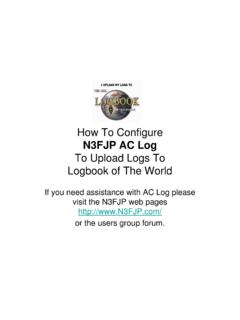Transcription of Diagnosing LoTW - American Radio Relay League
1 Diagnosing lotw Logbook of The World accepts digitally signed log files called TQ8 files. The TQ8 files are created using TQSL software. The TQSL software uses digital Call Sign Certificates to sign the log file. The TQSL software also manages geographic information such as ITU & CQ zones, grid locators, US State, Canadian provinces, etc in Station Locations that you create. You can have as many Station Locations as you need to properly manage your operations. This is especially good for people who activate grids or counties or other entities within a DXCC entity A TQ8 file contains three primary pieces of information. A digital signature with your Call Sign and DXCC your Call Sign Certificate The QSO information - Station worked, date & time, band & your ADIF or Cabrillo log file The geographic information from where you operated. (Grid, ITU &CQ zones, US state, county, etc.)oFrom your Station Location in TQSLIn Diagnosing lotw we will verify your Call Sign Certificate and your Station Location in the TQSL software.
2 TQSL Before proceeding, make sure that you are using TQSL or higher. Open TQSL and select Help then select About. The properties will be displayed with the TQSL version on the first line. If you do not have TQSL or higher download the software at Verify Your Call Sign Certificate TQSL uses digital Call Sign Certificates to sign your log files. The first Diagnostic step will verify that there is a valid Call Sign Certificate in your computer and if this is true does it match the Call Sign Certificate in the lotw system. The Call Sign Certificate in your computer must match the Call Sign Certificate in the lotw system. This is how the system verifies the signature of files sent by you to lotw . If the Call Sign Certificate serial numbers in your lotw user account and your TQSL software do not match or you do not have a Call Sign Certificate in your TQSL software you will have to request a new Call Sign Call Sign Certificate. Let s check your Call Sign Certificates. the TQSL program by double clicking the desktop the TQSL program select the Call Sign Call Sign Certificates there a Call Sign Certificate displayed with your call sign andDXCC entity?
3 Yes, continue to step no then you will have to request a Call Sign certificate. Instruction # there a gold ribbon to the left of the call sign? yes continue to step a red slashed circle or broken ribbon icon is present then youwill have to delete the line (right click DELETE) then request aCall Sign certificate. See Instruction# on the Call Sign Certificate so that it is the right side of the TQSL window click the icon to display the CallSign Call Sign Certificate serial number of your Call Sign Call Sign Certificate will bedisplayed in the properties this serial number on a piece of paper so we can compare thisserial number of the Call Sign Certificate in your computer to theinformation residing in the lotw system. (Next step)Your lotw Account into your Logbook of The World user the [Your Accounts] the [Your Call Sign Certificates] tab on the left side of thepage. This page displays the Call Sign Certificate properties of the Call Sign Certificates that reside in the lotw system.
4 A Call Sign Certificate in the lotw system does not mean that the Call Sign Certificate is in your computer. Compare the serial numbers displayed in your TQSL software to that displayed in your lotw user account. They must match. If the Call Sign Certificate serial numbers in your lotw user account and your TQSL software do not match or you do not have a Call Sign Certificate in your TQSL software you will have to request a new Call Sign Call Sign Certificate. Verify Your Station Location Your Station Location in TQSL contains the geographic information of your operation. Station Locations are associated with Call Sign Certificates. You can have as many Station Location as required to accommodate your operating. If you are an active VHF operator who operates form different grid locations you will make a location for each operation. Let s check your Call Sign Certificates. 1. Open the TQSL program by double clicking the desktop icon. 2. In the TQSL program select the Station Locations tab.
5 3. The tree will display folders for call sign which you have certificates. Expanded folders will display locations for which you have made for a particular call sign. Do you have a location for the call sign being diagnosed? a. If yes, continue to step 4. b. If no, then you will have to request a make a Station Location. See Instruction #5. 4. Highlight the location by clicking on the name one time. 5. Click the icon on the right side of TQSL to display the Station Location properties. 6. Is the information correct? a. If yes continue to step 5. b. If no, then close the properties box and click the Edit Station Location icon to make changes in this location. After this step your TQSL software is configured properly and should sign and upload logs using TQSL. If you are using a logging program shortcut to execute TQSL to sign and upload log be sure that your logging software is configured correctly. See your logging program support for help with this.