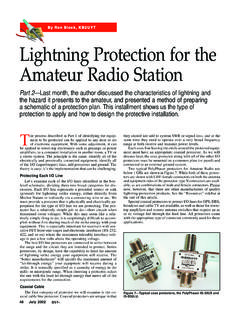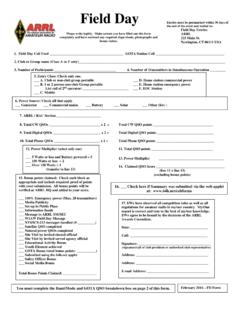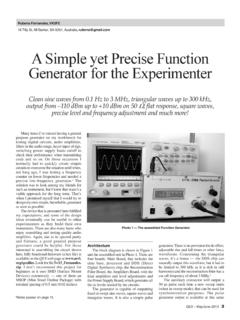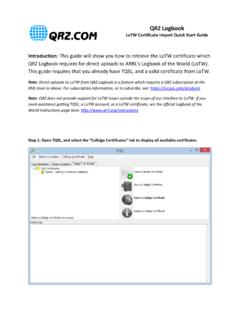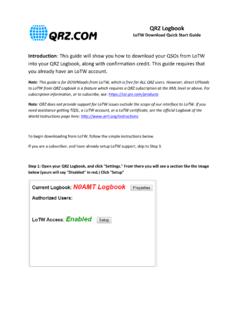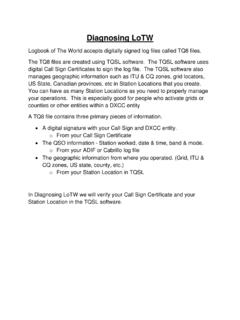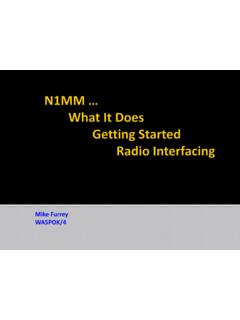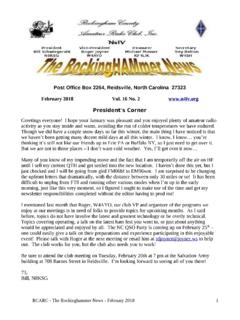Transcription of How To Configure - arrl.org
1 How To Configure N3 FJP AC Log To Upload Logs To Logbook of The World If you need assistance with AC Log please visit the N3 FJP web pages or the users group forum. N3 FJP AC Log is a popular logging program. One of the features of AC Log is the ability to upload QSOs directly to your Logbook of The World account. This tutorial will enable you to enter the required information to take advantage of this feature. N3 FJP AC Log is NOT an arrl program therefore we can not offer any support for this software package. If you contact arrl about this software you will be directed to the N3 FJP website. 1. Open the N3 FJP ACLog program. 2. Select the LoTW button. On the left side of the form enter the LoTW account username and password.
2 The information for USERNAME and PASSWORD are in the body of the e-mail which contained your TQ6 file. Please note that this is NOT the postcard password or the private key password that you created when requesting a certificate. Now enter the TQSL station location. Note that the selected station location name is shown in gray at the lower portion of the TQSL form. The station location name is case sensitive. In this example the station location is N1ZQ Hartford. The station location is NOT N1ZQ-N1ZQ Hartford. The station location must match exactly as you entered it when you created the station location in TQSL. (see for information on how to create a station location in TQSL.). Please note that the Add and Edit buttons will open the TQSL program to add a new location or edit an existing location.
3 These buttons will not add or edit anything in the N3 FJP. program. Enter your call sign in the box Own Call.. Verify that the path to Trusted QSL is correct. The default path is C:\program files\TrustedQSL. For Windows 7 and Vista 64 the default path is C:\program files (x86)\TrustedQSL. Verify the LoTW server settings. These server settings are the same for all users. LoTW upload URL. LoTW download URL. Upload your log. Use the All contacts not uploaded button as this eliminates uploading QSOs already uploaded to the LoTW server. Download, Import or Sync your QSOs Support arrl does not support N3 FJP AC Log or any third party software. If you need assistance with AC Log please visit the N3 FJP web pages or the users group forum.
4 DO NOT contact LoTW help or arrl with questions about AC Log. You will only be directed to the above sources.