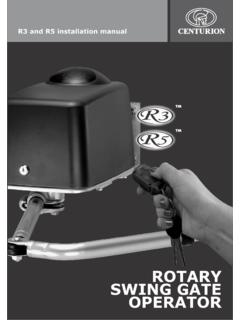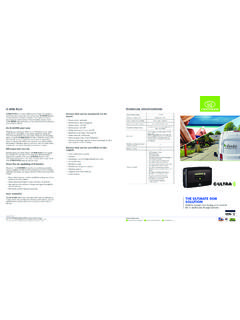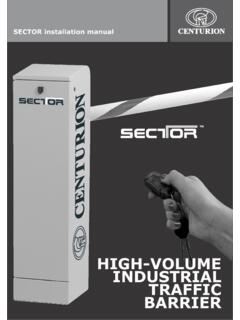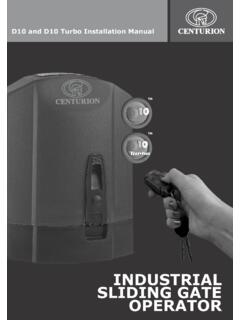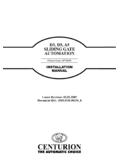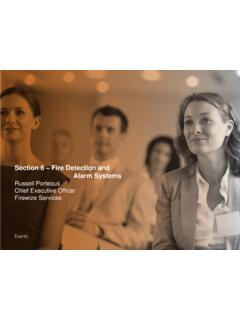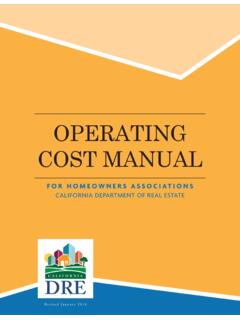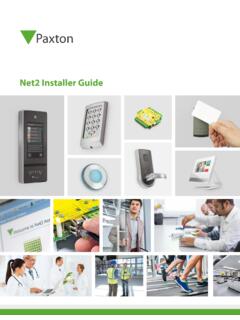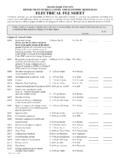Transcription of DIAGNOSTICS MADE EASY - Centurion Systems
1 1 DIAGNOSTICSMADEEASY2 HOW TOUSE THISGUIDEThe purpose of this guide is to equip users with the necessary skills for accurately diagnosing and resolving any technical challenges which may be encountered while working on Centurion access automation document is divided into different sections, each referring to a specific Centurion product or range of products, and each section is further divided into the different symptoms typical to the product in , diagnostic messages are categorised according to the stage of operation during which they are most likely to occur, be it during setup or normal operation. A category also exists for Information Screens .The information screen or indication will in each case be presented first, followed by a list of possible symptoms associated with the product in question, possible cause(s) of the diagnostic message and, lastly, all the possible means of resolving the problem will be documented. This system provides the user with a simple means of cross-referencing when performing troubleshooting and diagnostic TOUSE THISGUIDEI cons used in this guideDIAGNOSTIC INDICATIONThis is the audible or visual feedback provided by the to the physical behaviour of the operator.
2 For example, a gate not responding to a valid trigger would be a outputThe visual feedback provided by a system s Status LED, which will flash at a specific frequency to indicate a fault feedbackThe feedback provided by the controller s onboard underlying reason for an operator behaving a certain (s)The course of action needed to resolve a fault and return the device to normal GATE OPERATORS page 1D5-Evo/D5-Evo Low-Voltage, D10 and D10 Turbo page 1 Preliminary checks page 2 Diagnostic messages during Setup Multiple Pulses on Origin page 4 ORG Not Found page 5 Setup Fail: No Endstops Found page 6 Diagnostic messages during normal operation Aux. Overload page 7 Beams Active or Safety Beams Active page 8 Current Sensor Fault Reading Too High page 9 Current Sensor Fault Reading Too Low page 9 DOSS Fault page 9 DOSS Fault Disconnected page 9 Drive Fault page 10 Motor Drive Failure page 10 Fuse Blown page 11 Drive Fault page 11 Gate Stalled page 12 IRB-C SAF Fail page 13 IRB-O SAF Fail page 13 Max Collisions page 14 No Limits Set page 15 Waiting for Co-processor page 16 Wait One Minute or Reset All Power page 16 General Information Screens Ambush Alarm page 17 Break-in Alarm page 17 Holiday Lockout page 185V-SERIES RANGE SWING GATE OPERATORS page 26 VECTOR2/VANTAGE/VERT-X page 26 Preliminary checks page 27 Diagnostic messages during Setup page 28 Setup Fail.
3 See manual page 28 Diagnostic messages during normal operation page 29 Gate Stalled page 29 Max Collisions page 30 No Limits Set page 31 Resolving page 32 Waiting for Co-processor page 33 Wait 1 Minutes or Reset ALL Power page 33 General Information Screens page 34 Ambush Alarm page 34 Break In Alarm page 34 Holiday Lock page 35 SLIDING GATE OPERATORS page 19D2 Turbo/D2 Turbo Low-Voltage page 19 Fault conditions during Setup page 20 Gate moves to endstop, but does not complete page 20 Setup Gate does not move at all page 21 Fault conditions during normal operation page 22 Gate does not move at all page 22 Gate does not move at all or moves a short page 23 distance and stops Gate does not close from the fully open page 23 position Gate does not open from the fully closed page 25 position 6 TRAFFIC BARRIERS page 36 SECTOR page 36 Preliminary checks page 37 Diagnostic messages during Setup page 38 Setup Fail: No Endstops Found page 38 Setup Fail.
4 Inconsistent Endstops page 38 Diagnostic messages during normal operation page 39 Aux Overload page 39 Boom Stalled page 40 Current Sensor Fault Reading Too High page 41 Current Sensor Fault Reading Too Low page 41 DOSS Fault page 41 DOSS Disconnected page 41 Drive Fault page 42 Motor Drive Failure page 42 Loosen Spring page 43 Tighten Spring page 43 Max Collisions page 44 No Limits Set page 45 Waiting for Co-processor page 46 Wait One Minute or Reset All Power page 46 General Information Screens page 47 Break In Alarm page 47 Holiday Lockout page 47 Presence Alarm page 48 KEYPAD ACCESS CONTROL SMARTGUARD/SMARTGUARDair page 49 Entering the correct access code does not page 50 activate the relay/device that the keypad is connected to Electric gate lock not being activated page 527 INTERCOM Systems page 53 POLO phone page 53 Lights off on Entry Panel page 54 Entry Panel howling when active page 54 Entry Panel relay not triggering when gate page 55 button pressed on Handset Handset not ringing when called page 55 No speech when Handset if lifted page 56 GSM DEVICES page 57G-SWITCH-22 GSM MODULE page 57 Missed Call not activating one or both of page 58 the outputs When giving the module a Missed Call, page 58 Voicemail or a busy tone is heard When giving the module a Missed Call, page 59 the relay activates and then the call goes to Voicemail G-SWITCH-22 not synchronising via G-WEB page 59 GARAGE DOOR OPERATORS page 60 XTrac page 60 Preliminary Checks page 61 XTrac does not function at all page 62 XTrac runs very slowly page 63 Door stops before reaching the fully open page 63 position Door stops before reaching the fully closed page 65 position.
5 But does not reverse Door does not Safety Reverse page 65 Door requires excessive force to Safety Reverse page 66 Remote control operating range is poor page 67 Courtesy Lamp does not function page 67 Courtesy Lamp triple flashes every 15 seconds page 678 Buzzer single beeps every 30 seconds page 67 Door does not Autoclose page 68 Door does not Safety Reverse when the page 69 infrared safety beams are interrupted XTrac is noisy when running page 69 APPENDICES page 70 Appendix A - Low Battery Condition page 71 Appendix B - Explanation of Information Screens page 73 Appendix C - Wiring Diagrams page 80 Opening Safety Beams page 80 Closing Safety Beams page 81 Various Inputs page 82 Pillar Lights page 83 V-SERIES Master and Slave Motors page 84 SMARTGUARD (Electric lock) page 85 SMARTGUARD (Magnetic lock) page 86 POLO phone intercom system page 87 G-SWITCH-22 to D5-Evo/D5-Evo Low-Voltage page 88 Synchronising two D-Series operators page 89 Interlocking two D-Series operators page 90 VECTOR2 controller to electric gate lock page 91 Solar panel to D5-Evo page 92 One set of infrared gate safety beams to two page 93 synchronised D-Series gate motors Various inputs and outputs to the XTrac page 94 sectional/tip-up garage door operator Appendix D - Wind Loading Tables page 95 Appendix E - D10 Turbo maximum operating page 97 speed for corresponding gate mass Appendix F - Quick Selection Guides page 98 Sliding Gate Operators page 98 Swing Gate Operators page 99 GSM Devices page 101 Appendix G - Commonly Used Keypad Menus page 102 Appendix H - Cabling requirements for the page 103 D5-Evo Low-Voltage motor D-Series OperatorsThe D-Series range of operators, which includes the D5-Evo/D5-Evo Low-Voltage.
6 D10 and D10 Turbo, gives useful feedback of fault conditions via an intelligent controller and LCD display. As discussed in the introduction to this guide, the symptom will be presented first, after which all possible information screens associated with the symptom(s) in question will be given and can then be cross-referenced with the Possible cause and Solution OPERATORS1 TMTMTMTM2 PRELIMINARYCHECKSThe following is a list of standard checks to be performed prior to undertaking any of the advanced diagnostic exercises contained within this document. In the event that any fault condition is experienced, systematically go through the list to ensure that all of the minimum site requirements are Ensure that the following LEDs are illuminated at all times:a. Safety Openb. Safety Closec. Lck/Stp2. Check that operator is Check all drive connections into the controller, battery and motor Check that there is a tight fit of the battery leads onto the battery terminals.
7 5. Check that Mains Present icon is Check that the origin magnet on the gate passes as closely as possible to the sensor - approximately 13mm 1 OriginmarkerGateRackOriginsensor13-30mm3 7. Check the charge rate of the battery without the battery connected:a. for D5-Evo/D5-Evo Low-Voltageb. for D10/D10 Turbo8. Test battery voltage under load; should be no lower than:a. 11V DC for D5-Evo/D5-Evo Low-Voltageb. 22V DC for D10/D10 TurboLook at the date stamp on the battery and make sure that the battery is well within its usable life of three to four years from the date on the Check all visible Check DOSS and sensor Push the gate open and closed manually and check that the gate is running freely and that there are no tight spots in the movement of the gate. 12. Check the state of the gate wheels, examining both the condition of the bearings and the wear on the rolling face of the Check the condition of the gate rail and ensure that it is perfectly straight and not Check for excessive build-up of dirt on the gate rail which might affect its free movement.
8 And ensure that there is no vegetation or anything else obstructing the movement of the Make sure that the rack mesh is within specification along the entire travel of the gate - the rack mustn t press down onto the pinion at any Check that the gate aligns properly with its closed catch bracket when Make sure that the gate is fitted with an adequate Endstop that will stop the full force of the gate when Make sure that the gate s guide-rollers adequately support the gate in the upright position and allow free movement of the gate along its entire length of Check that the gearbox is securely mounted and properly aligned to the movement of the gate ( parallel to the gate).4 TYPICAL DIAGNOSTIC MESSAGES FOUND ON THED-SERIES CONTROLLERSDIAGNOSTIC MESSAGES DURING SETUPS ymptom: Unable to complete Gate SetupPossible causesThe sensor is receiving dual pulses from the origin magnet due to one of the following causes: Sensor positioned too far from the origin magnet Sensor and origin manget positioned at different heights Incorrect orientation of magnet inside enclosure More than one magnet on gate Incorrect orientation of origin magnet Magnetised item on rack Incorrect orientation of the electric motor is causing induction Missing pins on origin enclosure Faulty harness Faulty origin sensorSolutions Ensure that the sensor is as close as possible to the origin magnet - ideally the gap should be approximately 13mm.
9 Refer to Figure 1 on page 2 Sensor and origin magnet should be positioned at the same height Ensure that there is only one magnet on the gate Ensure that there are no items such as metal bars on the rack that could have become magnetised Orientate the electrical motor so that the wires are facing away from the controller Replace faulty origin sensor Open sensor enclosure and correct orientation of internal magnet5 Symptom: Unable to complete Gate SetupPossible causesThe error indication signifies that the sensor is not receiving a valid pulse from the gate-mounted origin magnet, or the controller is not receiving a signal from the sensor: The distance is too great between the origin sensor and the magnet The magnet and sensor are mounted at different levels Incorrect orientation of magnet The gate is getting stuck at a certain point before the magnet has passed the sensor Faulty origin sensorSolutions Check the information screen on page 75 it should display the position of the magnet (left/right) when the magnet is passing the sensor Ensure that the magnet and sensor are mounted at the same level Ensure that there is an audible click whenever the magnet passes the origin sensor Ensure that the arrow on the magnet is facing the operator there should be a repelling action when the magnet is brought near the sensor Move the magnet closer to the origin sensor.
10 Refer to Figure 1 on page 2 Replace the origin sensor6 Symptom: Unable to complete Gate SetupPossible causes Mechanical Endstops have not been installed Oil in DOSS chamber DOSS faulty or disconnected Electric fence contact preventing gate from reaching fully closed position Faulty electrical motorSolutions Install physical Endstops in order to induce the stall needed to stop the motor Ensure that the harness is connected on both the controller and DOSS side Check for evidence of oil on the encoder by following the procedure documented below: (D5-Evo/D5-Evo Low-Voltage only) Remove the DOSS and carrier so that the encoder wheel is clearly visible Disengage the gearbox Place your finger on the wheel Move the gate a metre or so in both directions Check your finger for oil Place an endstop approximately 100mm before the fully closed position and perform setup procedure Disconnect the motor wires from the controller and place them directly on the battery terminals to check whether the motor runs.