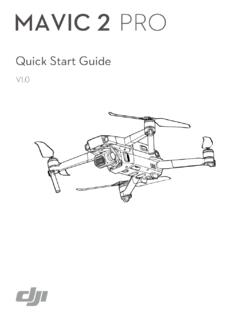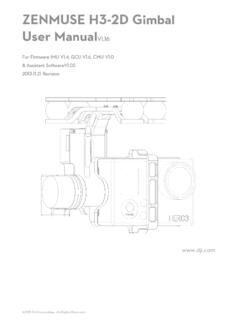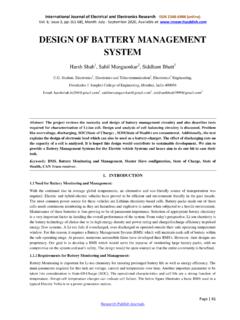Transcription of DJI Smart Controller User Manual - dl.djicdn.com
1 Smart Manual Searching for KeywordsSearch for keywords such as battery and install to find a topic. If you are using Adobe Acrobat Reader to read this document, press Ctrl+F on Windows or Command+F on Mac to begin a search. Navigating to a TopicView a complete list of topics in the table of contents. Click on a topic to navigate to that section. Printing this DocumentThis document supports high resolution printing. 2019 DJI All Rights Reserved. 1 Using this ManualLegends Warning Important Hints and Tips ExplanationVideo Tutorials Please watch the tutorial videos in the link below, which demonstrate how to use this product safely: DJITM ASSISTANTTM 2 Download DJI Assistant 2 at 2019 DJI All Rights Reserved.
2 ContentsUsing this Manual 1 Legends 1 Video Tutorials 1 Download DJI ASSISTANT 2 1 Product Profile 3 Introduction 3 Overview 4 Preparing the Smart Controller 6 Charging the Battery 6 Attaching the Control Sticks 6 Smart Controller Operations 7 Turning the Smart Controller On and Off 7 Activating the Smart Controller 7 Linking the Smart Controller 8 Controlling the Aircraft 8 Operating the Camera 12 Display Interface 13 Homepage 13 Quick Settings 14 DJI GO 4 App 15 Appendix 16 Changing Storage Locations for Images and Videos 16 Control Stick Navigation 16 DJI GO Share 16 Status LED and Battery Level Indicators Description 17 Smart Controller Warning Sounds 18 System Update 18 Button Combinations 18 Calibrating the Compass 19 Blocking Third-party Notifications 20 HDMI 20 After-sales Information 20 Specifications 21 2019 DJI All Rights Reserved.
3 3 Product Profile IntroductionThe DJI Smart Controller features OCUSYNC technology and is compatible with aircraft which support OcuSync With a wide range of function buttons, the remote Controller can perform a variety of tasks and control the aircraft within a maximum range of 8 km. Dual transmission frequency support makes HD video downlink stable and reliable. Ultra-bright Screen: The built-in inch screen boasts a high brightness of 1000 cd/m and a resolution of 1920 1080 Connections: The Smart Controller supports Wi-Fi and Bluetooth connections. Video and Audio management : The Smart Controller has a built-in microphone and speaker, and is capable of displaying 4K videos at 60 fps both in and formats.
4 In addition, the videos can be displayed on an external monitor by using the HDMI port. Extended Storage Capability: The Smart Controller s storage capability can be increased by using a microSD card. This allows users to store more images and videos and makes it easier to export them to a in More Environments: The Smart Controller can operate normally within a wide temperature range from -4 F (20 C) to 104 F (40 C). DJI GO Share: The brand new DJI GO Share function enable users to transfer images and videos to Smart devices after they have been downloaded from playback in DJI GO 4. Maximum flight time was tested in windless conditions at a consistent speed of mph (25 kph) using the MAVICTM 2.
5 This value should be taken for reference only. Refer to Specifications to check compatible aircrafts models. To comply with local regulations, the GHz frequency is not available in some countries and regions. 4K/60fps is supported for non HDR 10 bit videos. When selecting HDR 10 bit videos, only 4k/30fps is available. 4 2019 DJI All Rights Reserved. DJI Smart Controller User ManualOverview16999910101010101010101010 1010101010121013778113241428155161718192 0212223242526271 Antennas Relays aircraft control and video Back Button / Function Button Press once to return to the previous page and press twice to go back to the homepage. Hold to view a guide to using button combinations.
6 Refer to the Button Combinations section for more Control Sticks Control the orientation and movement of the aircraft when the remote Controller is linked to an aircraft. Go to Settings > Control Stick Navigation, to customize the navigation settings. 4 RTH Button Press and hold to initiate Return to Home (RTH). Press again to cancel RTH. 5 Flight Pause Button Press once to exit TapFly, ActiveTrack, and other Intelligent Flight Flight Mode Switch Switch between T-mode, P-mode, and S-mode. 7 Status LED Indicates the linking status and warnings for the control sticks, low battery level, and high Battery Level LEDs Displays the battery level of the remote 5D Button The default configuration is listed below.
7 The functions can be set in DJI GO 4. Up: Recenter gimbal/move gimbal downward Down: Focus switch/metering Left: Decrease EV value Right: Increase EV value Press: Open DJI GO 4 Intelligent Flight Modes menu. When the remote Controller is not linked to an aircraft, the 5D button can be used to navigate on the remote Controller . Go to Settings > Control Stick Navigation to enable this function. 10 Power Button Use to turn the remote Controller on and off. When the remote Controller is powered on, press the button to enter sleep mode or to wake up the Controller . 11 Confirm Button / Customizable Button C3* When the remote Controller is not linked to an aircraft, press to confirm a selection.
8 When linked to an aircraft, the button cannot be used to confirm a selection. However, the function of the button when linked to an aircraft can be customized in DJI GO 4.* This Confirm button can be customized in future firmware. 2019 DJI All Rights Reserved. 5 DJI Smart Controller User Manual1699991010101010101010101010101010 1012101377811324142815516171819202122232 4252627169999101010101010101010101010101 0101210137781132414281551617181920212223 2425262712 Touchscreen Tap to select. 13 USB-C Port Use to charge or update the remote Controller . 14 Microphone Records Screw Holes16 Gimbal Dial Use to control the camera s tilt. 17 Record Button Press to start recording video.
9 Press again to stop recording. 18 HDMI Port For video output. 19 microSD Card Slot Use to insert a microSD card. 20 USB-A Port Use to connect external devices. 21 Focus/Shutter Button Half press to focus, and then press to take a photo. 22 Camera Settings Dial Mavic 2 Pro: Turn the dial to adjust the exposure compensation (when in Program mode), aperture (when in Aperture Priority and Manual mode), or shutter (when in Shutter Priority mode). Mavic 2 Zoom: Turn to adjust the zoom of the Mavic 2 Zoom Air Vent Used for heat dissipation. DO NOT cover the air vent during use. 24 Sticks Storage Slot Use to store a pair of control sticks. 25 Customizable Button C2 The default configuration is playback.
10 The configuration can be set in DJI GO 4. 26 Speaker Outputs sound. 27 Customizable Button C1 The default configuration is center focus. The configuration can be set in DJI GO 4. 28 Air Intake Used for heat dissipation. DO NOT cover the air intake during 2019 DJI All Rights Reserved. Preparing the Smart ControllerCharging the BatteryThere are two built-in 2500 mAh Li-ion batteries in the remote Controller . Please charge the remote Controller using the USB-C port. Please use a DJI offical USB power adapter to charge the remote Controller . If not, a USB power adapter certified FCC/CE rated 12 V/2 A is recommended. The battery will deplete when stored for an extended period of time.