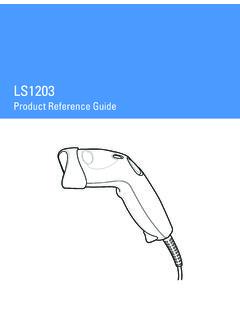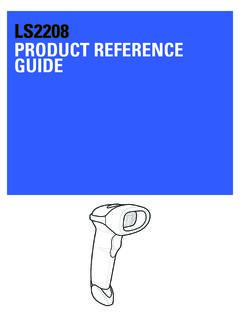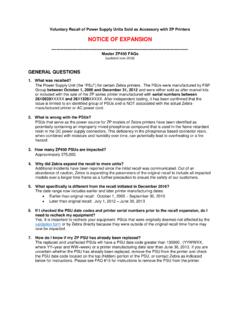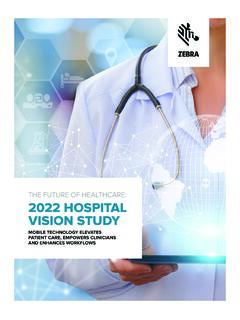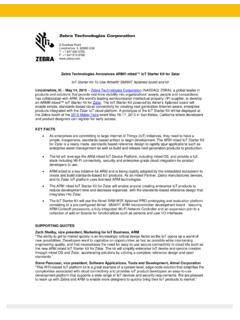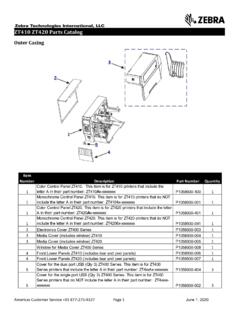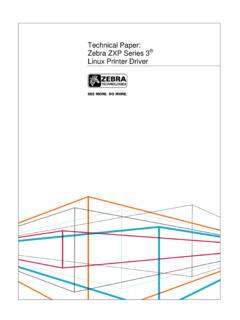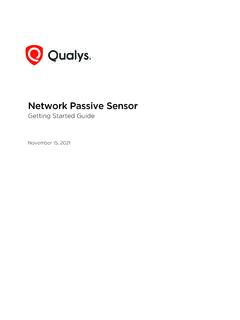Transcription of DS2278 Digital Scanner Quick Start Guide (en)
1 Digital ScannerQuick Start GuideMN-002916-04 ENDS22782 DS2278 Digital Scanner Quick Start GuideNo part of this publication may be reproduced or used in any form, or by any electrical or mechanical means, without permission in writing from Zebra. This includes electronic or mechanical means, such as photocopying, recording, or information storage and retrieval systems. The material in this manual is subject to change without software is provided strictly on an as is basis. All software, including firmware, furnished to the user is on a licensed basis.
2 Zebra grants to the user a non-transferable and non-exclusive license to use each software or firmware program delivered hereunder (licensed program). Except as noted below, such license may not be assigned, sublicensed, or otherwise transferred by the user without prior written consent of Zebra. No right to copy a licensed program in whole or in part is granted, except as permitted under copyright law. The user shall not modify, merge, or incorporate any form or portion of a licensed program with other program material, create a derivative work from a licensed program, or use a licensed program in a network without written permission from Zebra.
3 The user agrees to maintain Zebra s copyright notice on the licensed programs delivered hereunder, and to include the same on any authorized copies it makes, in whole or in part. The user agrees not to decompile, disassemble, decode, or reverse engineer any licensed program delivered to the user or any portion reserves the right to make changes to any software or product to improve reliability, function, or does not assume any product liability arising out of, or in connection with, the application or use of any product, circuit, or application described license is granted, either expressly or by implication, estoppel, or otherwise under any Zebra Technologies Corporation.
4 Intellectual property rights. An implied license only exists for equipment, circuits, and subsystems contained in Zebra the complete Zebra hardware product warranty statement, go to: Australia OnlyFor Australia Only. This warranty is given by Zebra Technologies Asia Pacific Pte. Ltd., 71 Robinson Road, #05-02/03, Singapore 068895, Singapore. Our goods come with guarantees that cannot be excluded under the Australia Consumer Law. You are entitled to a replacement or refund for a major failure and compensation for any other reasonably foreseeable loss or damage.
5 You are also entitled to have the goods repaired or replaced if the goods fail to be of acceptable quality and the failure does not amount to a major Technologies Corporation Australia s limited warranty above is in addition to any rights and remedies you may have under the Australian Consumer Law. If you have any queries, please call Zebra Technologies Corporation at +65 6858 0722. You may also visit our website: for the most updated warranty InformationIf you have a problem using the equipment, contact your facility s Technical or Systems Support.
6 If there is a problem with the equipment, they will contact the Zebra Global Customer Support Center at: For the latest version of this Guide go to: Digital Scanner Quick Start Guide 3 Scanner FeaturesConnecting the Cradle CableScan WindowScan LEDsScan TriggerBeeperHost Port4 DS2278 Digital Scanner Quick Start GuideInserting Scanner in CradleRemoving BatteryNOTEIt is recommended to fully charge the battery before Digital Scanner Quick Start Guide 5 Inserting BatteryConnecting the Micro USB CableMicro USB HID ConversionWhen charging the Scanner with a Micro USB cable instead of the presentation cradle, the Scanner enumerates over USB as a CDC device.
7 If your host does not have a CDC driver, a delay occurs between connecting the Scanner to the host and the Start of charging. To eliminate the delay scan HID Device Conversion below to enumerate as an HID device. This allows the Scanner to begin charging Device ConversionNOTEThe Micro USB cable can be used for charging the Digital DS2278 Digital Scanner Quick Start GuideConnecting Host InterfacesUSBScan ONE of the bar codes below. The interface cable automatically detects the host interface type and uses the default setting.
8 If the default (*) does not meet your requirements, scan another host bar code may vary depending on configuration.*USB Keyboard (HID)IBM Hand-Held USBOPOS (IBM Hand-Held with Full Disable)Symbol Native API (SNAPI) with ImagingDS2278 Digital Scanner Quick Start Guide 7RS-232 Scan ONE of the bar codes below. The interface cable automatically detects the host interface type and uses the default setting. If the default (*) does not meet your requirements, scan another host bar code below.*Standard RS-232 ICL RS-232 Wincor-Nixdorf RS-232 Mode AWincor-Nixdorf RS-232 Mode BOPOS/JPOSF ujitsu RS-2328 DS2278 Digital Scanner Quick Start GuideKeyboard WedgeScan a bar code below.
9 The Auto-Host Detect Cable feature automatically detects the host interface type and uses the default setting. If the default (*) does not meet your requirements, scan the IBM PC/AT and IBM PC Compatibles bar code PC/AT & IBM PC Compatibles*IBM AT NotebookDS2278 Digital Scanner Quick Start Guide 9 IBM 46 XXScan ONE of the bar codes below. The Auto-Host Detect Cable feature automatically detects the host interface type, but there is no default setting. Scan one of the bar codes below to select the appropriate Scanner Emulation (Port 9B)Non-IBM Scanner Emulation (Port 5B)Table-Top Scanner Emulation (Port 17)10 DS2278 Digital Scanner Quick Start GuideUseful Bar CodesSet DefaultsReturn to Factory DefaultsAdd a Tab KeyTo add a Tab key after scanned data, scan the bar code KeyAdd an Enter KeyTo add an Enter key after scanned data, scan the bar code Enter Key (Carriage Return/Line Feed)USB Caps Lock OverrideUSB-Override Caps Lock Key(Enable)
10 *USB-Do Not Override Caps Lock Key(Disable) DS2278 Digital Scanner Quick Start Guide 11 PairingTo pair directly with your PC, tablet, or phone, scan HID Bluetooth Classic below. You must then discover and connect to the Scanner from your Bluetooth ClassicFor the best experience on Windows and Android devices download the app/utility noted below: Windows: Go to ; search for Scan-To-Connect; select the Scan-To-Connect link; select the Scan-To-Connect for Windows Download and Support link. Android: Go to the Google Play Store at and download the Zebra Scan-To-Connect (STC) Indications (By Default)ScannerTable 1 Scanner Beeper IndicationsIndicationBeeper SequencePower upLow/medium/high beepsBar code decodedMedium beepTransmission error detected.